6 Common Amazon Kindle Fire Tablet Issues
The Kindle Fire tablet has been a successful device for Amazon. It started with the original Kindle Fire, but Amazon has upgraded and renovated its Android offerings. Amazon has dropped the Kindle name altogether with its current Fire tablets. User response is very positive, but still, problems may arise, whether you have a Kindle Fire new HDX or an old Kindle Fire HD. Below, we've shared some general issues and possible solutions that would be helpful to you.
Key Takeaways:
- Troubleshoot issues related to charging your Amazon Kindle Fire tablet.
- Understand how to address screen freezing and unresponsiveness.
- Learn about strategies to tackle rapid battery drain on your Kindle Fire.
- Troubleshooting tips for Wi-Fi connection problems.
- How to deal with apps crashing or not working correctly on your tablet.
- Managing storage problems and optimizing space on your Amazon Kindle Fire tablet.
Fix Common Kindle Fire Issues:
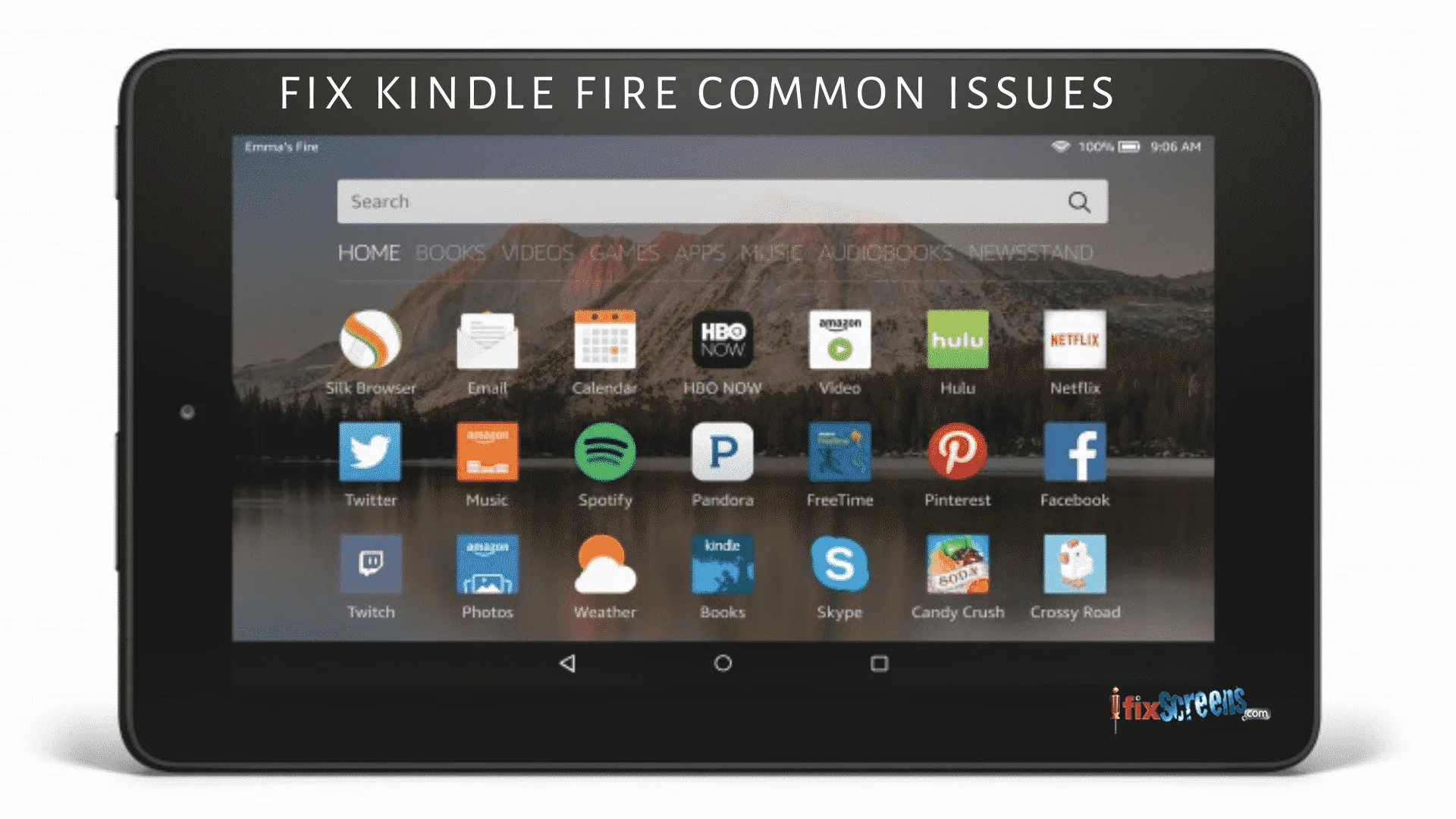
1. Kindle Battery Charging Problems:
Many users of Kindle Fire HD have complained of its charging and battery problems. Some devices fail to charge, while others charge slowly and don't reach 100% charging.
Faulty Charging Cable or Adapter:
- Use the original Kindle Fire HD cable and adapter. Using third-party cables or adapters might result in slower charging or failure to charge.
- Inspect the cable and adapter for any physical damage. If you find any issues, consider replacing them. If bent or coiled, the cable can get easily damaged, so you must be careful.
USB Port Issues:
- Ensure that the USB port on the Kindle Fire HD is clean and free from debris. Use compressed air to blow out any dust or lint that may be present.
- Try using a different USB port on your computer or an additional wall outlet to see if the issue persists.
Restart Your Kindle:
- Sometimes, a simple restart can do the trick. Power off your Kindle Fire HD by pressing the power button for at least 20 seconds, waiting a few minutes, and then turning it back on. Now, check if the Kindle will charge.
Software Glitches:
- Ensure that your Kindle Fire HD has the latest software updates installed. Updates may include fixes for charging-related issues.
- If you're experiencing persistent problems, consider performing a factory reset. Remember that this will erase all data on your device and take back the Kindle to the factory defaults, so make sure to back up important information first.
Battery Calibration:
Occasionally, recalibrating the battery can help. Allow your Kindle Fire HD to discharge completely until it shuts down, then charge it to 100% without interruption.
2. Kindle Startup Trouble:
Some Kindle users complain that the Amazon Fire tablet screen turns on itself. Also, the device typically freezes while I use it or won't power on at all.
- Hold the power button for about 20 seconds to reboot your device, then tap it to power it on. This should remove any bugs on your device.
- Like in the previous fix, after holding the power button for 20 seconds and your device is off, plug in your charger and power your device. If it fails to start, probably, the battery is dead. In this case, leave it plugged in for one hour before pressing the power button.
- If your device fails to start after trying the above fix, there is a chance your cable or charger is faulty. Plug your device with another cable and charger.
3. Internal Error Message on Kindle Fire:
Kindle users have encountered errors while trying to use some applications.
- Hold the power button on your device for 20 seconds to restart it, then press the power button to turn it on.
- Turn your router off for 10 seconds and turn it back on – to remove any network issues.
- Check if your device date and time are correct.
- Locate the application that caused the error, slide down from the top of your screen, and select "More applications" and "Installed applications." Tap "Force stop and "Clear data."
- De-register your device from "My Account" and then register your device again.
- If the issue persists, contact Kindle Fire Support on the official toll-free number.
4. Issues When Connecting Kindle to Computer:
You might encounter trouble connecting to your computer and moving files. Messages like "device has stopped responding or disconnected" – pop up whenever you encounter this problem.
- Turn your device and computer off for about 30 seconds, then turn them back on to reset your device and computer.
- Try using another USB cable and USB port to connect your device.
- After trying the above fix and your device fails to connect, use Dropbox to transfer files between your device and PC.
5. Kindle Wi-Fi Connection Problem:
For many reasons, your device may not recognize or connect to a Wi-Fi network.
- Ensure your device's Airplane mode is off and Wi-Fi on.
- Reboot your device, as I showed you earlier.
- Download the Wi-Fi analyzer to know how busy the Kindle channel in your area is.
- Charge your device full, and tap factory reset to wipe all data and files.
6. Kindle Fire Keeps Shutting Off:
The Kindle Fire keeps shutting off even when charged. It can be unpleasant if you are in the middle of something or ready to go to bed with your favorite device after a long day. Let us get into the reasons why your Amazon Fire tablet keeps turning off:
Battery:
- In this case, the first and foremost thing to do is to check the device's battery. Like people, batteries also degrade with time, which is known as chemical degradation. The ions that charge the lithium batteries start disintegrating and become less efficient.
- A dead battery can be why your Fire tablet keeps turning off randomly or restarting or the screen Flicker.
- The best solution would be to check if the device is still under warranty and, in this case, take it to the official seller.
Weather:
This might come as a surprise to many people, but it is a fact that devices can create problems if the weather is not appropriate for them.
- The freezing weather can be one of the reasons why your Amazon Fire keeps turning off. Most devices can struggle in extreme temperatures or certain temperatures.
- The solution to this would be either keeping your Kindle in a proper case to avoid extreme cold or keeping it inside your jacket.
Internal Component:
There is always a possibility of a lousy unit slipping through the cracks and, unfortunately, coming to you. But the cause could also be handled better if you have dropped or have not treated it with care.
- If you have ruled out any software glitch, there is a problem with the device's hardware.
- If the warranty is still valid, call the customer support center, and the repairs will cost you nothing. If your Kindle keeps turning off, the problem will be sorted.
A corrupted File:
Sometimes, a corrupted file or an e-book is to blame for why the Amazon Fire tablet keeps restarting. The best method by which we can tell whether a file or a book is corrupt is by observing closely. If the Kindle usually works with other files but starts acting up when you open a particular book or file, you need to remove that element from the Kindle.
- To delete the defective file, go to Amazon's Kindle File Management -> Put in your credentials-> Find the troublesome book or file-> Click the delete button.
- Once deleted, try using your Kindle and enjoy uninterrupted sessions.
Final Thoughts:
In conclusion, understanding how to troubleshoot and resolve these common Amazon Kindle Fire tablet issues is crucial for maintaining a smooth and reliable tablet experience. Whether it's addressing battery concerns, screen problems, or software glitches, a reliable Amazon Kindle repair store can be your go-to solution. Keep your Kindle in optimal condition for a seamless digital experience.
FAQ's
Q: Why does my Kindle keep turning off?
A: If your Amazon Fire tablet keeps restarting or turning off, that could be because of a bad battery, a corrupted file, or inappropriate weather conditions.
Q: Why is my Kindle not charging?
A: The problem could be that the Kindle is low on charge, or there could be external factors, like the device's charger.
Q: Why is my Kindle Fire not charging?
A: A software glitch may be causing the problem. Try restarting the device; it will solve the problem. If not, then consult a professional or contact the official customer care.
Q: What should I do if my Kindle Fire tablet's battery drains quickly?
A: Adjust display settings, close background apps, and ensure your software is updated. If the issue continues, consider replacing the battery or seeking professional help.
Q: How can I resolve touch screen responsiveness issues on my Kindle Fire tablet?
A: Clean the screen, remove the screen protector, restart the tablet, and perform a factory reset if the problem persists. Contact Amazon support for further assistance.
Q: What steps can I take if apps are crashing on my Kindle Fire tablet?
A: Update the apps, clear app cache, check for software updates, and ensure your tablet meets the app's system requirements. If problems persist, contact app support.

