Tablet Integration with Other Devices: Getting the Most Out of Your Tablet
In a world where technology continues to evolve rapidly, the ability to connect and use various devices together has become more critical than ever. Your tablet, often at the heart of this technological ecosystem, can be linked with numerous other gadgets to make your life easier and more efficient. Whether for work, home, or entertainment, understanding how to get the most out of your tablet by integrating it with other devices is critical. This blog will explore different ways to do that, starting with the basics and moving into more advanced techniques.
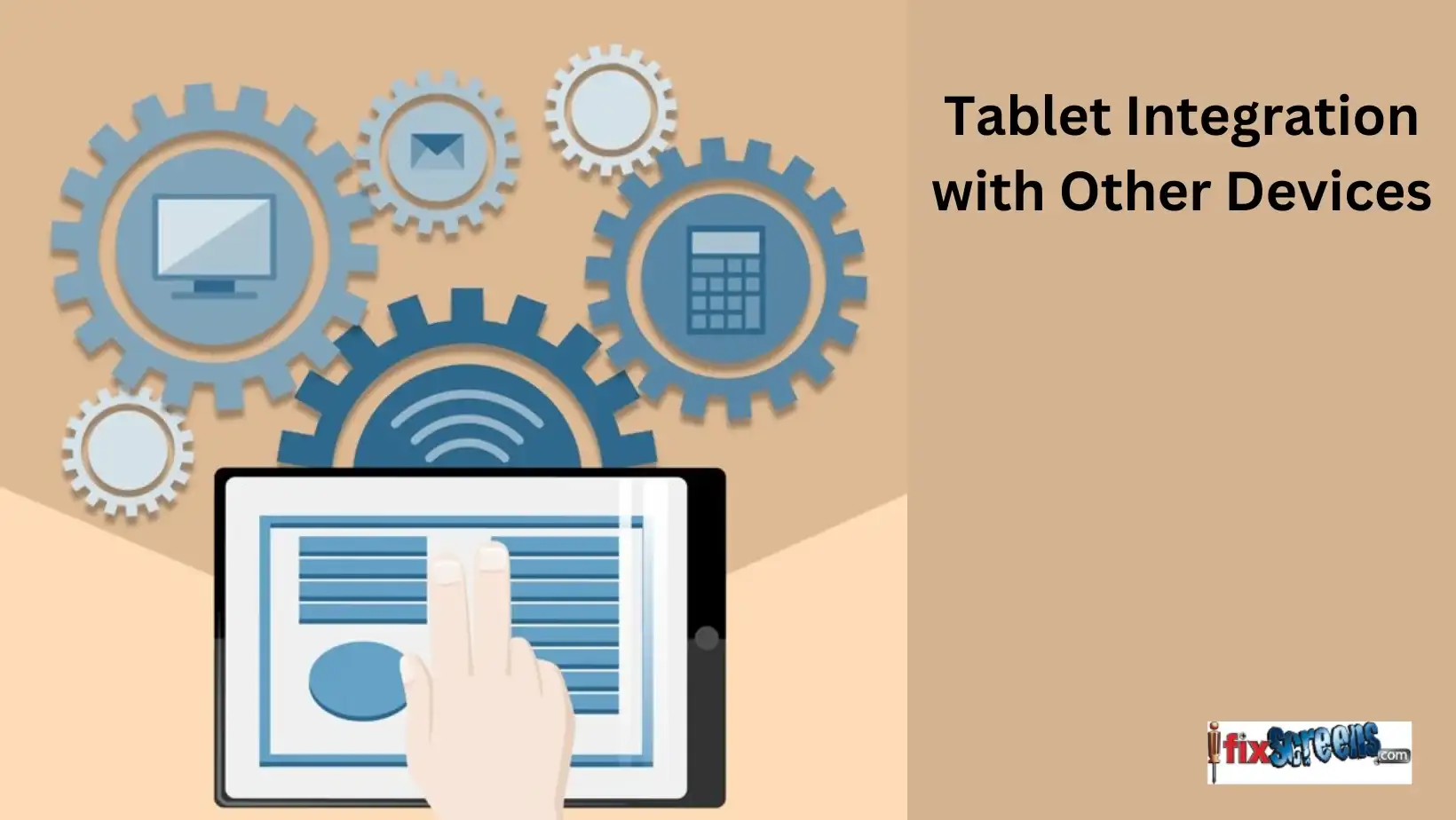
Key Takeaways:
- Connect your tablet with various devices, enhancing efficiency for work, home, or entertainment.
- Understand multi-device integration and its importance for an enhanced user experience.
- Learn how to connect your tablet with other devices using various methods.
- Explore the benefits of multi-device integration and discover apps that can assist in the process.
- Connect your tablet to your smartphone for convenient data sharing and control features.
- Adopt best practices, including software updates, organization, and feature exploration, to maximize tablet potential.
Understanding Tablet Integration
Before you start, it's essential to understand what tablet integration involves. Simply put, it's connecting your tablet with other devices—like your phone, smart home systems, or even your car—to share data, control various functions, or access files and apps on different platforms. This can be achieved through multiple means, such as Bluetooth, Wi-Fi, or direct cable connections.
Basic Integration Steps
Bluetooth Pairing:
This is a standard method for connecting devices wirelessly. First, you must enable Bluetooth on both devices to pair your tablet with another device, such as a smartphone, Bluetooth speaker, or keyboard. Then, make your tablet discoverable, search for the device you want to pair with and select it from the list of available devices. You may need to enter a PIN or confirm the pairing on both devices.
Wi-Fi Connection:
Connecting devices over the same Wi-Fi network is another standard method. This is useful for linking your tablet with smart home devices or streaming content to a smart TV. Ensure your tablet and the other device are connected to the same Wi-Fi network. Some devices may require downloading a specific app to facilitate this connection.
Using Apps for Integration:
App Store and Play Store Apps: There are a number of apps available on the Google Play Store and Apple Play Store that can assist in integrating your tablet with other devices. For example, file management apps can help you access files on your computer from your tablet or vice versa. Remote desktop apps allow you to control your PC or Mac from your tablet. Look for apps that are designed explicitly for device integration.
Manufacturer-Specific Apps:
Many device manufacturers offer their apps for integration. For example, if you have an Apple tablet, you can use apps like "Handoff" to continue tasks from your MacBook on your tablet or "AirPlay" to stream content to an Apple TV.
File Sharing and Management:
Direct Cable Connection:
One of the simplest ways to transfer files is by connecting your tablet directly to another device, such as a computer, using a USB cable. Once connected, you can access the tablet's storage, like an external drive, and drag and drop files between devices.
Wireless File Transfers:
For wireless file sharing, you can use apps like "AirDrop" for Apple devices or "Nearby Share" for Android devices. These apps allow you to quickly and securely transfer files between devices without a physical connection.
Cloud Services:
Cloud storage services like Google Drive, Dropbox, or iCloud effectively sync and access your files across different devices. You can easily access files from your tablet or any other device with internet connectivity by uploading files to these cloud services from one device.
Each of these steps represents a fundamental aspect of tablet integration, enabling a more connected and efficient use of your devices. Whether you aim to streamline your work, manage your media, or simplify your day-to-day digital interactions, these basic integration techniques are a great place to start.

Understanding 'Link Your Devices':
This feature is designed to create a cohesive ecosystem among your Android devices. It can include smartphones, tablets, smartwatches, and even Android-compatible smart home devices.
The idea is to allow these devices to communicate with each other, share data, and offer integrated control and functionality.
Setting Up Device Connectivity:
Bluetooth and Wi-Fi: Most Android devices can connect via Bluetooth or Wi-Fi. Ensure both devices have these features enabled and are discoverable to each other.
Near Field Communication (NFC): Some devices also support NFC for quick pairing. Bring the devices close to each other to initiate the connection.
QR Codes: Certain Android functionalities allow pairing via QR codes, which you can quickly scan with one device to link to another.
Using Google's Ecosystem for Integration:
Google Account Sync: Sign in with your Google account on all your Android devices. This will automatically sync your contacts, emails, calendar events, and other Google services across devices.
Google Play Services: Make sure Google Play Services is up-to-date on all devices. This service is crucial for many integration features to work correctly.
Specialized Apps and Features:
File Sharing and Transfer: Use Android's built-in file-sharing features like Nearby Share, which lets you quickly and securely send files to nearby Android devices.
Remote Access and Control: Apps like TeamViewer can provide remote access to your Android devices, letting you control one device from another.
Smart Home Device Integration:
Google Home App connects and manages all your compatible smart home devices. This includes intelligent lights, thermostats, cameras, and more.
Voice Commands: With Google Assistant integrated into most Android devices, you can use voice commands to control various functions across your linked devices.
Multi-Device Experiences:
Continuity Features: Some Android devices offer continuity features that let you start a task on one device and finish it on another. For example, you can start reading an article on your phone and continue on your tablet.
Unified Notifications and Alerts: Receive and manage notifications from your phone on your tablet or smartwatch, ensuring you don't miss important alerts.
Privacy and Security Considerations:
Always be mindful of the data being shared across devices. Regularly check the permissions granted to apps and services to ensure your personal information remains secure.
You can create a seamless and interconnected experience across all your Android devices by leveraging these integration features and tools. This boosts productivity and enhances your digital ecosystem's overall usability and enjoyment.
Connect your Android: End Note
Integrating your tablet with other devices opens up a world of possibilities. Whether you need to make your home more innovative, your work more efficient, or want to enjoy your media more connectedly, your tablet can be the central point of control. Follow these steps, explore the various apps and methods available, and see how device integration can transform your daily life.
FAQ's
Q: What is multi-device integration?
A: Multi-device integration refers to the seamless connection and coordination of different devices, such as tablets, smartphones, and computers, to work together efficiently and yield enhanced user experience.
Q: Why is it essential to maximize tablet potential?
A: Maximizing tablet potential is crucial as it allows users to leverage the full capabilities of a tablet, ensuring they can perform various tasks, stay productive, and make the most out of the device's features.
Q: How can I connect my tablet with other devices?
A: You can connect your tablet with other devices through various methods, such as using Bluetooth, Wi-Fi, or specific apps designed for device integration. The process may differ based on the devices you want to connect.
Q: What are the benefits of multi-device integration?
A: Multi-device integration offers numerous benefits, including streamlined workflow, seamless data transfer, enhanced accessibility, and the ability to switch between devices without disruptions.
Q: Can I also connect my tablet with my smartphone?
A: Yes, you can connect your tablet to your smartphone, allowing for convenient data sharing, synchronized notifications, and the ability to access and control certain features of your smartphone from your tablet.
Q: Which apps may help in mastering multi-device integration?
A: Various apps, such as cloud storage services, remote desktop applications, and device management tools, can significantly assist in mastering multi-device integration and ensuring a seamless connection between devices.
Q: What are the best practices for maximizing tablet potential?
A: To maximize tablet potential, it's essential to regularly update the device's software, organize apps into folders, optimize the settings for multitasking, and explore features that can enhance productivity and user experience.