Android Tech Tips And Tricks For 2024: Unlock Your Smartphone's Full Potential
As technology advances, our Android devices become more powerful and versatile. With many features, settings, and customization options, staying up-to-date with the latest tips and tricks is essential to get the most out of your smartphone. This comprehensive guide explores the ultimate Android tech tips and tricks for 2024, helping you unlock your device's full potential.

Key Takeaways
- Explore essential Android tech tips and tricks to enhance your device usage.
- Unlock the full potential of your Android device with expert insights and hacks.
- Discover hidden features and shortcuts to make the most of your Android experience.
- Maximize productivity and efficiency with these Android tech tips and tricks.
- Stay updated on the latest Android features and learn how to use them effectively.
- Streamline your Android workflow and improve your device's performance.
- Solve common Android issues and troubleshoot with helpful tips and tricks.
- Customize your Android settings and interface for a personalized user experience.
- Learn innovative ways to manage apps, settings, and notifications on your Android device.
- Master the art of using Android devices efficiently with these practical tips and tricks.
Optimizing Your Android Device Performance
Enable Developer Options:
Discover hidden settings and options by enabling Developer Options on your device. Go to Settings > About Phone> Software Information > Tap on Build Number seven times. A message will appear indicating that you are now a developer.
Manage Your Background Apps:
Prevent resource-hogging apps from running in the background. Go to Settings > Apps > Running to see which apps are running and stop any unnecessary ones.
Optimize Battery Usage:
Prolong battery life by enabling battery saver mode, reducing screen brightness, and disabling haptic feedback. Access these options in Settings > Battery.
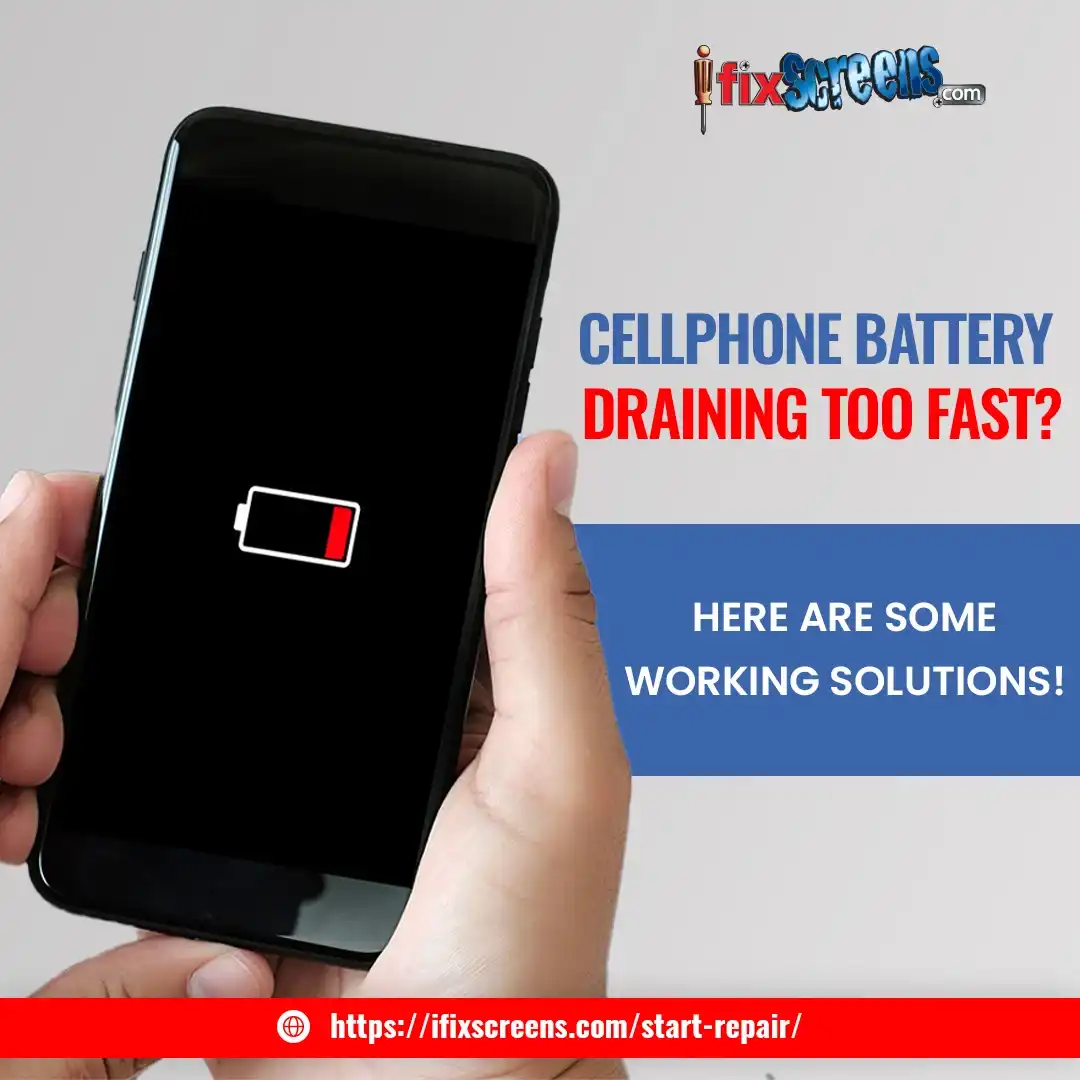
Regularly Update Your Apps And Android Version:
Keep your apps and Android version up-to-date to maintain a smooth-running device. Update your apps through the Google Play Store and your Android version in Settings > System > Software Update.
Clear Cache And Uninstall Unused Apps:
Boost your device's performance by clearing cached data and uninstalling apps you no longer use. A clear cache by going to Settings > Storage > Cached Data, and manage apps in Settings > Apps.
Customizing Your Android Device
Customize Your Home Screen:
Organize your apps and widgets for a personalized experience. Press and hold a space on your home screen to add or remove widgets, change the wallpaper, and access home screen settings.
Install A Custom Launcher:
Transform your device's overall look and feel with a custom launcher from the Google Play Store. Popular options include Nova Launcher, Action Launcher, and Lawnchair Launcher.
Use Icon Packs:
Give your app icons a unique look by downloading and applying the Google Play Store icon packs. These packs work best with custom launchers like Nova Launcher.

Customize Your Notification Panel:
Tailor your notification panel's appearance and layout by going to Settings > Display > Notification Panel. Set custom colors, rearrange quick settings tiles, and enable the dark mode if supported by your device.
Experiment With Themes:
Change the overall theme of your device by exploring options available in the Google Play Store or your device's built-in theme store.
Securing Your Android Device
Enable Biometric Security:
Strengthen your device's security with fingerprint, facial recognition, or iris scanning. Go to Settings > Security > Biometrics and follow the instructions to set up your chosen method.
Encrypt Your Device:
Safeguard your data by encrypting your device. Navigate to Settings > Security > Encrypt Device and follow the prompts to complete the process.
Enable Google Play Protect:
Keep your device safe from malware and other threats with Google Play Protect. This feature scans installed apps and warn you of potential risks. Access this feature in the Google Play Store > Menu > Play Protect.
Use A VPN:
Preserve your online privacy and security using a VPN (Virtual Private Network) on your Android device. Download a trusted VPN app from the Google Play Store and follow the setup instructions.
Set Up Two-Factor Authentication:
Add an extra layer of security to your accounts by enabling two-factor authentication. Configure this feature in the settings of your various apps and services.
Mastering Android Camera Features And Settings
Enable HDR Mode:
Capture stunning photos with HDR (High Dynamic Range) mode. This mode combines multiple shots with different exposures to create a well-balanced image—access HDR mode in your camera settings.
Use Manual Mode:
Take complete control of your camera settings in manual mode. Adjust settings like ISO, shutter speed, and white balance to capture the perfect shot.
Capture 3D Pictures:
Some Android devices support 3D picture capture with the Google Camera app. Download the app from the Google Play Store and enable the 3D mode in the camera settings.
Master Portrait Mode:
Improve your photography skills by mastering portrait mode, which blurs the background and focuses on the subject for professional-looking photos.
Boosting Battery Life On Android Smartphones
Disable Unnecessary Features:
Conserve battery life by disabling features like Bluetooth, GPS, and Wi-Fi when not in use. Access these settings in the quick settings panel or through Settings > Connections.
Use Battery Optimization:
Enable battery optimization for specific apps in Settings > Battery > App Power Management. This feature restricts background activities for selected apps, conserving battery life.
Enable Adaptive Battery:
Maximize battery life with Adaptive Battery, a feature that learns your app usage patterns and optimizes battery usage accordingly. Access this setting in Settings > Battery > Adaptive Battery.
Enhancing Privacy On Your Android Device
Control App Permissions:
Review and manage permissions granted to your installed apps by going to Settings > Apps > Permission Manager. Revoke any unnecessary permissions to protect your privacy.

Disable Ad Tracking:
Limit ad tracking on your device by going to Settings > Google > Ads > Opt-out of Ads Personalization.
Lock Your Apps:
Secure your apps and personal data with a third-party app locker from the Google Play Store. Set a password or pattern for individual apps to prevent unauthorized access.
With this comprehensive guide covering the ultimate Android tech tips and tricks for 2024, you'll unlock your device's full potential, enhance your user experience, and stay ahead of the curve. Dive deep into these features and settings to ensure you're making the most of your Android device. Happy exploring!
Frequently Asked Questions: Android Tech Tips And Tricks
How Can I Use My Android Device As A Wi-Fi Hotspot?
To use your Android device as a Wi-Fi hotspot, go to Settings > Connections > Mobile Hotspot and Tethering > Mobile Hotspot. Turn on the feature and configure the hotspot settings, including the network name and password.
Can I Control My Android Device With Gestures?
Yes, many Android devices support gesture controls. Go to Settings > Advanced Features > Motions and Gestures to enable and customize gesture controls, such as swiping to capture a screenshot or flipping your Phone to mute incoming calls.
How Do I Use Split-Screen Mode On My Android Device?
To use split-screen mode, open the first app you want to use, then press and hold the recent apps button (usually a square icon) on the navigation bar. The screen will split, allowing you to select the second app you want to use simultaneously.
What Is The Do Not Disturb Mode, And How Do I Enable It On My Android Device?
Do Not Disturb mode silences all notifications, calls, and alerts, allowing you to focus or rest without interruptions. To enable it, go to Settings > Notifications > Do Not Disturb. You can customize the settings, such as allowing calls from specific contacts or setting a schedule for automatic activation.
How Do I Set Up Parental Controls On My Android Device?
Download and install the Google Family Link app from the Google Play Store to set up parental controls. Follow the instructions to create a family group and link your child's account to the app. You can then manage app installations, screen time limits, and content restrictions.
How Do I Back Up My Android Device Data?
Go to Settings > Accounts and Backup > Backup and Restore to back up your Android device data. Enable the backup feature and your device data will be backed up to your Google account.
Can I Use My Android Device As A Remote Control For My TV?
If your Android device has an infrared (IR) blaster, you can use it as a remote control for your TV. Download a universal remote app from the Google Play Store and follow the setup instructions to configure the app for your TV model.
How Can I Cast My Android Device Screen To A TV Or Monitor?
To cast your Android device screen to a TV or monitor, both your device and the TV/monitor must support screen mirroring or casting. Swipe down from the top of your screen to access the quick settings panel, then tap on the "Smart View" or "Screen Mirroring" icon. Select the target device and your Android screen will be displayed on the TV or monitor.
How Do I Clear The Cache On My Android Device?
To clear the cache on your Android device, go to Settings > Storage > Cached Data. Tap on "Cached Data" and confirm the action to clear the cache.
Can I Install Custom ROMs On My Android Device?
Yes, installing custom ROMs on your Android device is possible, but this process requires technical knowledge and may void your device's warranty. Custom ROMs can offer additional features, improved performance, and enhanced customization options. However, installing custom ROMs can be risky and result in a non-functional or "bricked" device if not done correctly. Always research and follow reliable guides to ensure a successful installation.
Get Expert Help With iFixScreens.com.
If you struggle with a broken device or need assistance with any software issues, don't hesitate to contact the professionals at iFixScreens.com. As experts in electronic device repair, our team is well-equipped to handle the various problems related to Android smartphones.

At iFixScreens.com, we understand how important your device is to you, and our mission is to get you back on track as quickly as possible. Our experienced technicians can diagnose and repair various problems, such as cracked screens, battery replacements, water damage, and software-related issues.
Not only do we provide top-quality repair services, but we also offer support and guidance for software-related concerns, ensuring you get the most out of your Android device. Whether you need help setting up advanced features, troubleshooting issues, or optimizing your device's performance, our knowledgeable staff is here to help.
So, if you find yourself facing any challenges with your Android smartphone, trust iFixScreens.com to provide efficient, reliable, and affordable solutions. Visit our website to locate a store near you, or contact our friendly customer service team for more information. Let us remove the hassle of device repair and help you unlock your Android smartphone's full potential!
Final Thought:
In the ever-evolving landscape of Android technology, these tips and tricks provide a valuable compass to navigate the vast possibilities of your device. By delving into the intricacies of customization, security enhancements, and productivity boosters, you have embarked on a journey toward harnessing the true potential of your Android device. Remember, the world of Android is as diverse as it is dynamic, and with these insights in hand, you are better equipped to make the most of every swipe, tap, and interaction. As you implement these strategies into your digital routine, may your Android experience be not only streamlined and secure but also infused with a newfound sense of empowerment and discovery. Here's to embracing innovation and making your Android device a steadfast companion on your daily adventures in the digital realm.