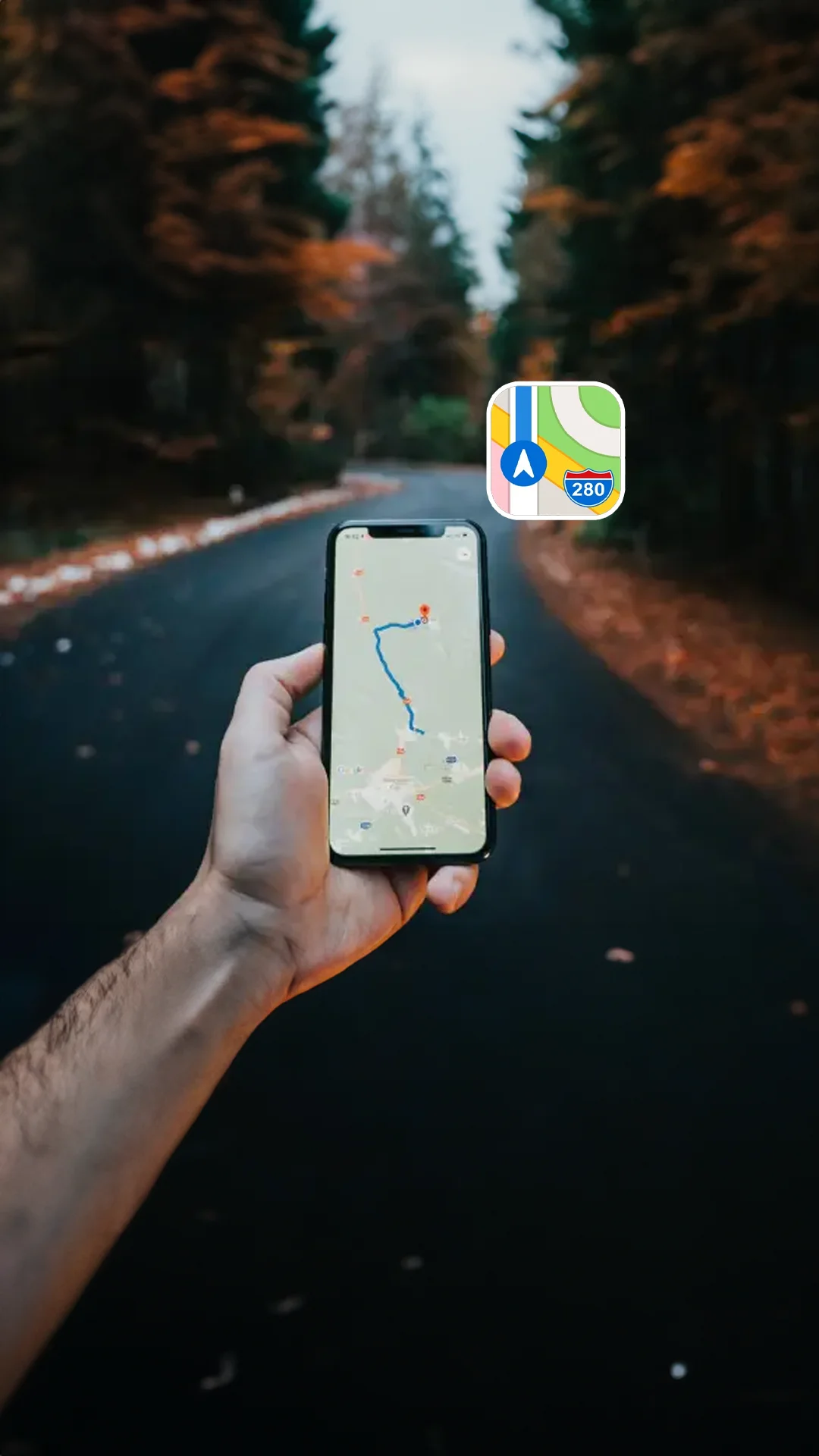Apple Maps: 12 Essential Tips and Tricks
With its wide range of features, such as turn-by-turn directions, live traffic updates, and public transit information, Apple Maps is designed to work smoothly with iPhones and other Apple devices. Regular updates and improvements provide a user-friendly way to explore and travel.
Apple Maps offers many exciting and versatile possibilities, from discovering future vacation spots to facilitating ride shares to providing a street-level view of the world.
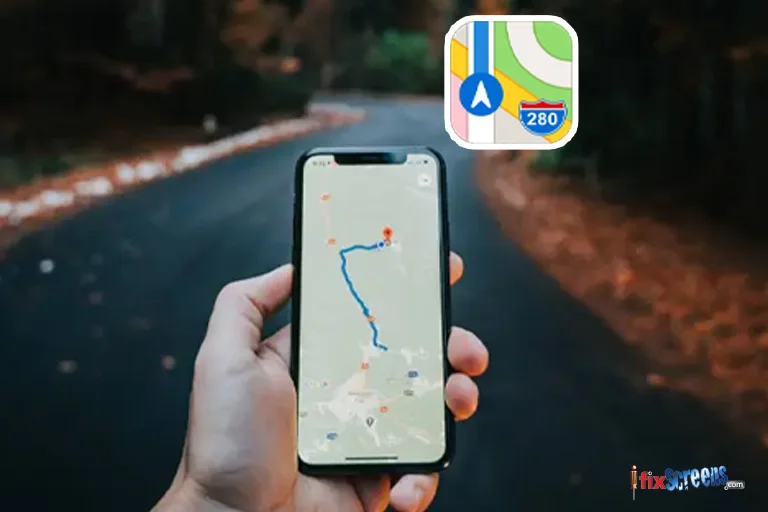
Key Takeaways
- Powerful Navigation Features: Apple Maps offers turn-by-turn navigation with live traffic updates, making it a reliable tool for getting around.
- Offline Maps: Download maps for areas you'll be visiting to use Apple Maps even without an internet connection.
- Augmented Reality Navigation: Get directions overlaid on your real-world view using AR for a more intuitive experience, especially for walking directions.
- Useful Nearby Search: Find restaurants, gas stations, ATMs, and other points of interest close by, with details like ratings and reviews.
- Find Your Parked Car: Never forget where you parked again – Apple Maps remembers the location of your parked car.
- Explore with Flyover: Take a virtual 3D tour of select cities and landmarks with the Flyover feature.
- Third-Party App Integration: Extend functionality with third-party apps for features like booking restaurant reservations directly within Apple Maps.
- Plan Routes on Desktop: Search for destinations and plan routes on your Mac computer, then easily send them to your iPhone for navigation.
- Find Places Along the Way: Discover restaurants, gas stations, and other useful stops along your planned route without going off course.
- Indoor Maps: Navigate through large buildings like malls and airports using detailed indoor maps.
- Touch Screen Gestures: Intuitively zoom, pan, and interact with the map using touch screen gestures.
- Organize with Collections: Create custom lists to group and save favorite locations for easy access later.
12 Tips and Tricks for You to Effectively Navigate Your Way Through Apple Maps:
1. Apple Maps Go Offline:
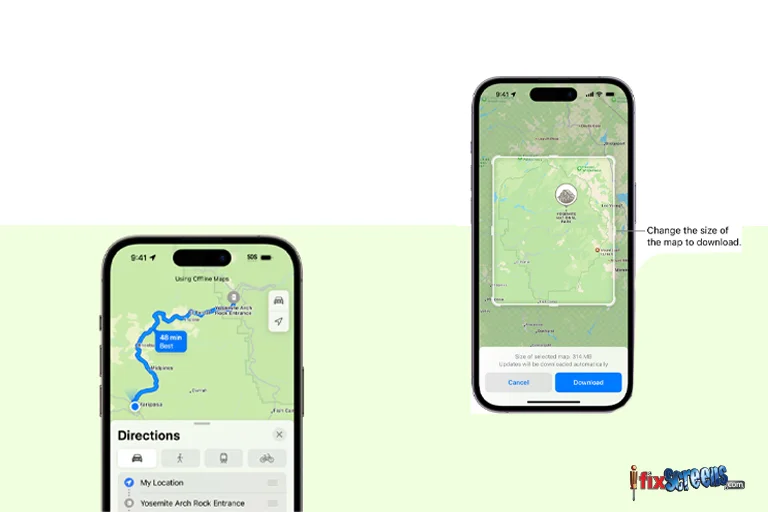
Apple Maps offers offline capabilities, allowing you to download maps for use without an internet connection. This is particularly practical for traveling in areas with poor or no network coverage.
You can save specific areas or routes for offline access, ensuring they have access to essential navigation and directions. This feature helps reduce data usage and provides uninterrupted service while exploring new places. Apple Maps makes navigating and staying on course easier, even offline.
2. Navigate with AR Directions:
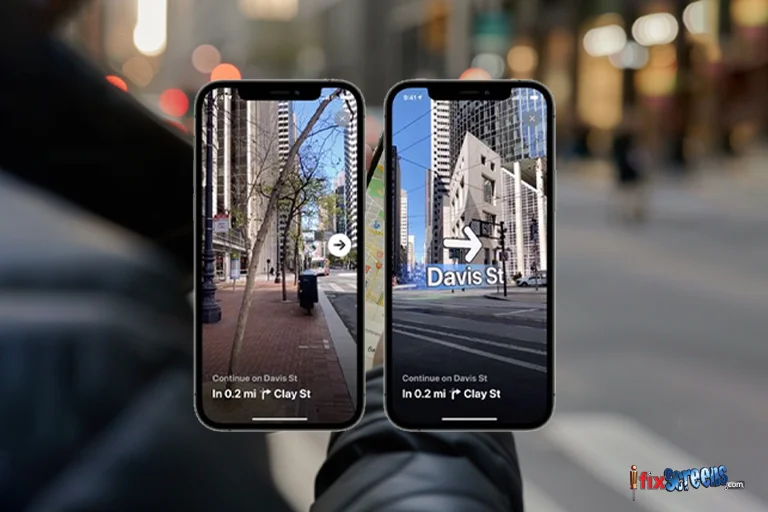
With Apple Maps, you can use augmented reality navigation (AR) directions to navigate in a more interactive way. By holding up your iPhone, the AR mode overlays directions and icons onto the live view from your camera.
This helps you see exactly where to go and follow virtual arrows and markers overlaid onto the real world around you. It's a hands-free and intuitive way to navigate, especially useful for walking directions in unfamiliar places where visual cues are helpful. The Augmented Reality (AR) navigation in Apple Maps is a unique feature that users can’t wait to explore.
3. Share Your ETA:
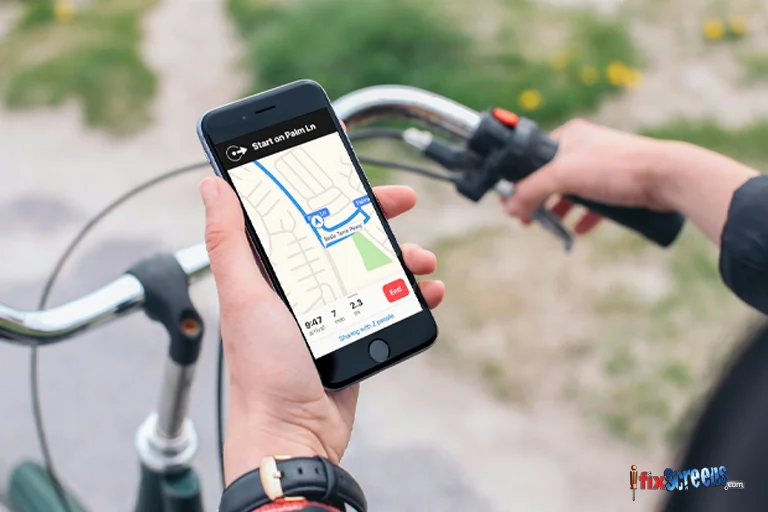
This feature allows you to inform friends or family about when you'll arrive at your destination. Once navigation is active, tap on the "Share ETA" button. You can manually select contacts from your list or enter their phone numbers. They'll receive a notification with your ETA and updates if there are any delays or changes in your arrival time.
4. Find Useful Stuff Nearby:
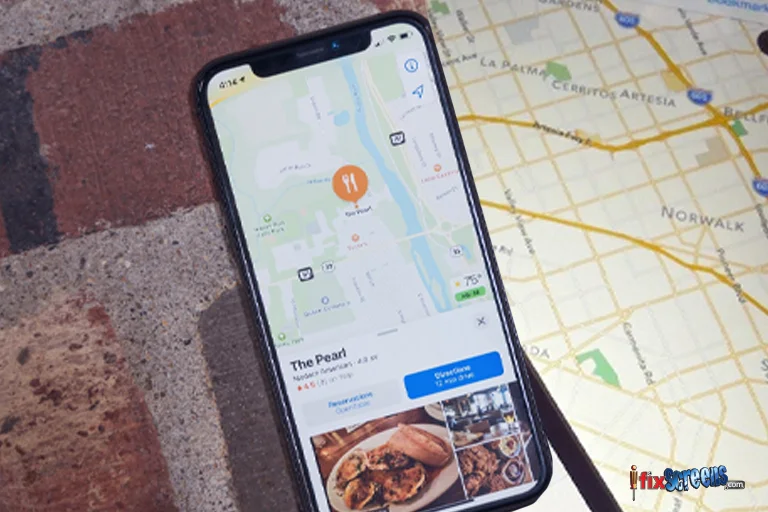
Apple Maps makes it easy to find useful places and services nearby. Just open the Maps app on your iPhone and tap on the search bar. Type in what you want, like restaurants, gas stations, or ATMs. Maps will show you nearby options with ratings, reviews, and information like distance and opening hours. You can also explore categories such as groceries, coffee, or hospitals for more specific needs.
5. Find Where You Parked:
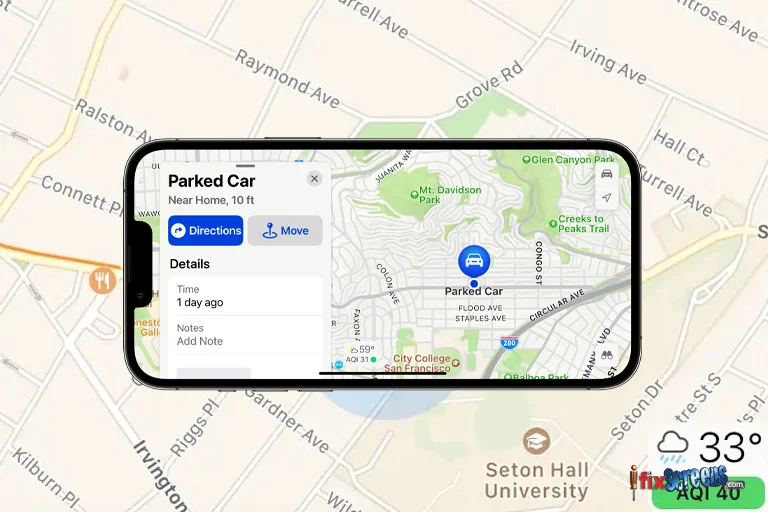
In Apple Maps, finding where you parked is simple. When you park your car, your iPhone automatically remembers its location. To find it later, open the Maps app and look for a "Parked Car" option at the bottom of the screen or in the search bar suggestions. Tap on it to see the location of your parked car on the map.
6. Take a 3D Tour With Flyover:
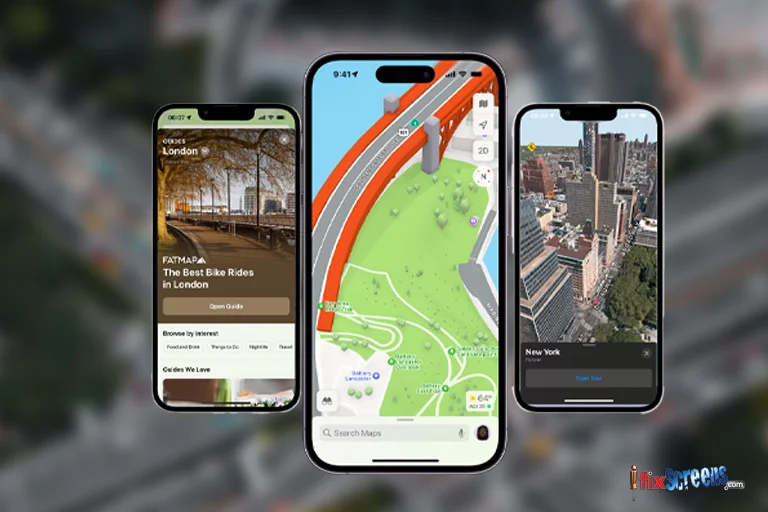
You can take a 3D tour using the Flyover feature to explore cities and landmarks from a unique aerial perspective. If available, search for a supported location in Apple Maps and look for the "Flyover" button. Tap on it to start the virtual tour, where you can tilt and rotate your device to view buildings and terrain in 3D.
7. Enable Third-Party Extensions:
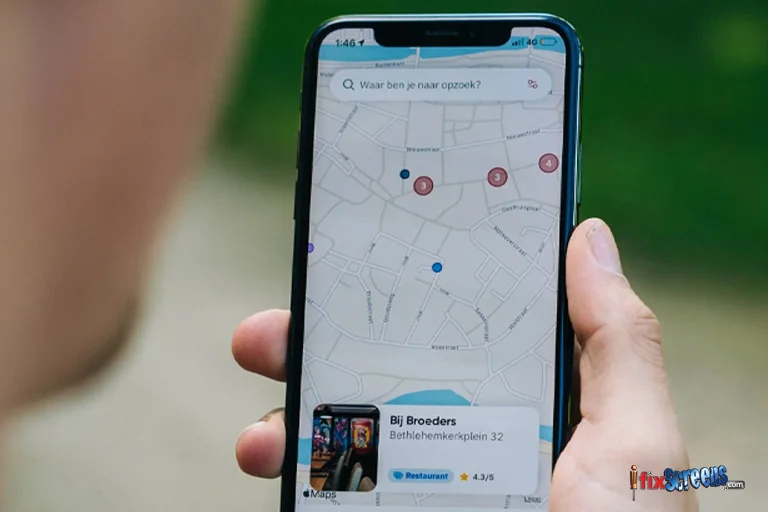
To enable third-party extensions in Apple Maps on your iPhone or iPad, go to Settings, tap on Maps, and then navigate to Extensions. Toggle on the switches next to the extensions you want to enable. These extensions integrate with Apple Maps, enhancing its functionality with features like restaurant reservations or ride-booking directly within the app.
8. Send Directions From Your Desktop:
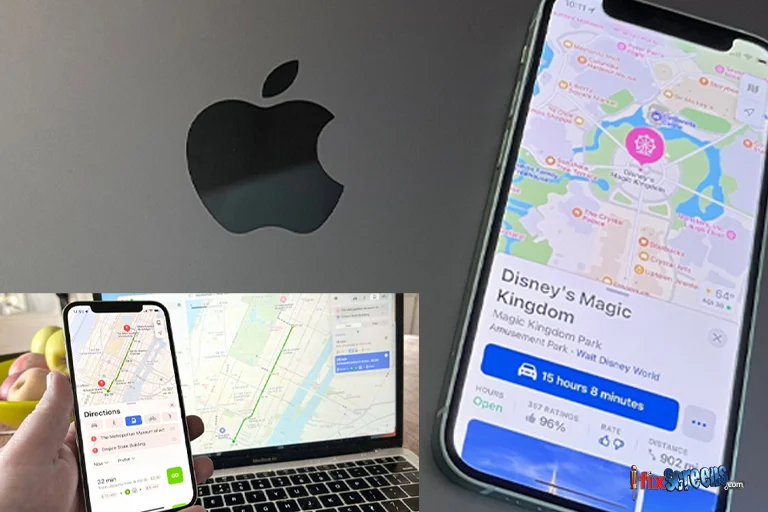
Apple Maps on your desktop allows you to search for and plan routes to destinations. Once you've found your desired location and mapped out the directions, you can quickly share these directions with others. Simply click on the Share button in the Maps app, choose how you want to send them (like via Messages or email) and enter the recipient's details.
9. Find Places En-Route:
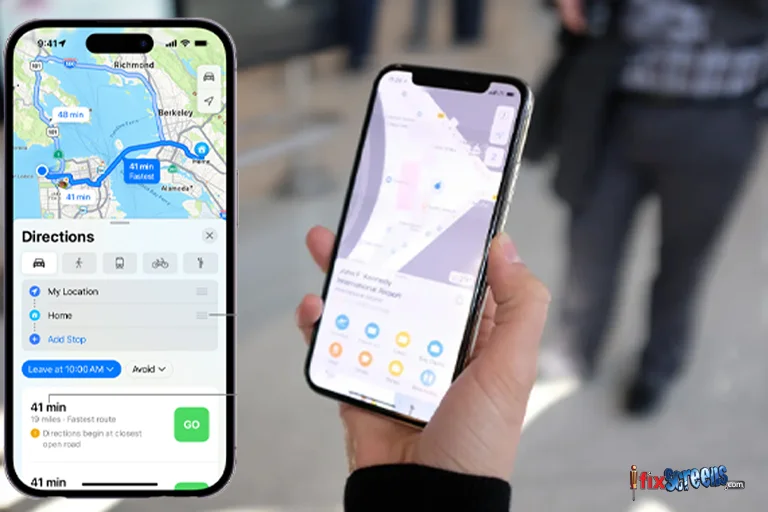
This feature offers real-time suggestions for restaurants, gas stations, and other amenities along your route, helping you plan convenient stops without deviating from your journey. It enhances navigation by integrating useful information directly into your travel route, making it easier to find places to eat, refuel, or take a break.
10. Indoor Maps:
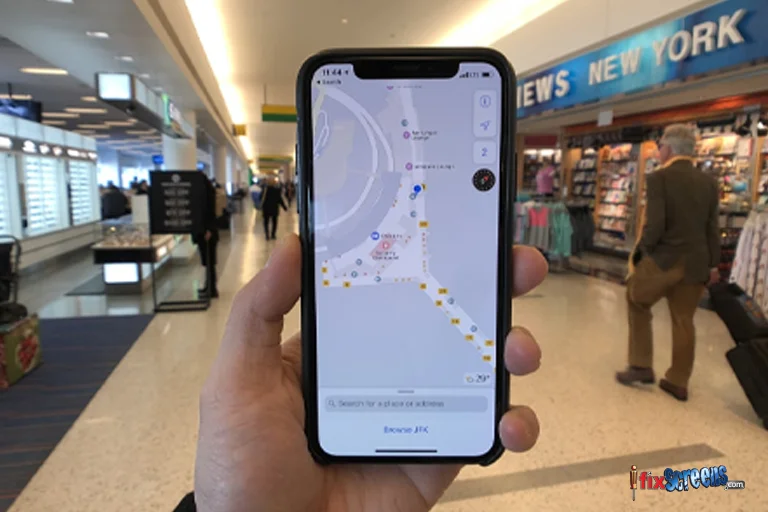
Apple Maps' indoor maps feature provides detailed layouts and navigation guidance for malls, airports, and other large indoor spaces. Users can view the interior structure of supported buildings, including individual stores, restaurants, restrooms, and entrances.
11. Touch Screen Gestures:
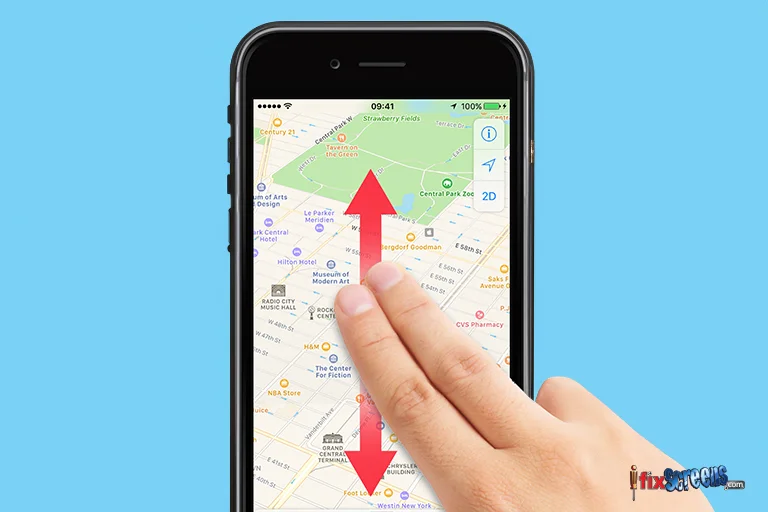
In Apple Maps, touch screen features allow users to interact intuitively with the map interface. Users can zoom in and out by pinching gestures, swipe to pan across the map, and tap on points of interest for more information, such as addresses, phone numbers, and website links.
Additionally, the touch screen enables users to drop pins for custom locations, create routes with multiple waypoints, and access detailed turn-by-turn navigation.
12. Create Your Own Collections:
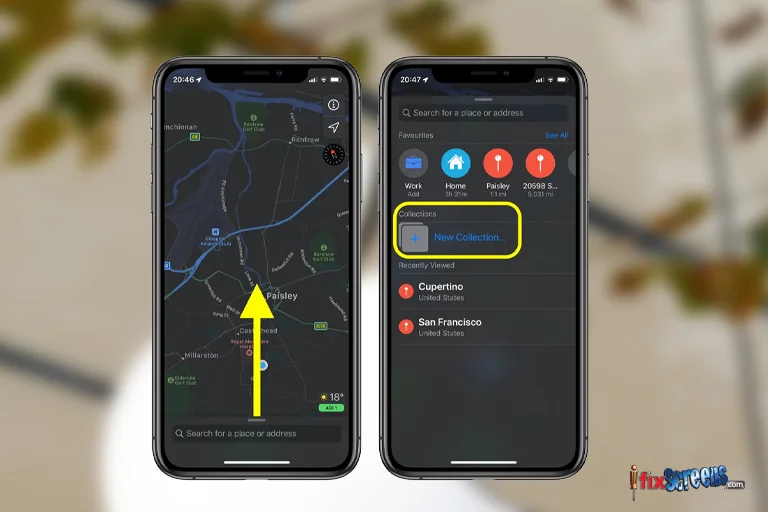
Apple Maps' "Create Your Own Collections" feature allows users to organize and save favorite locations into personalized lists for easy access.
Users can create collections for specific purposes like favorite restaurants, travel destinations, or places to visit. This feature simplifies planning and navigation by grouping related locations together, making it convenient to share or revisit them later.
Final Thoughts
In conclusion, Apple Maps continues to evolve as a comprehensive navigation tool that offers intuitive features to enhance users' travel experiences. It provides a seamless and user-friendly interface, with accurate turn-by-turn directions and real-time traffic updates, interactive touchscreen controls, and personalized collections. All these features make Apple Maps the best comprehensive navigation tool.
FAQ's
Q. How accurate is Apple Maps?
A. Apple Maps has significantly improved its accuracy since its initial release. It relies on various data sources and user feedback to continuously update and improve its mapping data.
Q. Can Apple Maps provide turn-by-turn directions?
A. Apple Maps offers turn-by-turn navigation, including spoken directions and real-time traffic information.
Q. Does Apple Maps work offline?
A. Yes, Apple Maps allows you to download maps for offline use. You can download specific regions or areas before you travel, which can be very useful when you're in areas with limited or no internet connectivity.
Q. Does Apple Maps have Street View?
A. Apple Maps does not have a feature exactly like Google Street View. Instead, it offers "Look Around," which provides high-resolution street-level imagery in select cities. This feature allows users to explore an area visually.
Q. Can I use Apple Maps on non-Apple devices?
A. Apple Maps is primarily designed for use on Apple devices such as iPhone, iPad, and Mac. There is no official Apple Maps app for non-Apple devices, but you can access some features through Apple's website.