Troubleshoot Common Microsoft Windows 10 And Windows 11 Problems And How To Fix
If you are using a PC, you are likely using Microsoft Windows as your operating system. Whether you are using Windows 10 or Windows 11, there are specific issues that might arise during usage. These issues can be minor or significant but can affect everyday operations. This article focuses on some of the most common problems with Windows 10 and Windows 11 and provides solutions to fix them.

Key Takeaways
- Explore our blog to troubleshoot common problems on Microsoft Windows 10 and Windows 11.
- Learn effective solutions to resolve frequent issues that users encounter on these operating systems.
- Discover troubleshooting tips for software-related problems, such as application crashes and errors.
- Find expert guidance on resolving hardware issues, like driver conflicts and device malfunctions.
- Understand how to tackle performance-related problems, such as slow startups and system freezes.
- Learn about Windows updates and how they can address known issues and improve system stability.
- Get acquainted with network and internet connectivity troubleshooting for a seamless online experience.
- Find solutions for common security and privacy concerns to safeguard your system and data.
- Get insights into optimizing system settings and configurations for better performance and usability.
- Stay informed about potential Windows 10 and Windows 11 problems, ensuring a smooth computing experience.
What are common issues with Windows 10 and Windows 11?

How can I troubleshoot Windows 10 and Windows 11?
You might face many common issues while using Windows 10 or 11. Some of the most common issues include problems with the taskbar, issues with Windows updates, problems with device drivers, and issues while upgrading to the latest version of Windows. To troubleshoot these issues, Windows has built-in troubleshooting tools that can help you solve the issue. The first step is to run the troubleshooter that is relevant to the issue you are facing. This will automatically try to identify and fix the problem on your system.
What are the most common Windows 10 and Windows 11 problems?
One of the most common Windows 10 problems is the taskbar becoming unresponsive. Other common issues include Windows updates, installation problems, device drivers, and connectivity issues. In addition, many users face difficulties when upgrading from Windows 7 or 8 to Windows 10 or Windows 11. These are just a few examples of many common issues with Microsoft Windows, but it's essential to know that most are easy to fix.
How can I restart Windows 10 and Windows 11?
One of the most essential steps to solve any issue with Windows is to restart the system. To restart Windows 10 or Windows 11, click on the "Start" button, click the power button, and then click "Restart." This will restart your computer, and the issue might be fixed.
How can I fix issues with Windows updates?
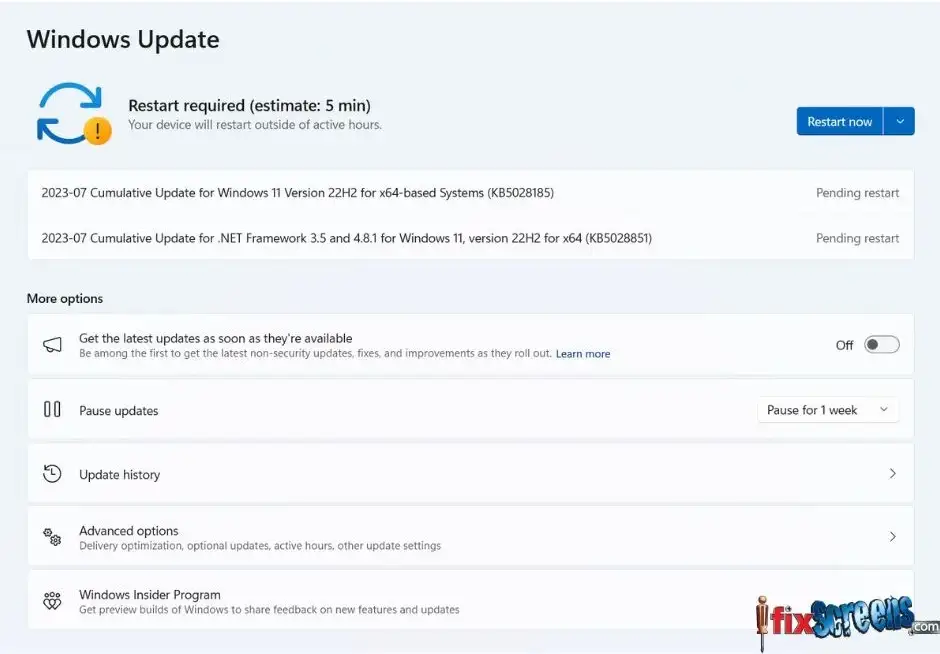
How can I disable automatic Windows updates?
Automatic Windows updates can be helpful, but they can also cause specific issues on your computer. If you want to disable automatic Windows updates, you can do this by following simple steps. First, launch the "Settings" app and navigate to "Update & Security." Then click on "Advanced options," and under the "Pause updates" section, toggle the "Pause until" button to select a date when updates will be paused.
What do I do when Windows updates fail to install?
Windows updates sometimes fail to install, and this can cause certain issues on your computer. To fix this issue, you can try a few different methods. One of the ways to fix the issue is to use the Windows Update troubleshooter. You can access this tool by going to "Settings" > "Update & Security" > "Troubleshoot" and then running the "Windows Update" troubleshooter.
How can I get updates for my other Microsoft products?
If you use other Microsoft products, it's essential to keep them updated to ensure optimal performance. To get updates for your other Microsoft products, you can use the Microsoft Store. Launch the Microsoft Store and click the "Downloads and Updates" button to see all available updates for your Microsoft products.
What do I do when the taskbar becomes unresponsive?
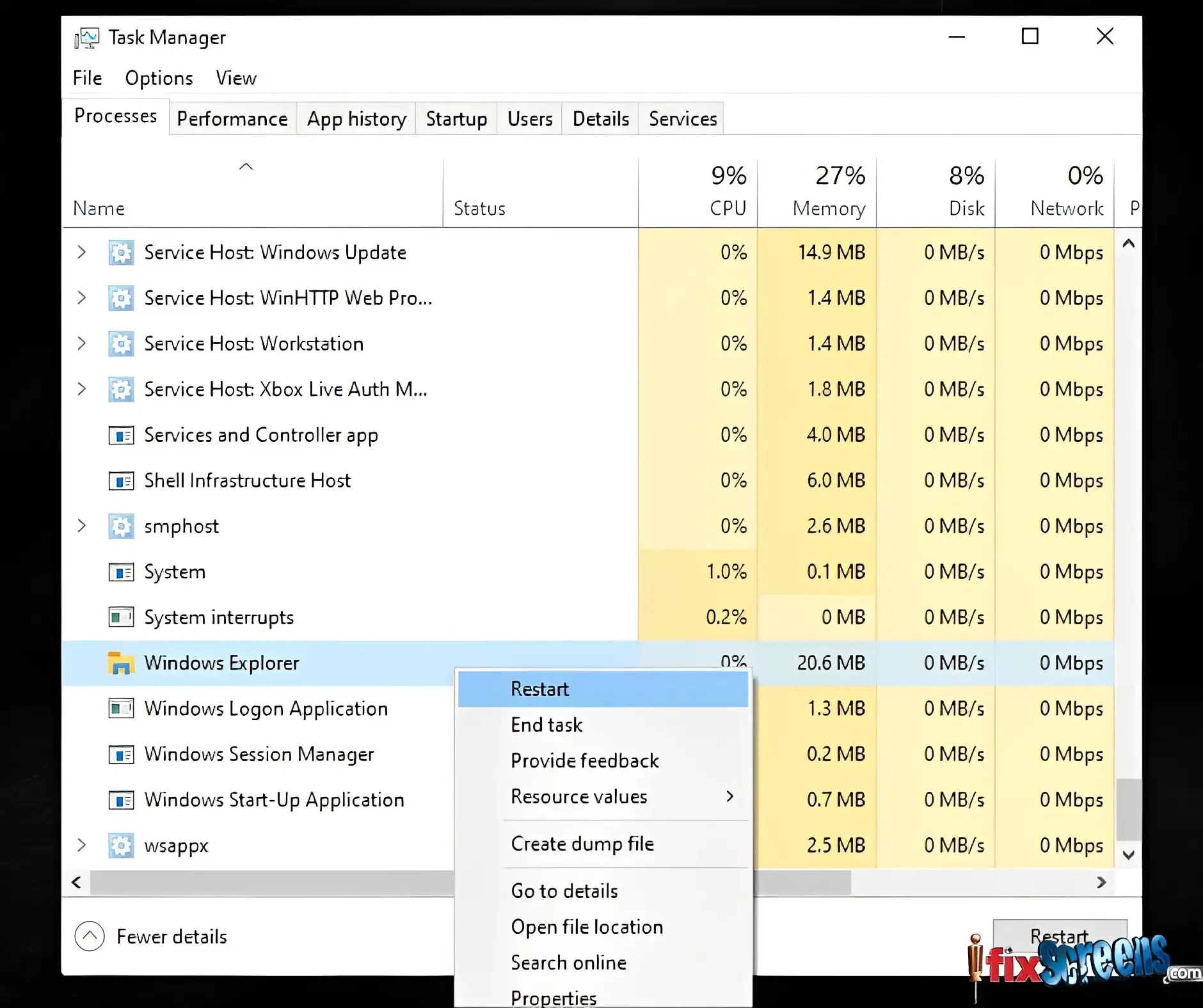
How can I fix issues with the taskbar in Windows 10 and Windows 11?
The taskbar is an integral part of Windows 10 and Windows 11, and if it becomes unresponsive, it can be frustrating. To fix issues with the taskbar, try resetting the Windows Explorer process. You can do this by opening the "Task Manager," finding the "Windows Explorer" process, and clicking on "Restart." Alternatively, you can try restarting the "Windows Explorer" process from the command prompt.
How can I troubleshoot taskbar issues in Windows 10 and Windows 11?
The Windows Taskbar troubleshooter is a useful tool for identifying and fixing issues with the taskbar. To run the taskbar troubleshooter, go to "Control Panel" > "Troubleshooting" > "View all" > "Windows Taskbar." This will open the troubleshooter, and you can follow the on-screen instructions to troubleshoot the issue.
How do I customize the taskbar in Windows 10 and Windows 11?
The taskbar can be customized in many ways to suit your personal preferences. You can add or remove icons, change the taskbar size, and even change the color to match your computer's background. To customize the taskbar, right-click on an empty area of the taskbar and select "Taskbar settings." This will bring up the taskbar settings, where you can customize the taskbar as you please.
How do I upgrade to the latest version of Windows 10 and Windows 11?
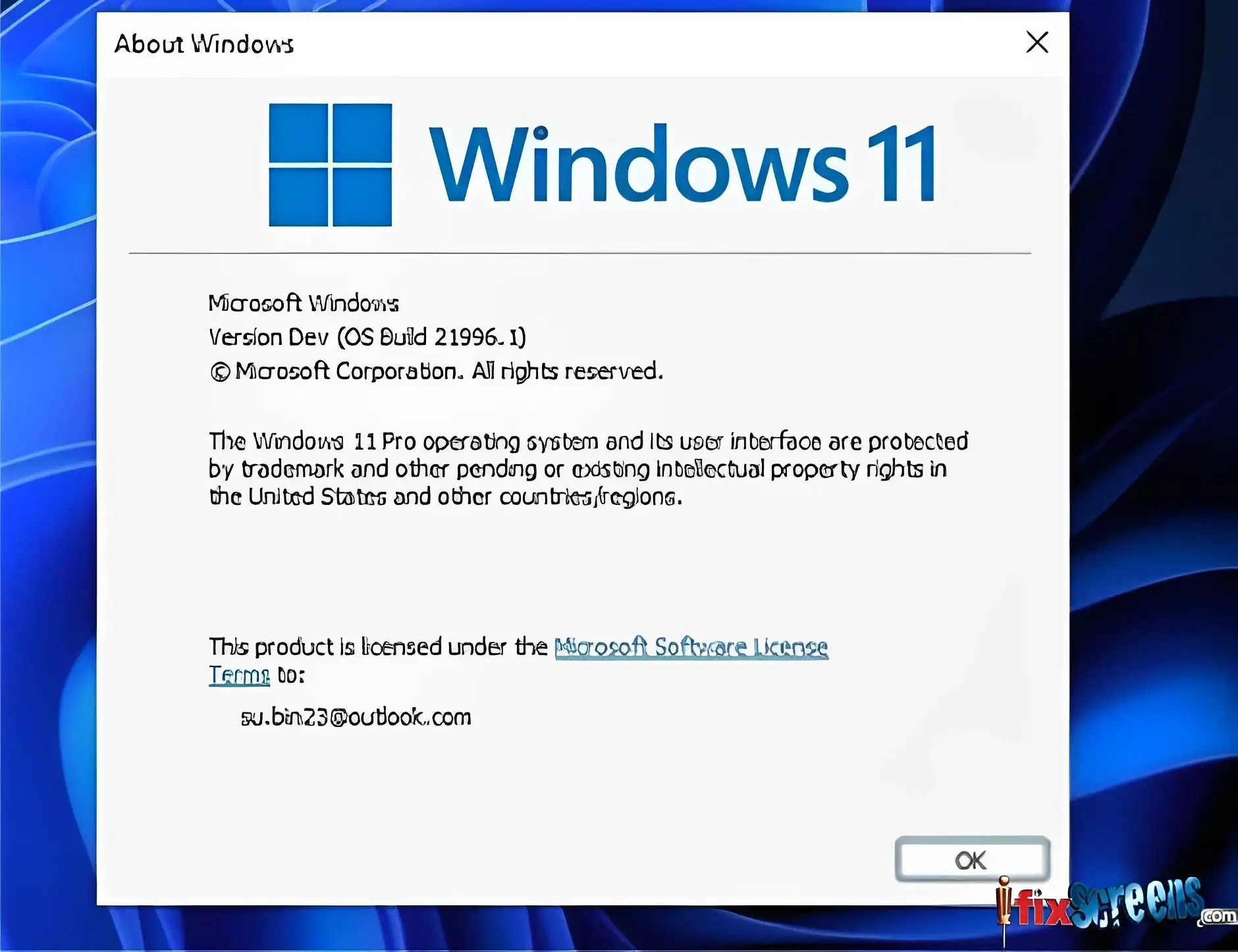
What do I do when Windows 10 and Windows 11 won't upgrade?
If you are having issues upgrading to the latest version of Windows 10 or Windows 11, there are several things that you can do to fix the problem. One of the most common solutions is to reinstall the operating system. This can be done using the Windows installation media or a recovery drive. Alternatively, you can try running the upgrade troubleshooter, a built-in tool to help you troubleshoot the issue.
How do I run Windows 10 and Windows 11 on my device?
If you want to run Windows 10 or Windows 11 on your device, ensure that your device meets the system requirements. If your device meets the requirements, you can purchase a copy of Windows from the Microsoft store and install it using the installation media or recovery drive.
How can I free up drive space for a Windows 10 and Windows 11 upgrade?
Before upgrading to the latest version of Windows 10 or Windows 11, it's essential to free up enough drive space. You can use the built-in "Disk Cleanup" utility to do this. This tool will help you remove unnecessary files, temporary files, and other data no longer needed on your system. Alternatively, you can use third-party tools like CCleaner to free up space on your hard drive.
How can I fix issues with device drivers?
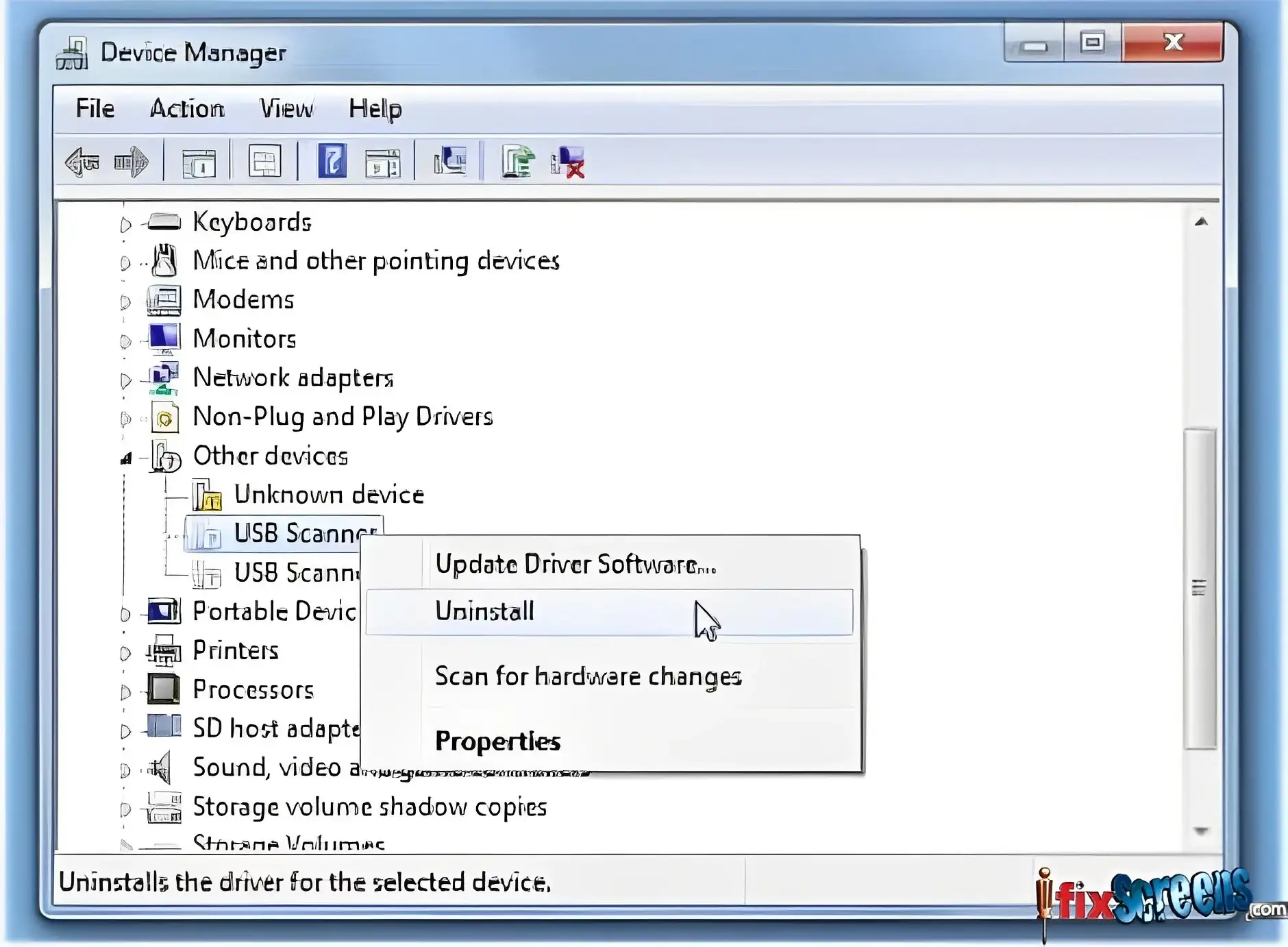
How do I install new drivers in Windows 10 and Windows 11?
To install new drivers in Windows 10 or Windows 11, you can use the Device Manager. Open the Device Manager, locate the device you want to install drivers, right-click on it, and select "Update driver." This will automatically search for and install the latest drivers for the device.
What do I do when drivers fail to install in Windows 10 and Windows 11?
Drivers sometimes fail to install in Windows 10 or Windows 11, and this can cause certain issues on your computer. To fix this issue, you can update the drivers manually. You need to download the drivers from the manufacturer's website and install them manually using the Device Manager.
How can I update existing drivers in Windows 10 and Windows 11?
To update existing drivers in Windows 10 or Windows 11, you can use the Device Manager or third-party tools like Driver Booster. Open the Device Manager, locate the device you want to update the drivers, right-click on it, and select "Update driver." Alternatively, you can use Driver Booster to automatically scan for and update all outdated drivers on your system.
Microsoft Windows has had its fair share of problems, but most are easy to fix with the correct troubleshooting steps. Using the built-in tools and techniques mentioned in this article, you can easily fix the most common issues you might face while using Windows 10 or 11.
Final Thoughts:
In conclusion, our blog offers valuable insights into troubleshooting common Microsoft Windows 10 and Windows 11 problems and provides effective solutions to resolve them. By familiarizing yourself with the underlying causes of these issues and following the step-by-step guides, you can regain control over your operating system and improve its performance. Whether it's addressing software conflicts, dealing with update errors, or optimizing system settings, being equipped with this knowledge empowers users to navigate through Windows challenges with confidence. Trust iFixScreens' expertise to guide you through resolving these problems, ensuring a seamless and productive computing experience on your Windows 10 or Windows 11 device. Our team is dedicated to assisting you in overcoming these obstacles, so you can get back to enjoying the full potential of your Windows system.
Frequently Asked Questions
Q: What are the common problems faced by Windows 10/11 users?
A: Some common problems include issues updating to the latest version, driver issues, blue screen, many notifications, connectivity problems, file corruption, and problems with installing or running Windows.
Q: How can I troubleshoot issues with Microsoft Windows?
A: There are several things you can do: run Windows Update to ensure your system is up-to-date, run Windows Troubleshooter to identify and resolve issues, check your device manager for driver issues, and run an antivirus scan to ensure your system is free from viruses and malware.
Q: How can I disable notifications in Windows 10/11?
A: You can disable notifications in Windows 10/11 by going to Settings > System > Notifications & Actions and toggling off notifications for specific apps or the entire system.
Q: How can I check and repair system files in Windows 10/11?
A: You can use the System File Checker tool to scan and repair any corrupt system files by opening a command prompt as an administrator and typing the command "sfc /scannow."
Q: How can I manage data usage on my Windows 10/11 computer?
A: You can manage data usage on your Windows 10/11 computer by going to Settings > Network & Internet > Data usage and toggling on/off data usage for individual apps or setting a data limit.
Q: How can I upgrade to Windows 10/11?
A: You can upgrade to Windows 10/11 by going to the Microsoft website and downloading the upgrade tool or using your computer's Windows Update feature.
Q: How can I install Windows 10/11 on a new computer or hard drive?
A: You can install Windows 10/11 by creating a bootable USB or DVD with the installation files and following the instructions provided during installation.
Q: How can I fix problems with the Start Menu in Windows 10/11?
A: You can try signing out and back into your Microsoft account or resetting the Start Menu layout in Settings > Personalization > Start.
Q: How can I troubleshoot connectivity issues on my Windows 10/11 computer?
A: You can troubleshoot connectivity issues on your Windows 10/11 computer by checking your network adapter, resetting your network settings, or contacting your internet service provider.
Q: How can I fix issues with installing applications from the Microsoft Store?
A: You can reset the Microsoft Store app, clear the Store cache, or update Windows to the latest version to fix issues with installing applications from the Microsoft Store.