How to Fix iPhone 16 Pro Max Stuck on Setup?
If your new iPhone 16 Pro Max is stuck on the setup screen, it can be frustrating. Fortunately, there are several common reasons why this happens, and most of them can be resolved with a few troubleshooting steps. This guide will walk you through the potential causes and the steps to get your iPhone back on track.

Key Takeaways
- Restarting or restoring the device can often fix setup issues.
- Check your network connection, as a stable internet connection is essential.
- Ensure your Apple ID credentials are accurate and up-to-date.
- For persistent issues, DFU Mode may be required.
Why is My iPhone Stuck on Setup?
1. Software Bugs

New iPhone models sometimes launch with early software versions that have bugs or glitches, which can affect the setup process. If the iOS version has bugs, it may freeze or get stuck during setup, especially in the initial setup steps or when connecting to Apple servers for activation.
2. Network Connection Issues

The setup process requires a stable internet connection to activate the device and sign in to Apple services. A weak or unstable Wi-Fi or cellular network can disrupt this process, causing the device to get stuck, especially during steps like Apple ID sign-in or iCloud setup.
3. Server-Side Problems
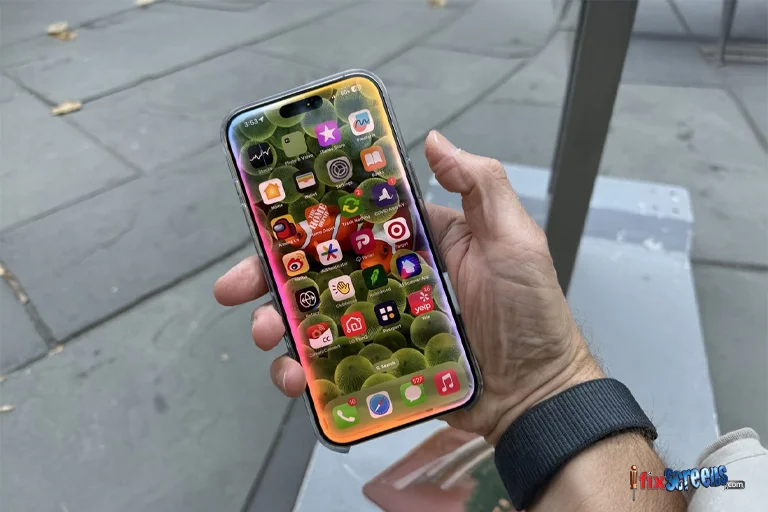
Apple’s servers can sometimes experience high traffic or temporary outages, especially after a new iPhone release when many users are setting up their devices at the same time. If the activation servers are down or overloaded, the setup process may freeze or fail to complete.
4. Corrupted iOS Installation

If the iOS installation on the device is incomplete or corrupted, it can prevent the device from going through the setup steps smoothly. This issue might occur if the device had a failed update or if there was a problem during initial pre-installation before it was shipped.
5. Apple ID or iCloud Issues

If there’s an issue with your Apple ID (such as a locked or disabled account) or problems with iCloud, the iPhone may get stuck when trying to verify or sign in. This can happen especially if two-factor authentication prompts are delayed or fail to complete.
How to Fix iPhone 16 Pro Max Setup Issues
If your iPhone is stuck on the setup screen, don't worry - most of the time, you can fix it yourself. Here are several troubleshooting steps you can try:
1. Force Restart the iPhone

A force restart can sometimes unfreeze the device and allow the setup to continue. Here's how to do it on the iPhone 16 Pro Max:
- Press and quickly release the Volume Up button.
- Press and quickly release the Volume Down button.
- Hold the Side button until the Apple logo appears, then release it.
This will restart your iPhone without affecting your data and may resolve temporary software issues.
2. Check Wi-Fi Connection

Since the setup process relies heavily on an internet connection, make sure your Wi-Fi is stable. If the Wi-Fi signal is weak, try:
- Moving closer to the router.
- Switching to a different Wi-Fi network if possible.
- Using a mobile hotspot if your Wi-Fi is unstable.
A strong connection is critical for activating your device and signing in to Apple services.
3. Use iTunes/Finder to Update or Restore

If your iPhone is still stuck, try connecting it to your computer using a Lightning cable. Open Finder (on macOS Catalina or later) or iTunes (on Windows or macOS Mojave and earlier), and follow these steps:
- Locate your iPhone in Finder/iTunes.
- Select Update to reinstall the latest iOS version without erasing data.
- If updating doesn’t work, choose Restore (Note: this will erase all data on the device).
4. Check for iOS Updates
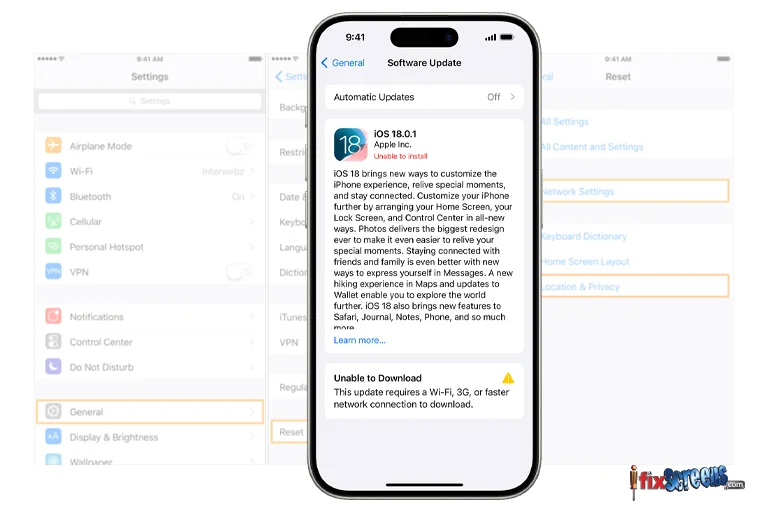
Once your iPhone is connected to iTunes/Finder, check if any software updates are available. Sometimes, an issue with the current iOS version can cause setup problems, and an update could resolve it.
Advance Steps to Fix iPhone Setup Issues
If the previous steps didn’t work, you can try more advanced options to fix the issue.
5. Use Recovery Mode

Recovery Mode can help if the iPhone is not responding or stuck on the setup screen. Here’s how to enter Recovery Mode:
- Connect your iPhone to a computer.
- Quickly press and release the Volume Up button, then the Volume Down button.
- Press and hold the Side button until you see the recovery mode screen (the screen with a computer or iTunes logo).
- Finder/iTunes should detect the iPhone and offer options to Restore or Update the device.
6. Use DFU Mode (Device Firmware Update)

If Recovery Mode doesn’t work, try DFU mode, which allows for a deeper reset:
- Connect your iPhone to a computer.
- Quickly press and release the Volume Up button, then the Volume Down button.
- Press and hold the Side button until the screen goes black.
- Release the Side button and immediately press and hold the Volume Down button for 5 seconds.
- After 5 seconds, release the Side button, but keep holding the Volume Down button for 10 more seconds. The screen should remain black.
Once in DFU mode, iTunes or Finder will detect your device and prompt you to restore it.
Prevent Future Setup Freezes

While it’s impossible to guarantee that you’ll never run into setup issues again, there are a few things you can do to minimize the chances:
Keep iOS Updated: Always install the latest iOS updates, as they often fix bugs and glitches that can cause issues during setup.
Verify Your Apple ID Credentials: Ensure you have the correct Apple ID login details, as these are required during setup.
Use Certified Accessories: Non-certified cables or chargers can cause issues with the iPhone’s functionality, so always use authentic or MFi-certified accessories.
Final Thoughts:
Getting stuck on the setup screen of an iPhone 16 Pro Max can be frustrating, but it’s often solvable with a few simple steps. If none of the above solutions work, the issue may be hardware-related, and you might need to contact Apple Support or visit an Apple Store. To avoid future issues, make sure your iOS is up to date and keep your Apple ID credentials handy during setup.
If you continue to experience problems, you can also reach out to iFixScreens for expert assistance. Our technicians provide affordable and reliable iPhone repair services with a 180-day warranty on all repairs. Visit your nearest iFixScreens store for iPhone repair near you, or take advantage of our convenient mail-in repair services if you're unable to visit in person. We're here to help you get your iPhone back in working order as quickly as possible.
For more helpful tips on troubleshooting your iPhone 16, be sure to check out our article, Most Common iPhone 16 Issues and How to Fix Them!. It covers a variety of common problems with the iPhone 16 series and provides step-by-step solutions to help you resolve them quickly and easily.
FAQ's
Q. What to do if my iPhone setup screen stays frozen for hours?
A. If the setup process is taking too long or the screen stays frozen, try a force restart or connect the iPhone to a computer and use iTunes/Finder to update or restore.
Q. How do I check if my Apple ID is working correctly during setup?
A. If you're having trouble signing into your Apple ID, verify that your account is active by visiting Apple's Apple ID account page and making sure there are no issues with your credentials. You may also want to check your email for any two-factor authentication requests.
Q. How long does it take to activate the new iPhone 16 Pro Max?
Typically, iPhone activation takes only a few minutes. However, if Apple's activation servers are busy or your internet connection is slow, it may take longer.
Q. What to do if my iPhone is stuck on startup?
A. Try performing a force restart or use Recovery Mode to restore the device. If that doesn’t work, DFU Mode is a more advanced option.