Why Is My iPhone Battery Draining Fast After the iOS 18.4 Update?
If your iPhone's battery life has suddenly dropped after updating to iOS 18.4, you're not alone. Many users experience battery drain issues after installing new updates. While this can be frustrating, it often has logical causes related to the way your phone adjusts to the new system. Below is a detailed explanation of the reasons behind this battery drain and what you can do about it.

Key Takeaways
- Background tasks after iOS 18.4 can temporarily drain battery.
- New features and bugs may increase battery usage.
- Outdated apps and reset settings are common causes.
- Regular monitoring, updates, and system tweaks can restore battery life.
1. System Reindexing and Background Tasks

After a major iOS update, your iPhone needs to reprocess and reindex a lot of data in the background. This includes scanning your photos, messages, files, Spotlight search, Siri suggestions, and more. These processes can continue running for hours or even a couple of days after the update is installed. While they are essential to help your phone run smoothly with the new software, they consume more battery power during this adjustment period.
Example: You may notice your phone getting warm or losing battery faster even if you're not using it much. That’s usually because the system is still busy organizing and syncing everything in the background.
2. New Features or System Changes Consuming Power
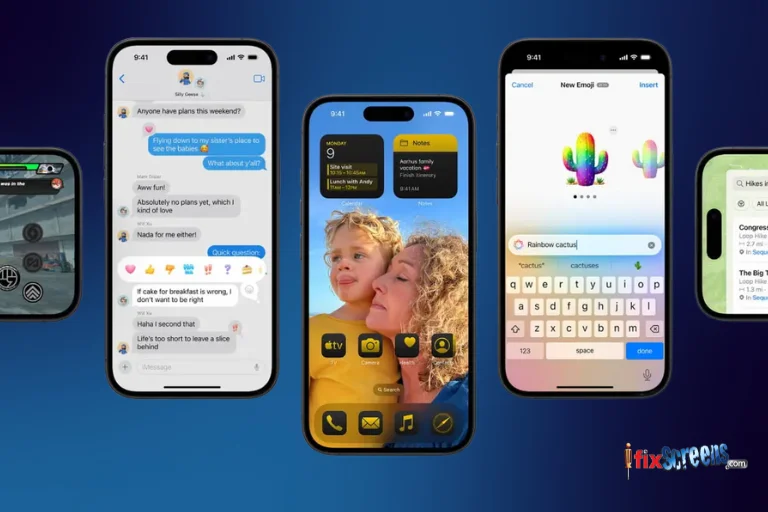
iOS 18.4 might have introduced new system features, visual improvements, or changes in the way background tasks are handled. These new features can use more power than previous versions. For example, changes in widgets, dynamic wallpapers, or AI-powered suggestions may be designed to be more helpful but can require more system resources, which affects battery life.
3. Apps Not Yet Optimized for iOS 18.4

After a new iOS version is released, some apps may not be fully compatible right away. These apps might misbehave, run in the background unnecessarily, crash frequently, or use more battery than usual. Developers usually need some time to update their apps after each iOS release, and during this period, your phone might experience faster battery drain from third-party apps.
To check if this is happening, go to Settings > Battery, then look at the list of apps using battery power. If you see an unfamiliar app consuming a lot of battery, it might not be updated or optimized for iOS 18.4.
4. Changes in Location Services and System Settings

Sometimes, iOS updates can reset certain system settings or enable features you had turned off before, such as location tracking, background app refresh, Bluetooth connections, or system analytics. These settings can run quietly in the background and use battery without you realizing it.
Check your Location Services in Settings > Privacy & Security > Location Services, and disable any apps that don’t need access to your location all the time.
5. Battery Health and Aging

If your iPhone is more than two years old, your battery might already be wearing out. A weaker battery struggles more to handle new software versions, especially if they are more demanding. You can check your battery's health by going to Settings > Battery > Battery Health & Charging. If your Maximum Capacity is below 80%, your iPhone may not hold a charge as well as it used to, and this will only get worse with software updates.
6. Bugs or Glitches in the iOS 18.4 Update

Sometimes, new updates introduce software bugs that Apple didn’t catch before release. These bugs can lead to overheating, stuck background processes, or apps running when they shouldn’t - all of which can affect your battery life. If a bug in the update causes the issue, Apple usually releases a follow-up fix, such as iOS 18.4.1, shortly afterward.
What You Can Do to Reduce Battery Drain:
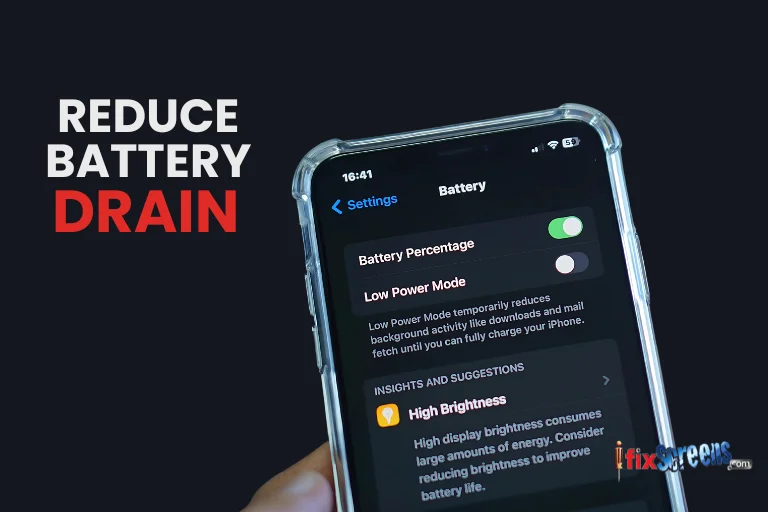
Here are practical steps to help manage and improve your iPhone’s battery life after updating to iOS 18.4:
1. Wait a Few Days
Let your phone complete all background processes. Battery life often improves on its own within 2–3 days of the update.
2. Restart Your iPhone
Restarting your device can help clear temporary bugs or processes stuck in the background.
3. Check Battery Usage
Go to Settings > Battery to identify which apps are using the most power. If you see apps using an unusually high percentage of battery, consider force closing them, updating them, or even uninstalling if needed.
4. Update Your Apps
Open the App Store, tap your profile picture, and choose "Update All" to make sure your apps are compatible with the latest iOS version.
5. Turn Off Background App Refresh
Disable background activity for apps you don't need running constantly. Go to Settings > General > Background App Refresh, and turn it off completely or only for selected apps.
6. Adjust Location Settings
Go to Settings > Privacy & Security > Location Services and review each app’s location access. Choose "While Using the App" or "Never" for apps that don’t need constant location access.
7. Enable Low Power Mode
Go to Settings > Battery > Low Power Mode or enable it from the Control Center. This limits background activity and helps extend battery life.
8. Install Future Updates
Keep an eye out for the next iOS update (like iOS 18.4.1), which might include bug fixes for any battery drain issues found in 18.4.
Still Having Issues?
If your iPhone battery continues to drain quickly even after trying the recommended fixes, it might be time for a professional diagnosis. At iFixScreens, our expert technicians can quickly identify whether the issue lies in your software, battery health, or internal components. We offer fast, affordable, and reliable iPhone battery replacement and repair services - backed by a 180-day warranty on parts and labor. Visit your nearest iFixScreens store today and get your iPhone running like new!
Final Thoughts
If your battery life doesn’t improve even after trying all of the above, and your battery health is good, you might want to contact Apple Support or visit an Apple Store for further diagnosis.
FAQ's
Q: Why is my battery draining after the 18.4 update?
A: After iOS 18.4, your iPhone may run background tasks like reindexing and syncing, which temporarily use more battery.
Q: What is the reason for battery draining fast in iPhone?
A: Common reasons include background apps, old battery health, location services, software bugs, and screen brightness.
Q: Does iOS 13 cause battery drain?
A: Yes, iOS 13 had known battery issues at launch, which were later fixed with updates.
Q: Why is my iPhone battery draining fast after the update?
A: New updates trigger background processes, may include bugs, or change settings that increase battery use.