Resolving Xbox Series X Black Screen Issues: Troubleshooting Guide
Is your Xbox Series X greeting you with a black screen instead of the usual vibrant gamescape? Don't worry, this isn't uncommon. Several factors can cause this issue, but fret not, for this guide will equip you with the knowledge to troubleshoot and get back to conquering your favorite games.
Before We Begin:
Safety First: Always power down your console entirely by holding the Xbox button for 10 seconds before unplugging any cables.
Is it the TV? Double-check that it is powered and set to the correct HDMI input where your Xbox is connected.

Key Takeaways
- Before troubleshooting, verify your TV or monitor is functioning correctly and connected to the right HDMI input.
- A faulty HDMI cable or port on your Xbox or TV can cause the black screen. Ensure your TV supports HDMI 2.1 if you're using the cable provided with Xbox Series X.
- Try a complete power cycle by holding the power button until it stops flashing, then unplugging the console for 20 minutes before restarting.
- If the black screen persists, boot your Xbox in low-resolution mode and adjust display settings.
- Update your Xbox system software and consider a factory reset if other solutions fail (be sure to back up your data first).
- Disconnect external devices to see if they cause conflict.
- If none of these steps work, contact Xbox Support for further assistance.
Basic Troubleshooting:
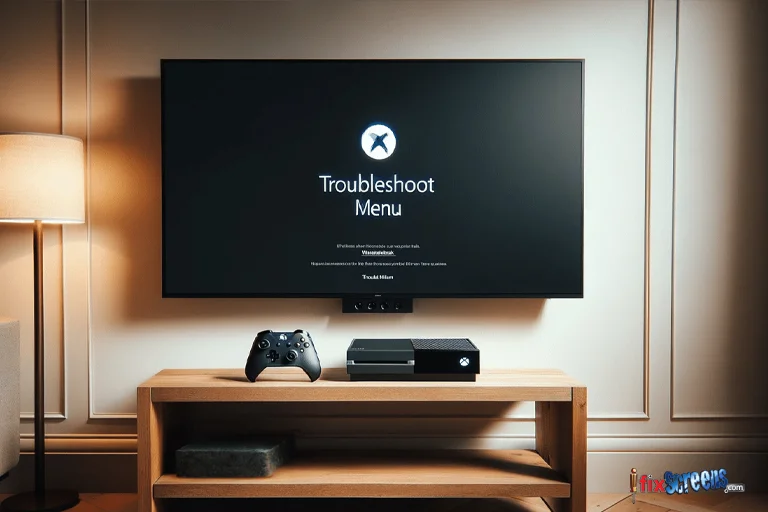
Verify Your TV or Monitor
Before diving into troubleshooting, it's crucial to ensure that your display functions correctly. Check your TV and confirm that it's powered on, up to date, and capable of connecting to other consoles or devices.
Additionally, consider connecting your Xbox Series X to an alternate display. While it may be inconvenient depending on your setup, this step is essential to rule out display-related issues. Discovering problems with your TV or monitor early can prevent potentially costly repairs.
HDMI Connection:
A more budget-friendly resolution might involve addressing the HDMI connection. Sometimes, the solution could be as straightforward as replacing the faulty HDMI cable.
However, it's worth considering that the issue might stem from the HDMI port on either your TV or your Xbox Series X. Checking the port on your TV is more accessible, given that the Xbox Series X only has one HDMI port.
Additionally, verify whether your TV or monitor supports HDMI 2.1, as the cable provided with the Xbox Series X is HDMI 2.1 compliant.
Display Settings:
Sometimes, display settings can cause conflicts. Try changing your console's resolution. You can access these settings through the Xbox guide (press the Xbox button on your controller) and navigate to Profile & system > Settings > General > TV & display options.
Power Cycle:
Now, let's focus on the Xbox Series X itself. It's entirely possible that the Xbox Series X did not start up properly. The reasons for this can be pretty unpredictable in the world of technology.
Here's how to execute a complete power cycle:
- Hold the power button until the white light stops flashing.
- Disconnect the power cable.
- Allow at least 20 minutes for the power to drain completely.
- Reconnect the power cable and power on your Xbox.
If the issue persists? Oh boy. Let's move on to the next troubleshooting step.
Advanced Troubleshooting:

Low-Resolution Mode:
If the black screen persists, try booting your Xbox in low-resolution mode. Power down the console altogether. Hold the Sync button (located on the controller next to the Xbox button) and the Eject button (if applicable) while pressing the Xbox button on the console. Hold the Sync button until you hear two power-up chimes, then release both buttons. This mode allows you to adjust display settings that might be causing the issue.
System Update:
Outdated system software can lead to various problems. Try updating your Xbox. You can usually perform this update through the Settings menu, but if you can't access the system due to the black screen, you might need an offline update using a USB flash drive.
Reset the Console:
If none of the above solutions work, consider resetting your console. This will erase your data and games, so ensure you have backups. There are two reset options: "Reset and keep my games & apps" or "Reset to factory settings." Choose the option that best suits your situation.
Additional Suggestions:
External Devices: Disconnect any external hard drives or other peripherals to see if they might be causing a conflict.
Tech Support: If you've exhausted all options and the problem persists, handle the situation by calling Xbox Support for further assistance.
Final Thoughts
By following these steps, you should be able to identify the culprit behind the black screen and get your Xbox Series X back in top form, allowing you to enjoy your games at their finest quality. Remember, for next-gen performance, ensure you're using an HDMI 2.1 cable connected to an HDMI 2.1 port on your TV to unlock features like high refresh rates and HDR.
When seeking a nearby Microsoft Xbox repair shop, iFixScreens is your trusted choice. With extensive experience repairing thousands of devices over the past decade, our satisfied customers can attest to our expertise as the top Xbox repair store in your vicinity. At iFixScreens, our skilled technicians address various Xbox issues, from faulty controllers to network connectivity problems and water damage. Visit your nearest iFixScreens store for a complimentary repair estimate.
FAQ's
Q. How can I fix a black screen on my Xbox Series X connected to my TV or monitor?
A. To fix a black screen on your Xbox Series X connected to your TV or monitor, check the HDMI cable connection and verify the power settings on both the console and the display.
Q. What should I do if my Xbox Series X is not powering on properly?
A. If your Xbox Series X is not powering on correctly and you encounter a black screen, ensure the console is properly plugged in and the HDMI cable is securely connected to the display. Additionally, try power cycling the console to see if that resolves the issue.
Q. How can I check if my Xbox Series X display settings are causing the black screen?
A. To troubleshoot if the display settings cause the black screen on your Xbox Series X, access the console's settings menu and adjust the resolution and refresh rate to see if the issue is resolved.
Q. What should I do if the black screen persists after checking all connections and settings?
A. If the black screen issue persists despite checking all connections and settings, try connecting the Xbox Series X to a different TV or monitor to see if the problem is with the original display. You may also want to use a different HDMI cable to rule out a faulty connection.
Q. How do I troubleshoot a black screen issue when my Xbox Series X is powered on but nothing shows on the display?
A. If your Xbox Series X is powered on but nothing is showing on the display, hold the necessary buttons to trigger a reset or perform a power cycle to potentially resolve the issue.