Most Common iPhone 16 Issues and How to Resolve Them!
iPhone 16! Such a dream, right? We all want to get our hands on the new iPhone 16. The features, the design, the color palette, the Apple Intelligence addition, and everything else. It just sounds perfect! But what if we tell you that even the iPhone 16 could have some problems? Shocking, right!
Well, these are not major problems but very common minor issues that are just a no-brainer at this point.

Key Takeaways
- Storage and RAM Limitations: Manage background apps, offload unused apps, and use AI apps wisely to optimize performance.
- Overheating: Avoid high-temperature environments, reduce workload, remove case, and keep iOS updated.
- Display Issues: Force restart or restore the device if the display remains black during setup.
- Battery Issues: Enable Low Power Mode, manage app usage, and turn off unnecessary features.
- Copy and Paste Permissions: Allow permissions permanently or update iOS for fewer prompts.
- Connectivity Issues: Restart the device, reset network settings, and update iOS.
- VoiceOver Issues: Manually re-enable VoiceOver after rebooting or update iOS.
Some Common Issues That You Might Face Are:
1. Storage Space and RAM Limitations:
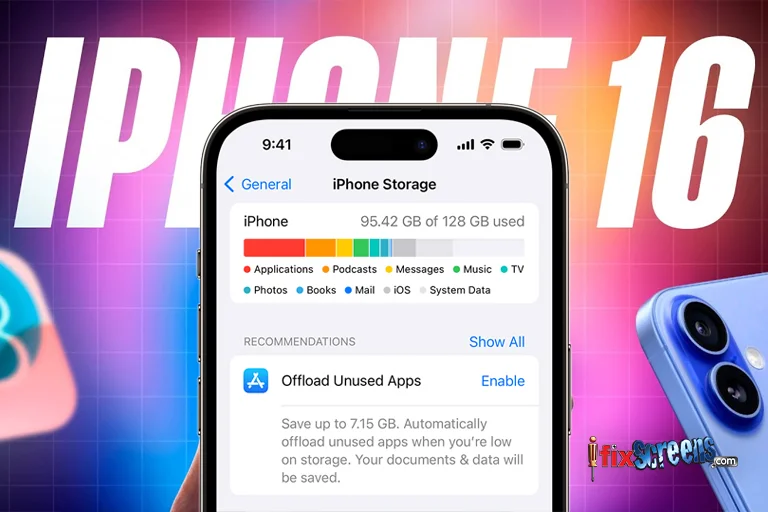
The iPhone 16's 8 GB of RAM may struggle with heavy AI-intensive applications, which might lead to slower performance or app crashes.
The AI-driven apps like machine learning, AR/VR, or real-time data processing demand significant memory and processing power. While 8 GB of RAM is sufficient for most daily tasks, these more complex applications may exhaust memory resources and cause slowdowns or force apps to close.
Solution:
Manage Background Apps: Try to limit the number of apps running in the background by swiping up and closing unused apps.
Offload Unused Apps: In Settings > General > iPhone Storage, start Offload Unused Apps to free up memory by removing apps that aren’t frequently used while keeping their data.
Use AI Apps Wisely: Limit the use of resource-heavy AI apps or use alternative, lighter versions of the same software.
2. Overheating

iPhone 16 may overheat during extended use, especially with tasks like gaming, video editing, or heavy AI tasks. Overheating typically happens when the iPhone is working under heavy loads or in high-temperature environments.
High-performance apps, especially AI and AR apps, make the device work harder, which increases heat production.
Solution:
Avoid High-Temperature Environments: Avoid using your iPhone in direct sunlight or high-heat areas.
Reduce Workload: Limit the use of intensive apps during long sessions. Switch to Low Power Mode in Settings > Battery to reduce performance when not necessary.
Remove Case: Removing the iPhone case during heavy usage helps in better heat distribution.
Update iOS: Apple regularly issues updates to optimize performance and address overheating issues.
3. Display Issues (Black Screen During Setup)

Some users report that the iPhone 16 display may appear black or unresponsive during device setup. This black screen issue occurs due to software glitches during the initial setup process or during updates. While rare, it can be frustrating as it prevents users from completing setup.
Solution:
Force Restart: Quickly press and release the Volume Up button, then the Volume Down button, and hold the Power button until the Apple logo appears.
Try Again Later: If the issue persists, connect the iPhone to a computer and use Finder or iTunes to restore the device.
Update iOS: Keeping the phone updated can resolve these types of bugs.
4. Battery Issues

Battery life may degrade faster, particularly when using resource-intensive apps. AI and other power-hungry apps require more CPU and GPU power, which drains the battery more quickly. Additionally, if many apps are running in the background, it can lead to further battery drain.
Solution:
Enable Low Power Mode: In Settings > Battery, turning on Low Power Mode can extend battery life by reducing background activity.
Manage App Usage: Check which apps are using the most battery in Settings > Battery and limit their usage.
Turn Off Unnecessary Features: Features like location services, Bluetooth, and background app refresh can consume power. Turn them off when not in use.
5. Copy and Paste Permissions Prompt
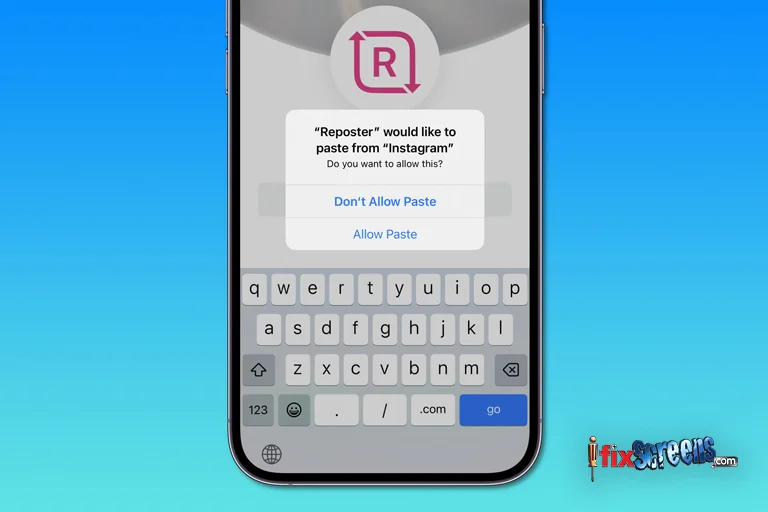
A permission prompt may appear more frequently than expected when copying and pasting between apps. iOS has introduced more stringent security measures to protect user data. Every time you copy and paste content between apps, a prompt may appear to confirm that action, protecting sensitive data from being accessed without your consent.
Solution:
Allow Permissions Permanently: When prompted, allow access to the app permanently by choosing the appropriate option in the prompt to avoid repeat requests.
Update iOS: Apple may release fixes to reduce the frequency of these prompts in future updates.
6. Connectivity Issues
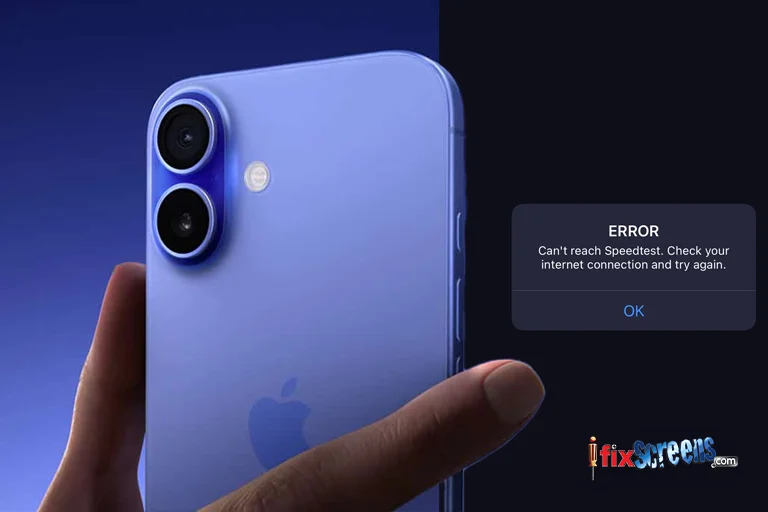
Connectivity problems with Wi-Fi, Bluetooth, or cellular data may occur, especially after an update or long use. Software glitches or network issues can cause connectivity disruptions, making it difficult to maintain stable connections.
Solution:
Restart the Device: A simple restart often resolves minor connectivity issues.
Reset Network Settings: Go to Settings > General > Reset > Reset Network Settings to clear any corrupt network settings and re-establish Wi-Fi or Bluetooth connections.
Update iOS: Keeping the software up to date often fixes connectivity bugs.
7. VoiceOver Issues After Reboot
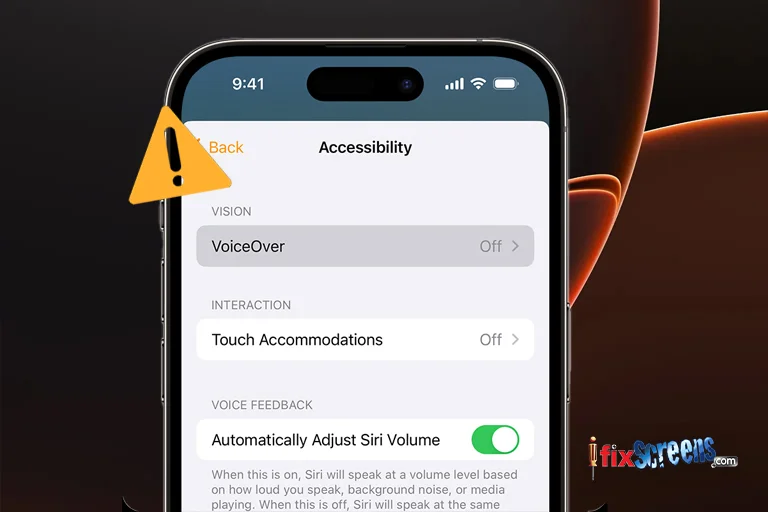
VoiceOver, a key accessibility feature, may be unavailable or disabled after rebooting the iPhone. A bug in iOS may cause the VoiceOver feature to be disabled upon reboot. This can be problematic for users who use it to navigate their phone.
Solution:
Manually Re-enable VoiceOver: After rebooting, go to Settings > Accessibility > VoiceOver to turn it back on.
Update iOS: Apple regularly addresses accessibility-related bugs in software updates, so keeping your device updated may fix this issue permanently.
Final Thoughts:
These common issues like battery drain and storage issues can be easily solved with certain steps and ways. If you still struggle to overcome these issues, you can always contact the official Apple Store to get it repaired. You can also visit iFixScreens to get your device repaired. Visit your nearest iFixScreens store to get the device repaired with best quality and at the most affordable prices, that too, within a day!
FAQ's
Q. What is the problem with iPhone iOS 16?
A. Some users faced battery drain, app crashes, and slow performance.
Q. What is the common problem in iPhone?
A. Common problems include battery life issues, connectivity problems, and app compatibility.
Q. What issues were reported on iOS 16?
A. Users reported bugs in notifications, FaceTime, and issues with Wi-Fi connectivity.
Q. Does iOS 16 cause screen issues?
A. Yes, some users experienced screen flickering and unresponsive touch issues.
