Learn How To Make Your iPhone Faster 2024
Welcome to this comprehensive guide on how to make your iPhone run faster in 2024. If your iPhone is running slow, you're in the right place to learn how to speed up your iPhone. We will show you how to enhance your iPhone's performance through a series of tricks and tips, both unknown and known.

Key Takeaway
- Understand the causes of slow iPhone performance: Background apps, low storage, outdated software, and battery issues can all contribute.
iOS updates generally enhance performance: Keeping your iPhone's operating system up to date can improve speed and functionality.
Faster iPhone equals better functionality: Speed improvements lead to enhanced web browsing, gaming, and extended battery life.
Free up storage space: Deleting unused apps, clearing Safari cache, and offloading apps can optimize your iPhone's speed.
Utilize Low Power Mode: Enable this feature to save battery and improve speed by reducing background processes.
Optimize settings: Turn off background app refresh, activate "Reduce Motion," and consider a factory reset for peak performance.
Regular restarts help: Weekly restarts clear RAM and ensure smoother operation.
Additional tips: Clear RAM, disable animations, and manage app updates for further speed improvements.
Keep iOS updated: Up-to-date software ensures optimal performance with the latest enhancements.
Delete unwanted apps: Removing unnecessary apps frees up memory and reduces background activity.
'Reduce Motion' conserves power: Enable this feature to decrease UI animations and improve efficiency.
Clear Safari data: Regularly clear browsing history and data to free up storage and increase speed.
Factory reset as a last resort: Restoring to factory settings can eliminate software issues but erase all content, so back up your data.
Background App Refresh: Disabling this feature reduces background processes and speeds up your iPhone.
Connect to a computer for optimization: Offload files, perform backups, and resolve system-level issues by connecting your iPhone to a computer.
Optimize older iPhones too: Apply these strategies to older models to improve their speed and performance.
Common slowdown causes: Recognize factors like storage limitations, background apps, outdated software, and app-specific problems that can slow down your iPhone.
Why Does My iPhone Run Slow and How to Boost Its Speed?
We've all been there. Your iPhone is slow, and you need help figuring out why. Whether it's an old iPhone X, an iPhone 8, or even the latest version of iOS, your device should be running faster, but it just doesn't. Slow iPhone performance can be frustrating, impacting everything from daily tasks to essential communications. Let's delve into the root causes of a slow iPhone, explore how an iOS update can impact your phone's speed, and discover effective tips on how to make your iPhone faster to enhance its functionality
The Root Causes of a Slow iPhone
Multiple factors could bog down a slow iPhone. It could be due to too many apps running in the background, nearly full storage, an outdated software version, or poor battery life. If you're wondering how to make your iPhone faster, addressing these common issues can help boost your device's performance. Let’s explore how to overcome these hurdles and significantly improve your iPhone's running speed.
Does IOS Update Slow Down Your iPhone?
Contrary to typical perceptions, the latest version of iOS, in most cases, shouldn't slow down your iPhone. However, if your device is quite old, an upgrade might affect the speed. To maintain optimal performance, it's best to keep your software updated. Additionally, tweaking certain settings to make your iPhone faster—like reducing motion, disabling background app refresh, or clearing unnecessary data—can further enhance your iPhone’s speed and overall functionality.
How Making Your iPhone Run Faster Enhances its Functionality.
Boosting your iPhone speed not only makes it faster but also optimizes its functionality. From faster web browsing on Safari to more seamless gaming experiences, making your iPhone run faster improves overall usability and extends battery life too. To achieve this, you can explore how to make my iPhone faster in settings by adjusting specific options like turning off unnecessary animations, disabling automatic downloads, and managing storage effectively. These tweaks can significantly enhance your iPhone's performance and user experience.
Free up Space on Your iPhone to Enhance Speed.
Clearing space on your iPhone can work wonders for increased Speed. There are various ways to free up space, including deleting unwanted applications, regularly clearing your Safari cache, and offloading unused apps. Let's understand how these actions contribute to making your iPhone faster. Understanding these actions can contribute to making your iPhone faster and ensure it runs smoothly even as it ages.

How To Delete Unwanted Applications
Unwanted applications can take up significant space on your iPhone and affect its performance. To delete them and make your iPhone run better, simply tap and hold the app icon on your home screen and select 'Delete App.' This action will free up valuable storage space and reduce background activity, enhancing your device's speed and overall functionality. By keeping only essential apps, you can significantly improve how your iPhone operates.
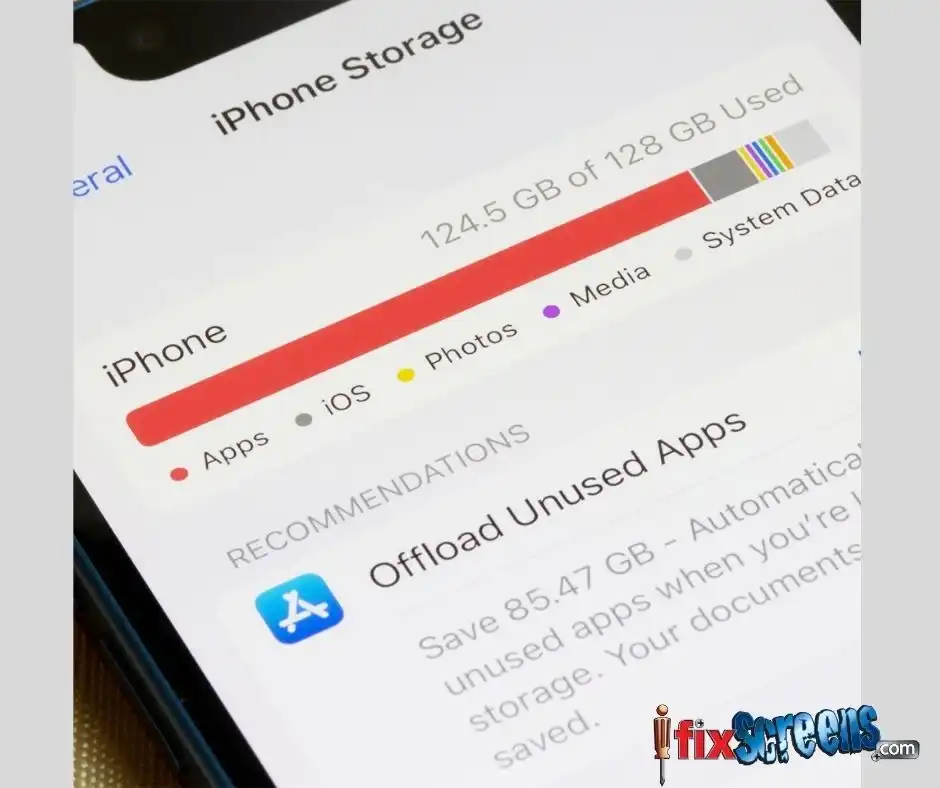
Why You Should Clear Safari Cache Regularly
Safari cache might be slowing down your iPhone. To learn how to make your iPhone run faster, regularly clear Safari cache for improved web browsing speed. Go to settings, select 'Safari,' and then tap on 'Clear History and Website Data.' This step reduces the amount of data your iPhone needs to process when loading web pages, thereby making your iPhone run faster and more efficiently. Regular maintenance like this can significantly boost your device's performance.
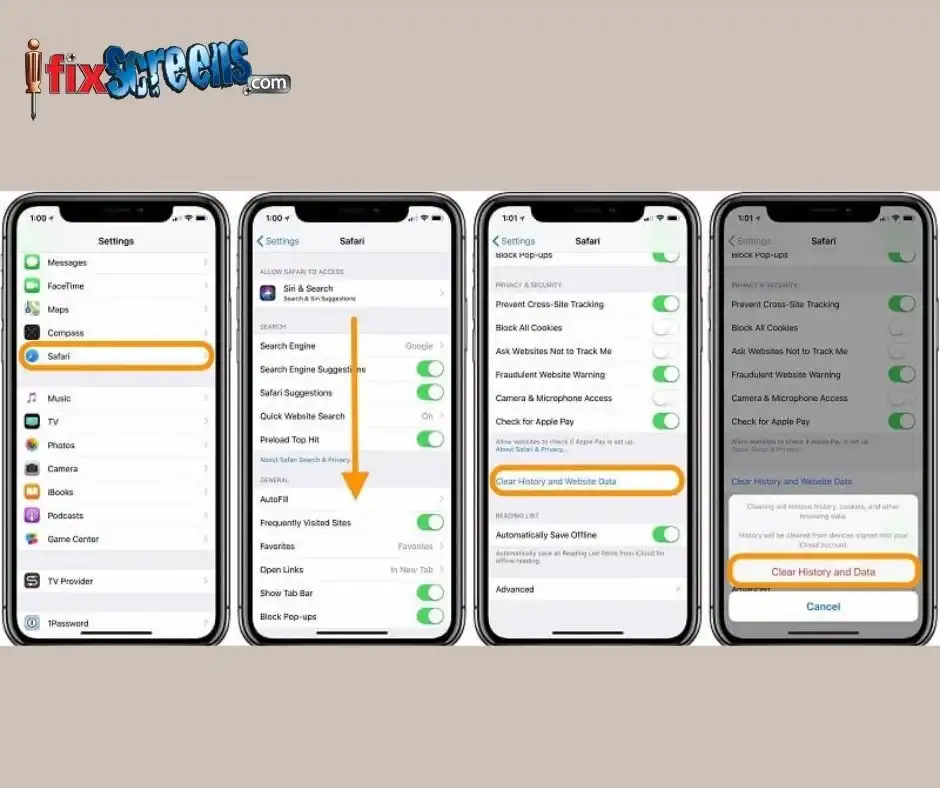
Explaining the Benefits of Offloading Unused Apps
Offloading unused apps is an excellent way to free up space on your iPhone without permanently removing the apps. The App Store will retain all your user data and configurations, even if you offload an app that's not used regularly.
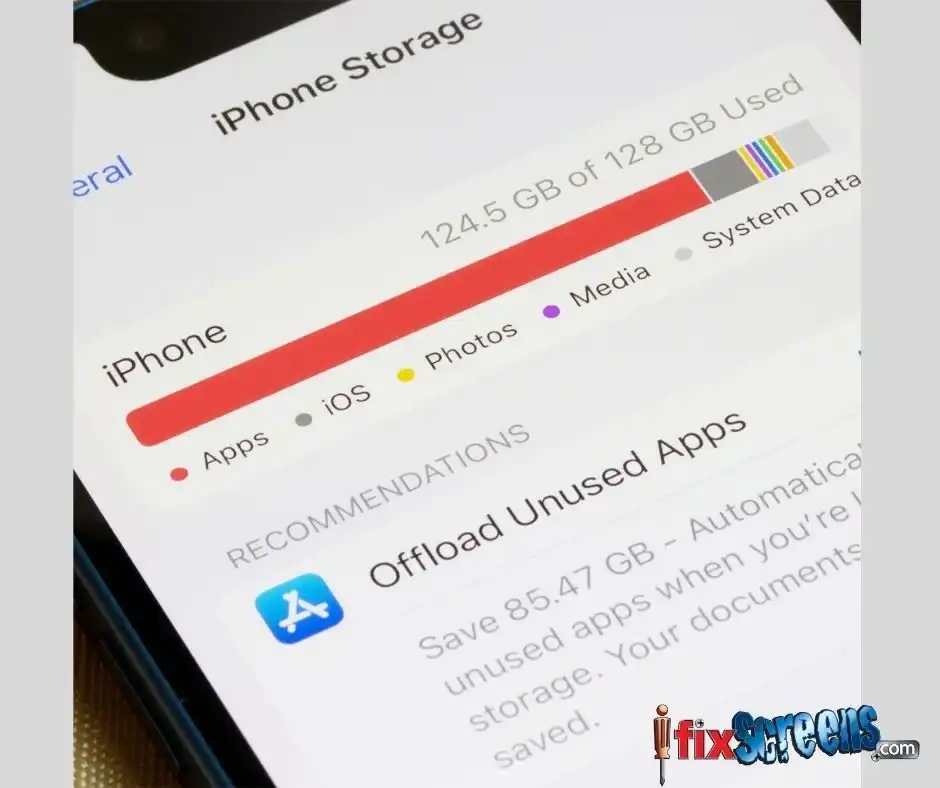
Power Modes And iPhone Speed: Making Your iPhone Run Faster
Understanding power mode settings can help improve the performance of your iPhone. Let's explore the impact of low power mode on iPhone speed, how to turn it on, and the considerations when charging your iPhone for optimized Speed.
The Impact of Low Power Mode on iPhone Speed
Low power mode may reduce your iPhone's performance to extend battery life. However, it can help your iPhone run faster by minimizing background activity and reducing aspects like visual effects and automatic downloads.

How To Turn On Low Power Mode and Its Benefits
Low power mode can be turned on by going to settings, battery, and then selecting 'Low Power Mode.' Tripping this feature can significantly enhance battery life and increase your iPhone's running speed when you need it to last longer.
Considerations When Charging Your iPhone for Optimized Speed
Charging considerations range from choosing the right cables to turning off unnecessary features like Wi-Fi and cellular data when unnecessary. These can help improve the Speed of your iPhone.
Optimize Your iPhone Settings to Boost Speed.
In addition to the above, optimizing your iPhone settings can effectively increase the Speed of your device. Let's explore how turning off the background app refresh feature, reducing Motion, and resetting your phone to factory settings can help.
How Turning Off Background App Refresh Increases Speed
Background app refresh continuously updates apps in the background, potentially slowing down your device. Turning it off via the settings menu can considerably increase the Speed of your iPhone, not to mention save battery.

Reducing Motion For Better Performance
The 'Reduce Motion' feature can assist in making your iPhone run faster. Go to settings, Accessibility, then Motion, and enable 'Reduce Motion'. This change can enhance performance and is particularly useful on older iPhones.
Factory Settings: A Reset for Better Speed?
Resetting your iPhone to factory settings can be considered an extreme speed-boosting measure. Ensure to back up your data before resetting, as this measure wipes everything on your device and starts afresh. It provides a clean slate for your iPhone to run at peak performance.
Additional Tips to Make Your iPhone Run Faster in 2023
Keeping your iOS updated, regularly restarting your iPhone, and other lesser-known tricks can help your iPhone run faster. Whether your device is iPhone or iPad, these additional tips and tricks can significantly improve its Speed.
Keep Your iOS Updated For Peak Performance.
Software plays a crucial role in how your iPhone functions. Keeping your iOS updated ensures that your system operates on the latest, more optimized software, leading to better performance.
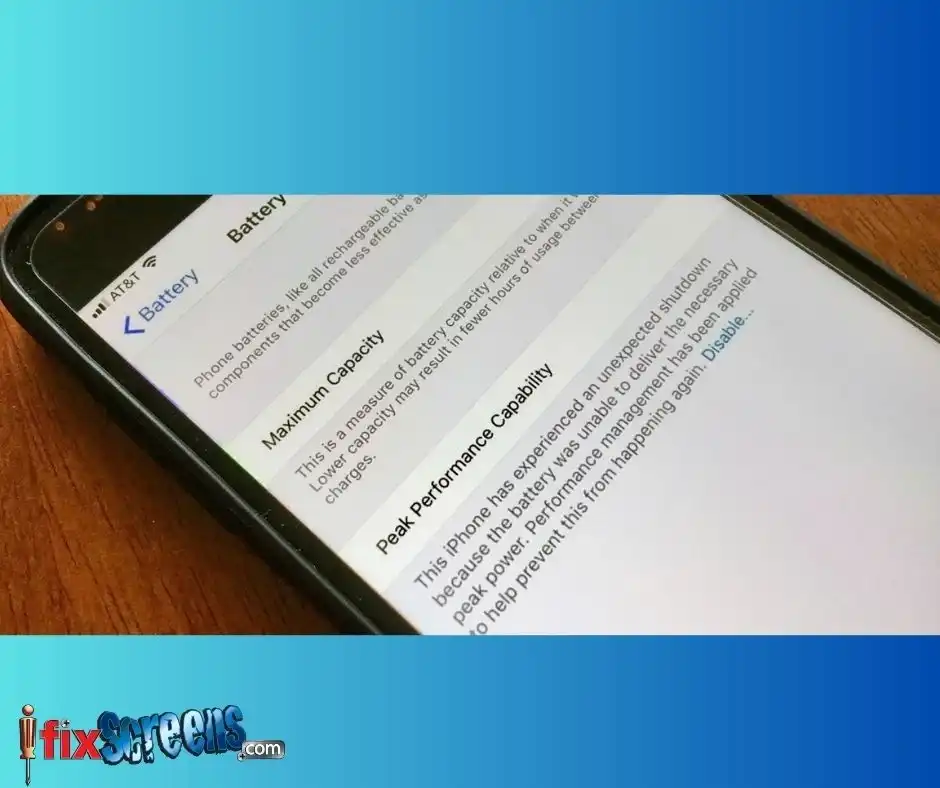
Restarting Your iPhone Regularly: Necessity or Myth?
Does restarting your iPhone actually help? The truth is a restart does clear your RAM, resulting in a more efficient, faster iPhone. Consider restarting your device once every week.
Lesser Known Tricks to Speed Up Your iPhone
Some lesser-known techniques like clearing your RAM, turning off dynamic wallpapers and animations, and deactivating automatic app updates can also make your iPhone faster.
In conclusion, there are several things you can do to boost your iPhone's performance. With the tips and tricks outlined in this guide, you'll soon make your iPhone run faster and enhance its functionality.
FAQ about:
How To Make Your iPhone Faster
Q: How can I make my iPhone faster using iOS?
A: One method to make your iPhone faster involves updating its operating system to the latest iOS. Going to the Settings app and selecting General > Software Update can notify you if you have a pending software update. Updating to the latest iOS may improve your device's performance as newer updates often come with enhancements and bug fixes.
Q: What is the "low power mode," and how it helps make my iPhone faster?
A: Low Power Mode is a feature in iOS that minimizes background processes to conserve battery life. It can also help your iPhone run faster as it suspends functions that may take up valuable processing power. To enable this, go to Settings > Battery > Low Power Mode.
Q: How can deleting unwanted apps from my device make my iPhone faster?
A: Each app on your device, especially those running in the background, can take up a significant amount of your iPhone's memory and processing power. Deleting these unwanted apps can free up memory and reduce the number of background processes, ultimately making your iPhone faster. You can delete apps by pressing and holding the app's icon and choosing the "Delete App" option.
Q: How does the 'Reduce Motion' option make my iPhone faster?
A: The Reduce Motion feature in iOS lessens the Motion of the user interface, including the parallax effect of icons and alerts. This requires less power and can make your iPhone run faster. You can turn on Reduce Motion in the Settings app under Accessibility> Motion > Reduce Motion.
Q: How do you clear safari data to make your iPhone faster?
A: Clearing Safari's history and website data can free up some of your iPhone's storage, increasing its Speed. Go to Settings > Safari > Clear History and Website Data to do this.
Q: How can restoring my iPhone to factory settings make it faster?
A: Restoring your iPhone to factory settings can give it a fresh start by eliminating any software issues that could have slowed it down. Remember, however, that this option should be seen as a last resort because it will erase all content and settings from your device. Make sure to back up valuable data before proceeding.
Q: How does turning off the background app refresh make my iPhone faster?
A: The Background App Refresh feature allows apps to update even when you're not using them. While useful, these background processes can slow down your device. Turning off this feature can help your iPhone run faster. Navigate to Settings > General > Background App Refresh to adjust these settings.
Q: How does connecting my iPhone to my computer make it faster?
A: Connecting your iPhone to your computer can offload larger files and unused apps, freeing up iPhone storage and improving Speed. You may also use your computer to perform a full backup and restoration, which can solve system-level problems slowing down your device.
Q: Are any tricks to help an older iPhone model run faster?
A: Yes, following strategies like updating to the latest iOS, reducing on-screen Motion, clearing Safari cache, deleting unnecessary apps, and turning off background app refresh can all help make an older iPhone faster. Restoring the device to factory settings can also improve performance, but remember that this will erase all content and settings.
Q: What are the reasons why my iPhone may be slow and sluggish?
A: Potential reasons include: your iPhone storage is nearly complete; too many apps are running in the background; you're using an outdated iOS version; or there are issues with specific applications. Addressing these problems can make your iPhone faster.
Final Thought:
In the fast-paced world of technology, your iPhone's performance plays a pivotal role in your daily tasks and experiences. By understanding the underlying causes of slow performance and implementing these proven strategies, you're empowered to take control of your device's speed and functionality. Whether you're embracing the latest iOS updates, clearing space to optimize storage, or fine-tuning settings for peak efficiency, each step you take brings you closer to a faster and smoother iPhone experience.
iFixScreens:
Moreover, should you encounter challenges beyond what these methods can resolve, know that iFixScreens stands ready to assist. With their expertise in iPhone repair and commitment to providing top-notch service, iFixScreens is your partner in keeping your device running seamlessly. From screen repairs to battery replacements, their skilled technicians can swiftly address any issue that may be hindering your iPhone's performance.
Remember, the journey to a faster iPhone is within your grasp. With these valuable insights and practical tips at your disposal, along with the support of iFixScreens for any repair needs, you can unlock the full potential of your device. Enjoy seamless multitasking, and savor the satisfaction of a responsive and dynamic iPhone that keeps up with your every move. So, dive into these techniques, embark on the path to a faster iPhone, and elevate your digital interactions to new heights. Your faster, more efficient iPhone adventure starts now.