Must-Know Google Maps Tips & Tricks for 2024
Navigating unfamiliar places can be stressful in our fast-paced world. Whether driving, cycling, walking, or even exploring an airport, getting from point A to B efficiently and safely is a priority. Google Maps has become an essential tool for navigating our surroundings, but most people only use its basic features.
This blog will reveal a treasure trove of hidden gems within Google Maps, transforming you from a casual user into a Google Maps master.
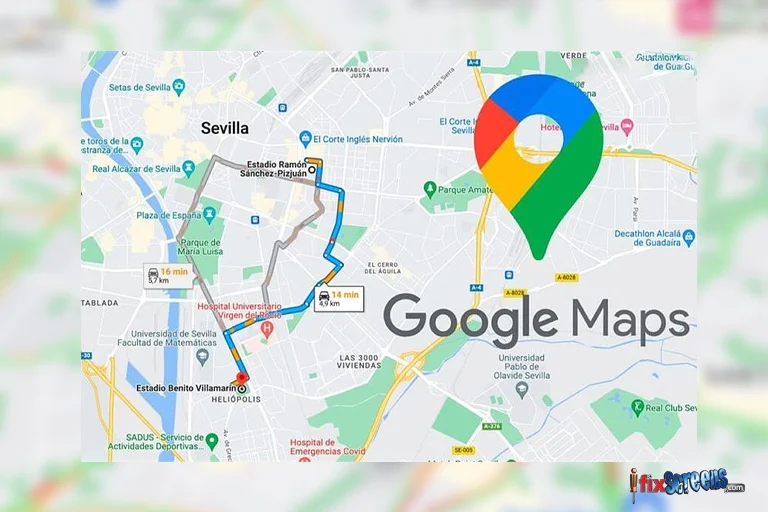
Key Takeaways
- Google Maps can do more: It's a powerful tool for navigating beyond just driving, including walking, cycling, and even exploring airports.
- Unlock hidden features: Most people miss out on advanced functionalities. This blog will reveal them!
- Become a Google Maps master: Learn valuable tips and tricks to enhance your navigation skills.
- Navigate with confidence: Master Google Maps to find hidden gems, use voice-controlled navigation, and explore the world confidently.
Navigate with Ease: Unlock Your Directions
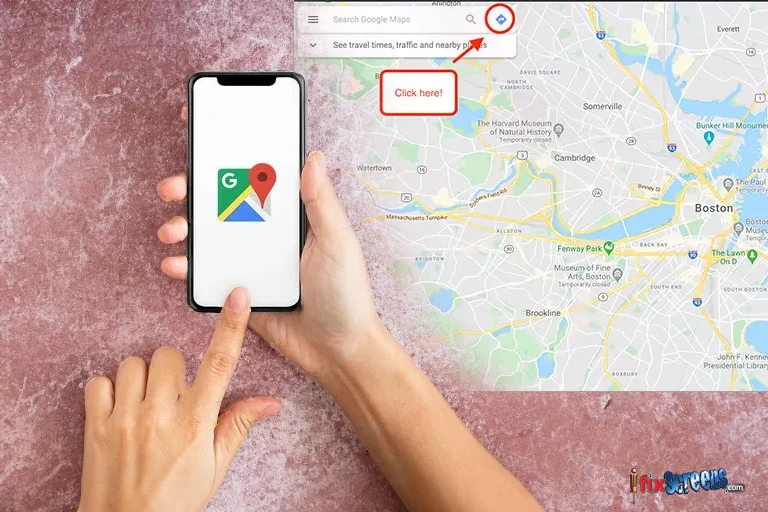
Instead of constantly switching back and forth between Google Maps and other apps while navigating, utilize the Glanceable Directions feature. This feature lets you view your route, estimated time of arrival (ETA), and upcoming turns directly on your lock screen. To enable Glanceable Directions, navigate to Settings within the Google Maps app, select Navigation, and toggle on the Glanceable Directions While Navigating option.
Explore the World in Augmented Reality: Live View & Immersive View
Take your exploration to the next level with Live View and Immersive View. Live View utilizes augmented reality (AR) to overlay digital information onto the real world, making locating nearby points of interest easier. Meanwhile, Immersive View provides a bird's-eye view of your route, complete with 3D imagery. Both features offer immersive experiences that enhance your Navigation and exploration.
Navigate Indoor Spaces: Inside Access & Live View
Google Maps isn't limited to outdoor Navigation; it also offers detailed indoor maps for malls, airports, and other large buildings. Utilize Inside Access to navigate through indoor spaces seamlessly. You can even use Live View indoors in supported locations, allowing animated arrows to guide you through complex indoor environments.
Plan Multi-Stop Trips: Plot Multiple Locations
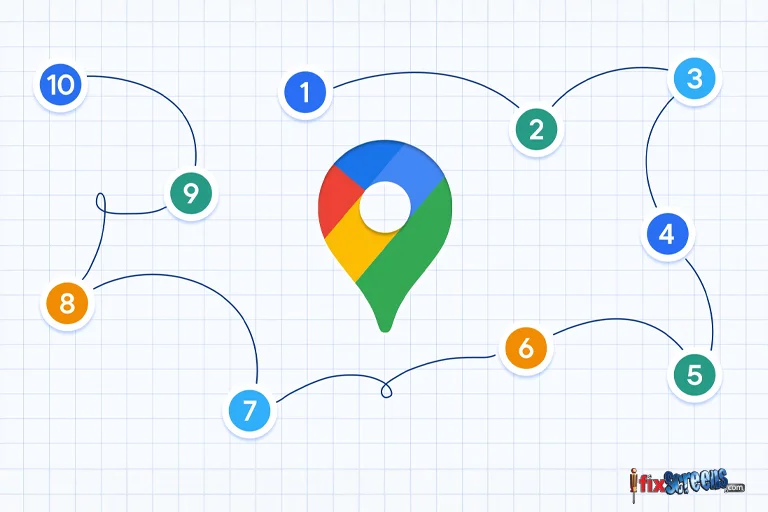
For those with multi-stop itineraries, Google Maps makes it easy to plan your route efficiently. Enter your starting point and final destination, then add additional stops. You can drag and drop stops to customize your itinerary, ensuring a smooth journey from start to finish.
Personalize Your Navigation Experience: Customize Your Vehicle Icon
Customizing your vehicle icon can add a personal touch to your navigation experience. Choose from a selection of vehicle icons, including sedans, trucks, and SUVs, to represent your mode of transportation on the map.
Hands-Free Navigation: Voice Commands
Stay safe on the road by interacting with Google Maps using voice commands. With "OK Google" voice commands, you can access various features, including finding nearby amenities, checking your ETA, and getting real-time traffic updates without taking your hands off the wheel.
Navigate Offline: Access Google Maps Without the Internet
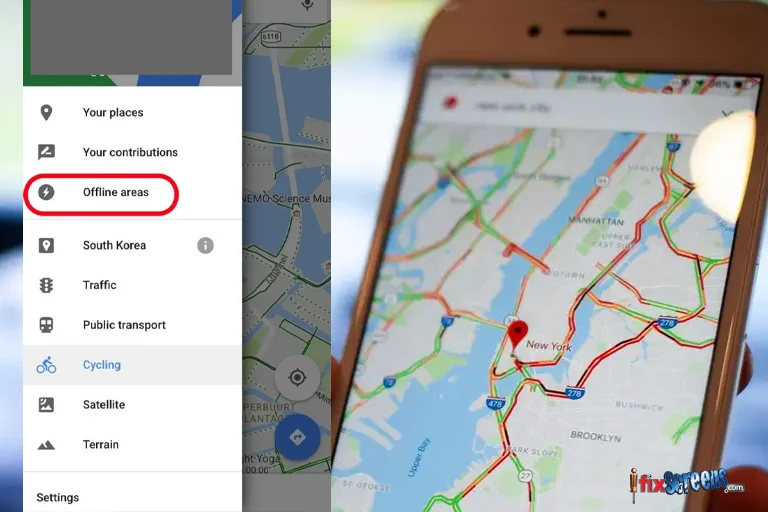
Don't let limited connectivity stop you from accessing Google Maps. Download offline maps for your desired area to access navigation and location information even offline. This feature is handy when traveling to remote areas or areas with poor network coverage.
Seamless Grocery Pickup: Get Your Groceries
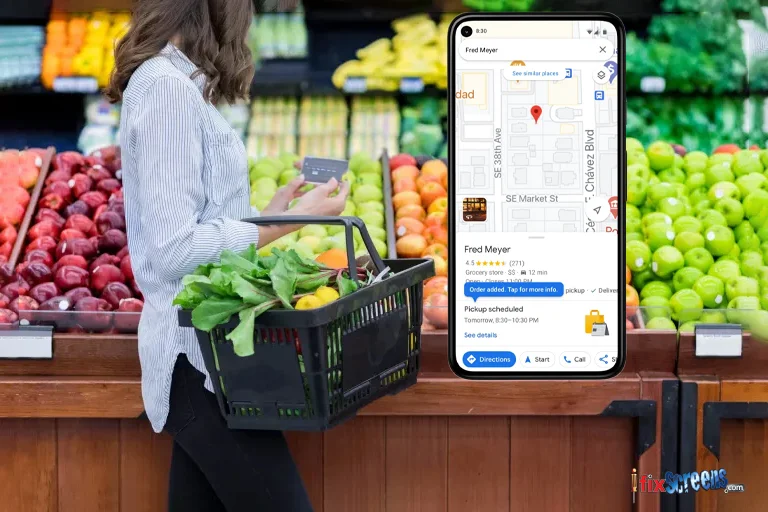
Google Maps integrates grocery ordering and pickup functionality, allowing you to order groceries from select retailers directly within the app. Whether picking up essentials or planning a grocery run, Google Maps covers you.
Explore Alternative Transportation: Ride-Sharing Integration
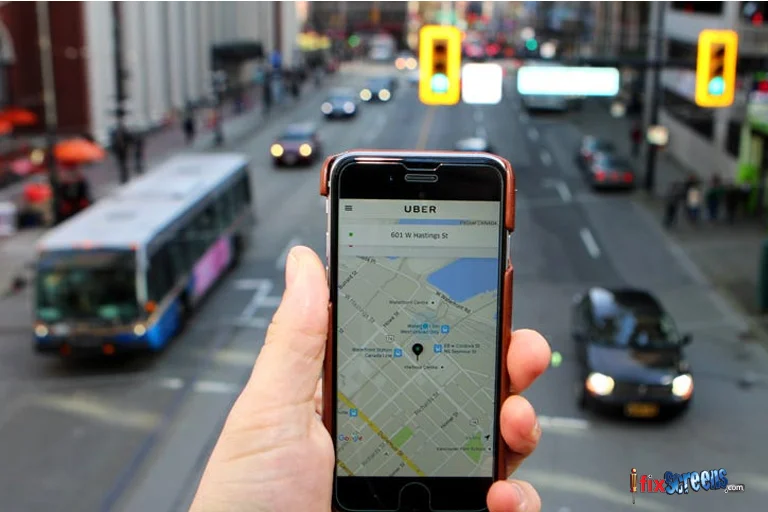
Discover convenient ride-sharing options directly within Google Maps. Compare ride options from companies like Lyft and book your ride seamlessly without switching between multiple apps.
Accessibility Features: Find Accessible Transit Routes

Google Maps offers accessibility features, including wheelchair-accessible transit routes and information about accessible locations. Easily find transit options that accommodate mobility needs and access detailed accessibility information for various destinations.
Personalize Your Viewing Experience: Change The Font Size
Customize the font size within Google Maps to improve readability and accessibility. Adjust the font size settings to suit your preferences and ensure a comfortable viewing experience.
Never Lose Your Parking Spot: Remember Where You Parked
Avoid the frustration of searching for your parked car with Google Maps' parking reminder feature. Save your parking location directly within the app and add details, such as parking garage level or meter expiration time, for convenience.
Stay Informed About Parking Availability: Parking Availability
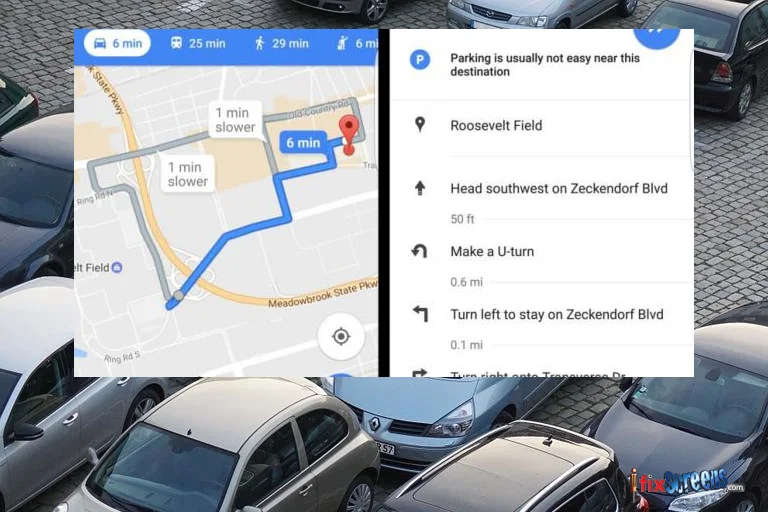
Get real-time information about parking availability at your destination. Google Maps provides parking availability indicators, helping you plan your trip and allocate sufficient time for parking.
Share Your Location: Share Your Location
Share your current location with friends and family directly from Google Maps. Choose who to share your location with and for how long, ensuring seamless communication and coordination.
Manage Your Location History: View (and Delete) Your Google Maps History
Take control of your location data by managing your Google Maps history. View and delete your location history to maintain privacy and control over your digital footprint.
Browse Privately: Go Incognito

Browse Google Maps privately with Incognito mode, which prevents your search and location activity from being saved to your account. Enjoy a private browsing experience without leaving traces of your navigation history.
Explore Historical Street Views: Time Travel With Google Maps
Take a trip down memory lane with Time Travel, a feature that allows you to explore historical Street View imagery. Compare past and present views of your favorite locations and witness how they've changed over time.
Enjoy Music on the Go: Add Some Music
Enhance your driving experience by adding music to your trip directly within Google Maps. Sync music apps like Spotify or Apple Music to enjoy your favorite tunes while navigating to your destination.
Find EV Charging Stations: Electric-Vehicle Charging Stations
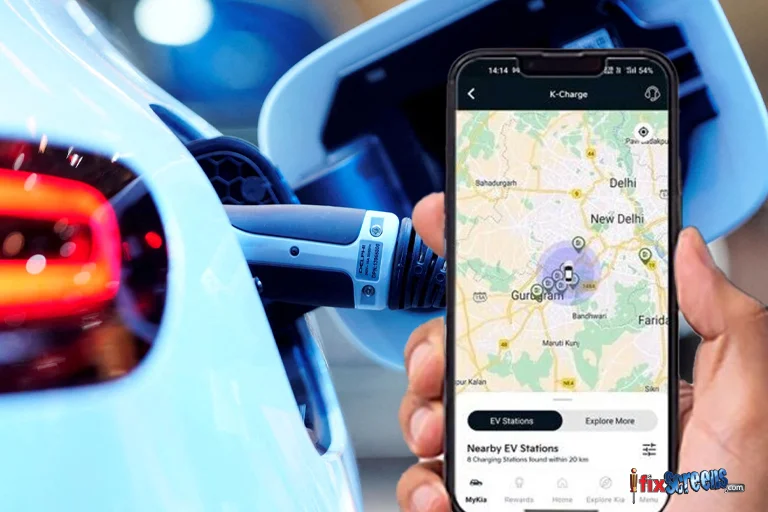
Google Maps makes it easy to locate electric vehicle (EV) charging stations. Filter charging stations based on your vehicle's compatibility and find the nearest charging options to keep your EV powered up on the go.
Prioritize Fuel Efficiency: Request Fuel-Efficient Routes
Google Maps' fuel-efficient routing feature optimizes your routes for fuel efficiency. You can select preferences for fuel-efficient routes and receive recommendations tailored to minimize fuel consumption during your journey.
Support Public Health Initiatives: Find Safe Drug-Disposal Locations
Contribute to public health efforts by locating safe drug-disposal locations using Google Maps. Easily find pharmacies and medical centers where you can safely dispose of unused medications.
Share Your Favorites: Share Your Favorite Places
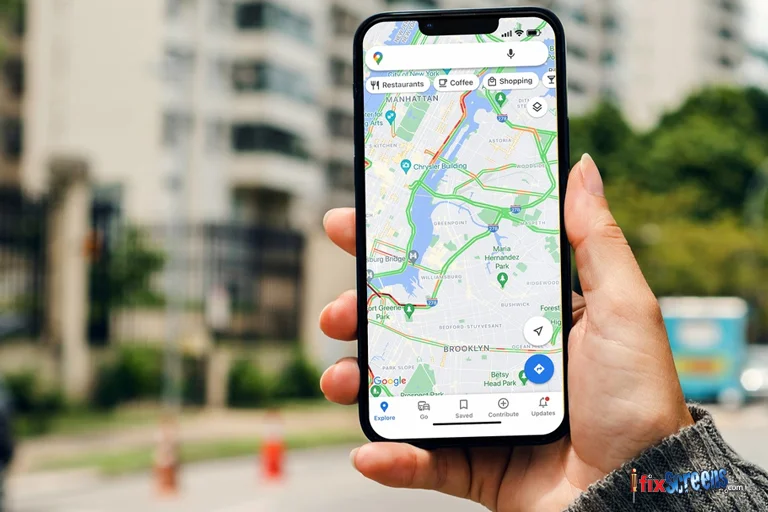
Use Google Maps to share your favorite places and recommendations with friends and family. Create personalized lists of favorite locations and share them via text, email, or social media.
Engage as a Local Guide: Become (or Consult) a Local Guide
Become a Local Guide to contribute insights and recommendations to the Google Maps community. Share your knowledge of local attractions, restaurants, and businesses, and earn rewards for your contributions.
Final Thoughts
Google Maps is a powerful tool that goes far beyond primary Navigation. By incorporating the tips and tricks explored in this blog, you can unlock a world of features to enhance your everyday travels. From voice-controlled Navigation to finding hidden gems in unfamiliar locations, Google Maps can become your secret weapon for confidently exploring the world. So, it's time for you to embrace the future of Navigation with Google Maps!
If you need more help or have questions, visit us at any of our locations. For screen repairs to back glass replacement, come down and let the iFixScreens team assist you. If you break it, we can repair it! We also offer a mail-in service for your convenience.
FAQ's
Q. How can I optimize my routes on Google Maps?
A. To optimize your routes on Google Maps for efficient Navigation, tap on the direction option after entering your destination. To save time, You can select the best route based on real-time traffic information.
Q. What are some tips and tricks for using the Google Maps app on my Android device?
A. One helpful tip is to explore the different menu options within the app. You can search for places, save your favorite locations, and even use the voice search feature for hands-free Navigation. Additionally, keep your app updated to access the latest features.
Q. How can I change the view on Google Maps to see more details?
A. To change the view on Google Maps, tap on the map and select the desired view. You can view traffic conditions and satellite imagery or even switch to street view to get a closer look at a specific area.
Q. What lesser-known features of Google Maps can enhance my experience?
A. One handy feature is the ability to save offline maps for use in areas with limited connectivity. Another helpful trick is to use the explore feature to discover nearby points of interest, such as restaurants, shops, and tourist spots.