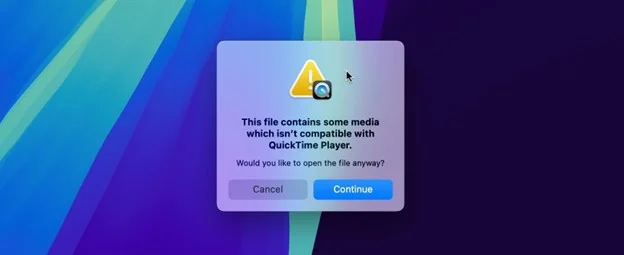Quick Solutions to Repair Corrupted Videos from Your iPhone
Do you encounter playback issues with your iPhone videos, such as failures to start or disruptions during viewing? This article presents precise, actionable solutions to repair corrupted iPhone video files. We draw on our extensive experience in repair services and provide proven, effective methods in numerous cases. Follow our guidelines to restore the playback of your videos successfully.
Key Takeaways
- Missing 'moov atom' files often cause unplayable videos.
- Clever Online Video Repair works best for structural repairs.
- VLC Media Player is ideal for fixing codec issues and synchronization problems.
- Always back up files before attempting repairs.
The Main Signs of Video Damage from an iPhone
Correctly repairing video damage on your iPhone requires different strategies based on the type of corruption encountered. Two typical scenarios of video damage may occur. We explain why these issues arise, preparing you to choose the most effective correction method.
- The video does not play. The iPhone captures video in a streaming format. If this recording process terminates improperly, the important ‘moov atom’ fails to append at the end of the file, which makes the video unplayable. Common causes include device discharge, physical damage, or disruptions while recording.
- Video plays with disruptions. This issue often occurs when you use third-party recording applications that interact poorly with the iPhone’s native codecs. Such interactions can lead to recorded videos with sound freezes and visual defects, affecting the overall playback quality. However, this problem can also occur in the standard camera app.
We offer specialized solutions for each of these problems. For videos that do not play, restoring the missed atoms of the video structure is often necessary. Videos with intermittent playback can be fixed by transcoding the file to a different format or codec, eliminating inconsistencies between audio and video tracks, and improving playback continuity.
How to Repair Corrupted Videos from Your iPhone
Here, we cover specific methods to fix the two main types of video damage described in the previous section. Each method utilizes tools and practices that our team recommends for these common issues. We'll guide you through the entire process to ensure you understand the steps required to successfully recover your video files.
Note: This article presents the steps and methods for repairing videos on macOS, but you can apply these techniques across various operating systems. Clever Online Video Repair is a web-based tool, accessible from any device with internet connectivity. Similarly, VLC Media Player is available on multiple platforms.
Option 1: Use Clever Online Video Repair
When your iPhone video does not play, it often indicates a missing or corrupt ‘moov atom’ or another one - a critical component that file is required for playback. Clever Online Video Repair provides a powerful solution for problems with corrupt iPhone videos. The service supports iPhone-standard .mov and .mp4 video formats in codecs such as H.264 and H.265, making it compatible with iPhone videos. This service fixes issues in your video using a reference video recorded with the same settings. Extracting important decoding data from the reference accurately locates and reconstructs damaged video and audio parts in your file. As a result, it produces a newly repaired video, which is saved as a new file.
Pro tip: This service supports free repair of video files up to 5GB, which allows you to recover most of your iPhone videos.
To use Clever Online Video Repair to repair iPhone videos, follow these steps:
1. Navigate to the official website to access the tool.
2. Select the corrupted file from your device.

3. Upload a reference video captured in the same format and settings as the corrupted one.
4. After you upload your reference video, you will need to register on the site to proceed with the fixing process.

5. After creating an account, the tool analyzes and tries to recover the missing elements in your video file.

6. After completing the process, watch the corrected video online in the available still frames. If it meets your expectations, download it to your device for free.

Option 2: Change the Video Format in VLC
If your iPhone video shows playback issues such as sound delays or advances, or if the player unexpectedly closes during playback, you can often resolve these disruptions through file conversion to another format or codec. VLC Media Player, a free tool compatible with various operating systems such as macOS and Windows, effectively solves these problems.
VLC supports a wide range of codecs, which allows you to experiment with video conversion to different formats, potentially fixing problems with both the video and audio tracks of your iPhone video file.
To transcode a corrupted video with VLC, follow these steps:
1. Download and install VLC Media Player on your computer.

2. Launch VLC, click on the “File” menu, and select “Convert/Stream” to access the conversion features.

3. Click “Open media” to browse and select the problematic video file from your device.
4. select a format under “Choose Profile” that matches your needs after adding the video. Common formats include MP4 or MOV, which are ideal for iPhone videos.

5. Click “Save as file” and “Browse…” to enter the desired save location and file name.
6. Press “Save” to begin the transcoding. VLC will then create a new video file that may eliminate playback issues caused by codec incompatibilities or corrupted data tracks.

VLC video transcode module allows you to address and correct audio lag, synchronization issues, and unexpected playback interruptions, resulting in smoother and more reliable video playback. However, if you convert the video into different formats and the playback problems persist, this may indicate that the issue is not solely due to codec compatibility or the disorganization of audio or video tracks. Instead, it might suggest more severe data damage within the atom that stores video frames or audio. In such cases, the corruption may be too extensive to repair, and restoring the video might become impossible.
Are There Alternative Methods to Fix iPhone Videos?
When you address the common problems associated with iPhone video playback, such as corruption of video atoms or the need for codec transcoding, the methods described in this article typically provide the most direct and effective solutions. These methods - Clever Online Video Repair to repair video atoms and VLC to transcode video formats - are among the most reliable methods based on our experience.
You may find other video repair tools that promise similar results, but in the meantime, you can check out alternative software like FFMPEG or online services. Recognizing that these alternatives often offer capabilities similar to VLC's is important. FFMPEG, for example, is a powerful tool that can transcode videos, yet its effectiveness in handling corrupted iPhone videos typically matches that of VLC. If attempts to repair your video with these recommended methods do not succeed, the video will likely have damage that cannot be fixed with atomic recovery or transcoding.
Conclusion
Throughout this article, we provide specific techniques to repair corrupted iPhone videos. The methods aim to assist you in addressing two main types of video issues: non-playability and problematic playback. When you apply these methods, you can achieve successful video recovery from an iPhone, as we have repeatedly used them in our practice for various video formats from different recording devices, including MOV and MP4 files from iPhones.
FAQ's
Q. Is there a risk that I will lose data or damage my iPhone when I repair videos?
A. Repairing videos typically does not risk your iPhone or cause data loss, as most video repair processes happen externally on a computer or via online platforms. These methods do not alter the original files on your device but work with copies of the videos. Always confirm you back up your original files before attempting repairs to prevent accidental data loss.
Q. What should I do if none of the repair methods work?
A. If no standard repair methods restore your corrupted video, it likely indicates severe data damage that might be irreparable with conventional tools. In such cases, consider consulting a professional service that may have more advanced tools and techniques.
Q. How Can I Fix Corrupted Videos Directly on an iPhone?
A. To fix corrupted videos directly on your iPhone, you have a couple of practical options depending on the nature of the corruption:
- Use Clever Online Video Repair. This web-based tool can be accessed through any web browser on your iPhone. It is particularly useful for repairing damaged video atoms, which is a common issue when the video won’t play at all. Simply visit the Clever Online Video Repair website, upload your corrupted video, and follow the instructions to repair it.
- Utilize online recorders for codec issues. You can use online recorders if your video plays but experiences problems with codecs or audio-video synchronization. These tools, accessible via a web browser, can help you re-record or re-encode your video, addressing issues that VLC Media Player on iOS cannot fix due to its limited capabilities on mobile devices.