Samsung Galaxy Watch 7: Common Problems and Easy Fixes!
Are you experiencing problems with your Samsung Galaxy Watch 7? You're not alone, whether it's software glitches, battery issues, or connectivity problems. In this guide, we’ll explore some of the most common Galaxy Watch 7 issues and provide quick and easy solutions to help you get the most out of your smartwatch.

Key Takeaways
- Battery Drain Solutions: Turning off Always-On Display, disabling unused features like GPS, and updating apps can help reduce battery drain.
- Bluetooth Connectivity Fixes: Restarting devices, forgetting and re-pairing the watch, and clearing old devices can resolve Bluetooth issues.
- Performance Improvements: Closing background apps, clearing the cache, and factory resetting can improve slow performance.
- Heart Rate Monitoring Accuracy: Wearing the watch snugly and cleaning the sensor can help get more accurate heart rate readings.
- Syncing Problem Fixes: Manually syncing the watch, reinstalling apps, and ensuring a stable internet connection can resolve syncing issues.
- Touchscreen Responsiveness: Cleaning the screen, removing the screen protector, and restarting the watch can fix unresponsive touchscreen issues.
- GPS Accuracy Solutions: Enabling "Improve Accuracy" and ensuring a clear view of the sky can improve GPS performance.
- Notification Troubleshooting: Checking notification settings, disabling Do Not Disturb mode, and syncing specific apps can restore notification alerts.
- General Advice: If issues persist, consider professional repair services for more complex problems.
Common Problems with the Samsung Galaxy Watch 7

1. Battery Draining Too Fast
One of the most common complaints among Galaxy Watch 7 users is battery drain. This is often caused by power-hungry features like Always-On Display and GPS that may run unnecessarily in the background.
2. Bluetooth Connectivity Issues
Users frequently report issues with Bluetooth, such as trouble pairing the watch with their phone or random disconnections during use.
3. Slow Performance
Over time, your watch might slow down or lag due to too many background apps or a full cache.
4. Inaccurate Heart Rate Monitoring
Your Galaxy Watch 7’s heart rate sensor may occasionally give inaccurate readings, especially during workouts when the watch isn’t properly fitted.
5. Syncing Issues with Apps
Syncing problems with apps like Samsung Health can disrupt the tracking of your fitness data and other important metrics.
6. Touchscreen Responsiveness
Your Galaxy Watch 7’s touchscreen may become unresponsive or overly sensitive, making it difficult to navigate the device.
7. GPS Issues
Your Galaxy Watch 7 may struggle with GPS accuracy, especially in areas with poor satellite visibility or if power-saving features are enabled.
8. Notifications Not Appearing
Some users find that notifications from their phones aren’t being pushed to their Galaxy Watch 7, which can be frustrating if you rely on this feature.
Easy Fixes for Samsung Galaxy Watch 7 Problems
1. Fixing Battery Drain

- Turn off the Always-On Display: This can significantly reduce battery consumption. Go to Settings > Display > Always-On Display and toggle it off.
- Disable Unused Features: Turn off GPS when not in use and lower the screen brightness to save power.
- Update Apps & Software: Ensure all apps and the watch’s firmware are updated to the latest versions to enhance battery performance.
- Remove Unnecessary Apps: Uninstall any apps you’re not using, as they can silently drain your battery.
- Samsung Watch Face: For optimal battery life, consider using a first-party Samsung watch face instead of a third-party app. These are often better optimized and may not drain your battery as much in the background.
2. Fixing Bluetooth Connectivity Issues

- Restart Both Devices: Restart the watch and the phone to reset the connection.
- Forget and Re-Pair Devices: Go to Bluetooth settings on your phone, forget the Galaxy Watch 7, and then re-pair the devices.
- Remove Unused Devices: Clear out old or unused devices from your Bluetooth pairing list.
3. Improving Slow Performance

- Close Background Apps: Shut down any apps running in the background that you’re not actively using.
- Clear Cache: Go to Settings > Apps > Clear Cache on the watch to remove temporary files.
- Factory Reset: If the problem persists, consider a factory reset. Be sure to back up important data before proceeding.
4. Getting Accurate Heart Rate Readings

- Wear the Watch Snugly: Ensure the watch is snug on your wrist, especially during physical activities.
- Clean the Sensor: Wipe the back of the watch where the heart rate sensor is located to remove any dirt or smudges that could affect accuracy.
5. Fixing Syncing Problems
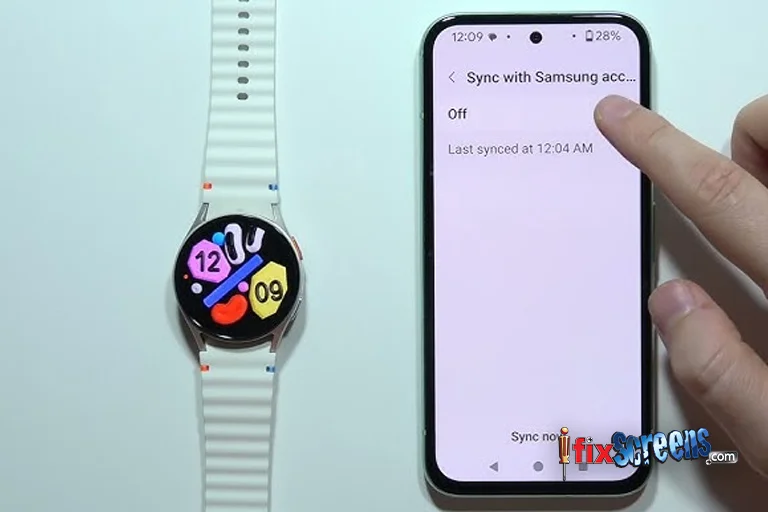
- Manually Sync: Open the Samsung Health app on your phone, navigate Menu > Settings > Sync with Samsung account, and tap Sync.
- Reinstall the App: Uninstall the Samsung Health app, then reinstall it and reconnect to the watch.
- Ensure Internet Connection: Make sure your watch is connected to the internet via Wi-Fi or your phone’s connection.
- Restart: Restart both the watch and your phone. And Try syncing again.
- Unpair the device: If you're having trouble with your smartwatch, try unpairing it. This can often resolve connection issues. Just go to your phone's Bluetooth menu and unpair the device.
- Visit Professional Experts: If this doesn’t solve the issue, we recommend taking your device to a reliable smartwatch repair store. There may be an underlying problem you can’t remedy yourself.
6. Touchscreen Responsiveness Fixes

- Clean the Screen: Gently wipe the touchscreen with a soft, dry cloth to remove any smudges or debris.
- Remove Screen Protector: If you have a screen protector, remove it to see if the touch sensitivity improves.
- Restart the Watch: A simple restart can often resolve touch responsiveness issues.
7. Improving GPS Accuracy

- Activate Improve Accuracy: Go to Settings > Location > Improve Accuracy to enhance GPS performance.
- Keep a Clear Sky View: Make sure your watch has a clear line of sight to the sky when using GPS to avoid disruptions.
- Power-saving Feature: Turn off any power-saving features that might limit GPS functionality.
8. Getting Notifications to Appear

- Check Notification Settings: Ensure that notifications are enabled both on your watch and smartphone.
- Disable Do Not Disturb: Check that your watch isn’t set to Do Not Disturb mode, which blocks notifications.
- Sync Specific Apps: Adjust notification settings for specific apps to ensure you receive the alerts you want.
Final Thoughts
By addressing these common Samsung Galaxy Watch 7 issues with simple solutions, you can maximize your smartwatch's performance and enjoy a seamless user experience. If any problems persist, consider visiting a trusted smartwatch repair service to diagnose and fix any deeper issues.
FAQ's
Q. Can a Samsung Galaxy Watch be fixed?
A. Yes, many common problems, such as battery drain, connectivity issues, and performance slowdowns, have easy fixes, such as software updates, restarting the device, or adjusting the settings.
Q. Why has my Samsung Galaxy Watch stopped working?
A. Your Galaxy Watch might have stopped working due to a drained battery, software issues, or connectivity problems. Try charging it fully, restarting it, or updating the software.
Q. Can a Samsung Galaxy Watch work without service?
A. Yes, your Galaxy Watch can function without service for tasks like fitness tracking, using alarms, and accessing offline apps.
Q. Why does my Samsung Galaxy Watch keep turning off?
A. Your watch may keep turning off due to low battery, software glitches, or overheating. Try charging it fully, updating the software, or restarting it.