Dealing with Tablet Charging Issues: Tips and Solutions

Key Takeaways
- Tablets are essential in our daily lives, but charging problems can be frustrating.
- This guide offers tips and solutions for resolving tablet charging issues.
- Common charging issues include slow charging, tablets not charging at all, intermittent charging, and overheating.
- Check your charging equipment to ensure you use the original cable and adapter.
- Troubleshooting software, addressing battery-related concerns, and considering professional repair options are essential to resolve tablet charging issues.
Tablet Charging Issues: Tips and Solutions
Tablets have become an integral part of our daily lives. However, one of the most frustrating issues that tablet users often face is charging problems. It can be incredibly frustrating when you are in the middle of an important task or about to watch your favorite show, and your tablet simply refuses to charge. Fortunately, there are a few tips and solutions that can help you deal with tablet charging issues.
First of all, make sure to check the charging cable and adapter. Faulty cables or adapters can often be the cause of charging problems. Try using a different cable or adapter to see if that solves the issue. Additionally, check the charging port on your tablet for any dust or debris that might be blocking the connection. Gently cleaning the charging port with a soft brush or compressed air can sometimes fix the problem.
Another solution is to perform a software update on your tablet. Updated software can often fix charging issues by improving compatibility and power management.
By following these tips and solutions, you can hopefully resolve any charging problems and continue enjoying your tablet without any interruptions.
Common Charging Problems
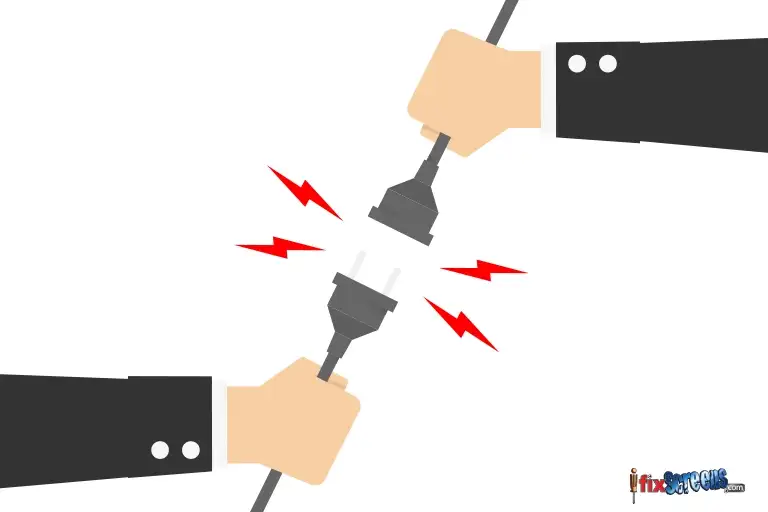
Tablets, like any electronic device, can face various charging issues. Some of the most common problems include:
Slow Charging: When your tablet takes forever to charge.
Tablet Not Charging: A frustrating issue where the device doesn't charge at all.
Intermittent Charging: Charging stops and starts unexpectedly.
Overheating: Your tablet becomes hot while charging.
Troubleshooting & Solutions
Check Your Charging Equipment
Ensure that you are using the original charging cable and adapter that came with your tablet. Using third-party accessories can cause compatibility issues. If they are damaged, replace them with high-quality replacements.
Clean the Charging Port
Dust and debris can accumulate in the charging port, leading to poor connectivity. Gently clean the port using a soft brush or compressed air. Be careful not to damage the port.
Restart or Reset Your Tablet
Sometimes, a simple restart can fix charging problems. If that doesn't work, consider a factory reset, but be sure to back up your data first.
Monitor Background Apps
Background apps can consume power, causing slow charging or draining the battery while charging. Close unnecessary apps or enable battery-saving modes.
Troubleshooting the Software
Is your tablet acting up due to software-related issues? Don't worry; many problems can be resolved with some simple troubleshooting steps. Here's how to tackle software-related tablet charging issues:

Restart Your Tablet
One of the easiest and often most effective ways to resolve software-related charging problems is by restarting your tablet. A simple restart can clear temporary glitches and close any background apps that might be causing issues. To do this, press and hold the power button, then select "Restart" or "Power off." After the tablet powers down, turn it back on and check if the charging problem persists.
Update Your Tablet
Outdated software can sometimes lead to charging issues. Ensure your tablet's operating system is up to date. Manufacturers frequently release updates that include bug fixes and performance improvements. To update your tablet, go to the settings, look for "Software Update" or a similar option, and follow the on-screen instructions. After updating, see if your tablet charges properly.
Restart in Safe Mode
Safe Mode is a diagnostic tool that can help identify and resolve issues related to third-party apps. To restart your tablet in Safe Mode, follow these steps:
Power off your tablet.
Turn it on and keep pressing the volume down button until the home screen appears.
In Safe Mode, your tablet will only run essential system apps. Check if the charging problem persists. If it doesn't, a third-party app may be the culprit. You can uninstall apps one by one to identify the problematic one.
Battery Related Issues
Battery issues can be a significant factor in tablet charging problems. Here are steps to address common battery-related concerns:
Inspect Battery Connection
Ensure that the battery is properly connected. In some cases, loose or corroded battery connectors can hinder charging. If your tablet has a removable battery, power off the device, remove the battery, and then reattach it securely. For devices with non-removable batteries, it's advisable to consult a professional.
Give the Battery Time to Recover
If your tablet's battery has been completely drained, it might take some time to recover before it can accept a charge. Plug it into a charger and leave it for at least 15-30 minutes before attempting to turn it on. This allows the battery to build up enough charge to start the device.
Replace the Battery
If you've tried all troubleshooting steps, and your tablet still doesn't charge or hold a charge, it might be time to consider battery replacement. For tablets with non-removable batteries, this typically requires professional help. Contact your device's manufacturer or a trusted repair service for a battery replacement.
Professional Help and Repair Options

Sometimes, tablet charging issues require professional intervention. Here are some options:
Manufacturer Repair
If your tablet is still under warranty, it's advisable to contact the manufacturer for repair. They can provide authorized service centers and may cover the repair costs. Manufacturer repair ensures genuine parts and expertise in handling your specific tablet model.
3rd Party Repair Service
If your tablet is out of warranty or you prefer alternatives, you can consider third-party repair services. These services often offer more competitive pricing and faster turnaround times. Be sure to choose a reputable service with experienced technicians.
DIY Repair
DIY repair can be an option for those with technical skills and the right tools. However, this option comes with risks, including potential damage to your tablet and voiding of warranties. If you're confident in your abilities, you can find replacement parts and guides online. Ensure you follow the instructions carefully.
Conclusion
In conclusion, troubleshooting software, addressing battery-related concerns, and considering professional repair options are essential steps in resolving tablet charging issues. Depending on the severity of the problem, you can choose the most suitable method to get your tablet back in working order.
Frequently Asked Questions
Q: How can I fix my tablet if it is not charging?
A: If your tablet isn't charging, there are a few things you can try. First, check if there is any debris or dirt inside the charging port. If there is, gently clean it out using a toothpick or a small brush. Sometimes, a dirty charging port can prevent your tablet from charging properly.
Q: What should I do if my tablet's charging port is damaged?
A: If your tablet's charging port is damaged, it may need to be repaired or replaced. You can take your tablet to a professional tablet repair service or contact the manufacturer's customer support for assistance. They will be able to guide you on how to get your tablet's charging port fixed.
Q: Are there any quick fixes for a tablet that isn't charging?
A: If your tablet isn't charging, you can try a few quick fixes before considering professional help. First, make sure you are using the correct charger and cable. Try plugging your tablet into a different power source, such as a wall outlet or a laptop. You can also try removing and reinserting the charging cable to ensure it is properly connected.
Q: My tablet's battery drains quickly. What should I do?
A: If your tablet's battery drains quickly, there are a few things you can do to improve its battery life. First, try rebooting your tablet. Sometimes, this can help resolve any software issues that may be causing excessive battery drain. You can also try disabling any unused apps or features that may be consuming battery power in the background.
Q: Is it safe to use my tablet while it's charging?
A: It is generally safe to use your tablet while it's charging; however, it may slow down the charging process. Additionally, using resource-intensive apps or games while charging may generate more heat, which can potentially affect the overall performance and lifespan of your tablet.
Q: How do I prevent my tablet's battery from draining too quickly?
A: To prevent your tablet's battery from draining too quickly, you can follow a few tips. Avoid leaving your tablet in extreme temperatures, as high heat or cold can affect the battery performance. Dimming the screen brightness, disabling unused apps and features, and keeping your tablet's software up to date can also help conserve battery life.