Common Phone Software Issues and How to Resolve Them
Gone are the days when you had to wait at home for a letter or an important call. Now, pocket-sized devices serve as communication hubs, entertainment centers, and productivity tools. However, like any technology, smartphones can encounter frustrating and disruptive software issues.
In this guide, we will explore some common phone software issues and provide practical solutions to help you resolve them, ensuring your device continues functioning smoothly.
Many of these software solutions are developed and optimized by highly skilled Polish software developers, known for their expertise in creating reliable and efficient mobile applications
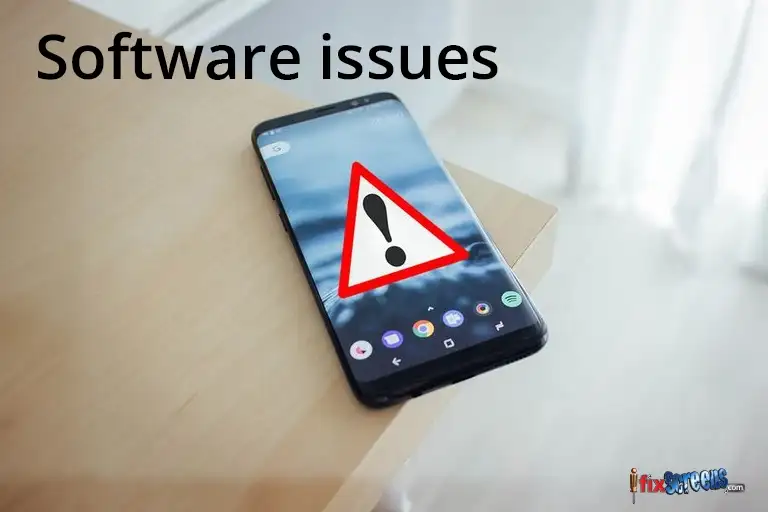
Key Takeaways:
- Update apps regularly, clear app cache, and consider reinstalling problematic apps.
- Improve performance by clearing cache and junk files, restarting your phone, and keeping the OS up-to-date.
- Extend battery life by adjusting settings, closing background apps, and enabling battery saver mode.
- Prevent overheating by avoiding direct sunlight, closing resource-intensive apps, and removing phone cases.
- Troubleshoot Wi-Fi with router restarts, forgetting and reconnecting networks, and checking for interference.
- Get expert help with app issues and performance optimization by consulting the Inoxoft software development team.
1. How to Fix App Crashes on Your Smartphone
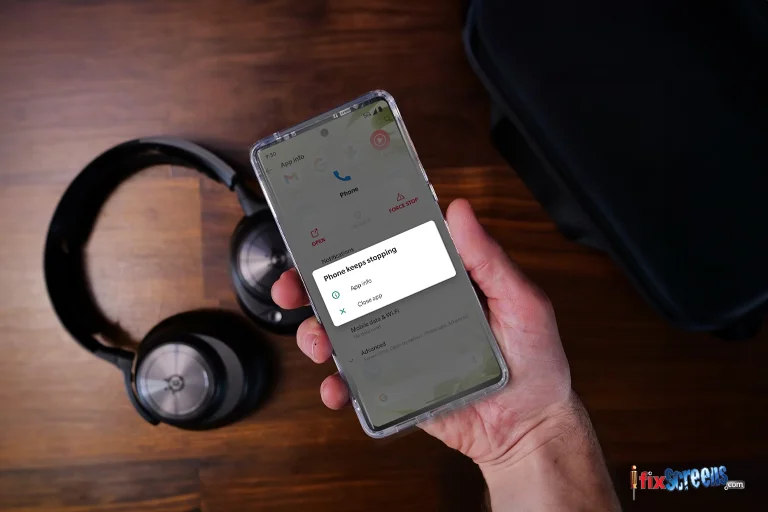
Issue:
Apps frequently crashing or freezing can disrupt your workflow and may lead to data loss.
Solution:
- Update Apps: Outdated apps can be unstable. Regularly visit the app store to update your apps.
- Clear App Cache: Navigate to your phone's settings, go to Apps, select the problematic app, and clear its cache.
- Reinstall the App: If the problem persists, uninstall the app and then reinstall it from the app store.
2. Speed Up a Slow Phone: Proven Solutions
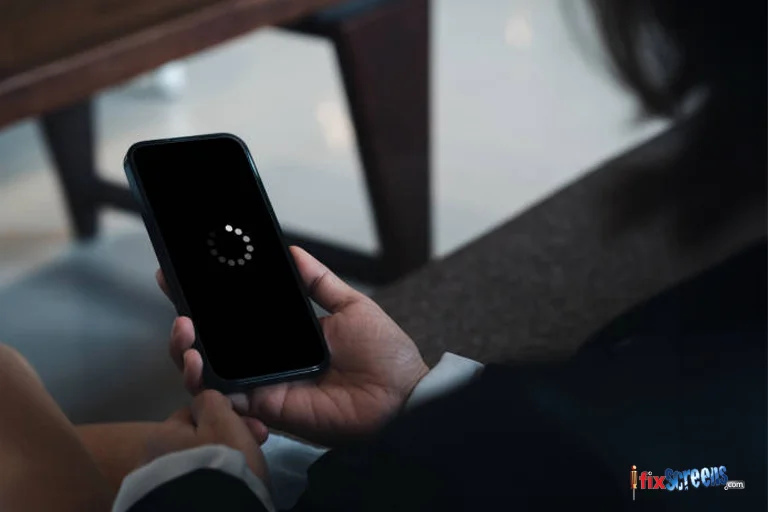
Issue:
A sluggish phone can be infuriating, making even the simplest tasks feel like a chore.
Solution:
- Clear Cache and Junk Files: Use a reputable cleaning app to remove unnecessary files and free up storage space.
- Restart Your Phone: A simple restart can often resolve performance issues by clearing system glitches.
- Check for Software Updates: Ensure your phone's operating system is up-to-date.
3. How to Stop Rapid Battery Drain on Your Smartphone
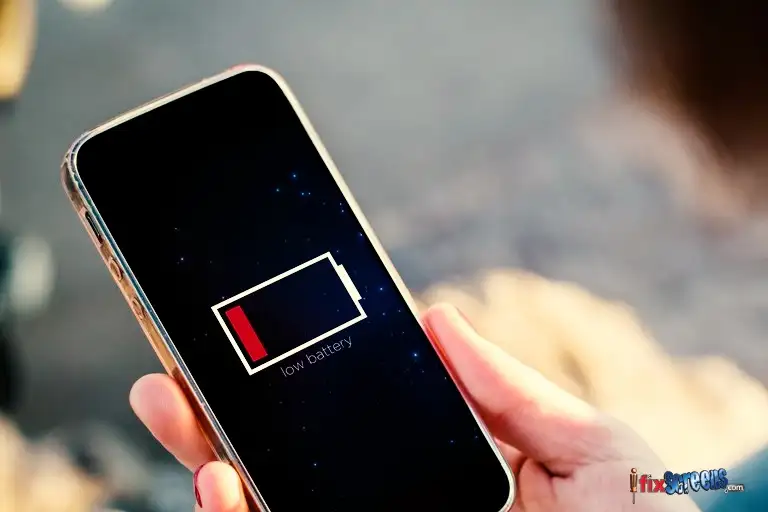
Issue:
Rapid battery drain can leave you stranded without power when you need it most.
Solution:
- Adjust Brightness: Lower your screen brightness and set shorter screen timeout settings.
- Close Background Apps: Ensure unused apps are not running in the background.
- Enable Battery Saver Mode: Most phones have a battery saver mode that reduces background processes.
4. Prevent Your Phone from Overheating
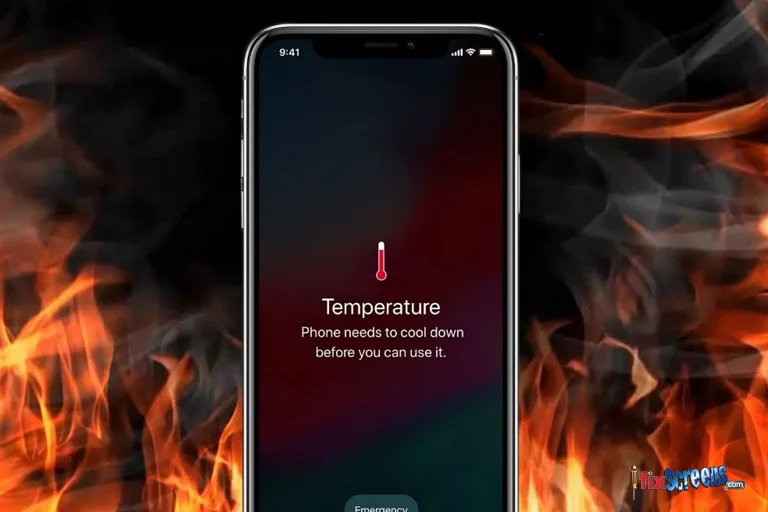
Issue:
An overheating phone can be uncomfortable to hold and may damage internal components.
Solution:
- Avoid Direct Sunlight: Keep your phone out of direct sunlight, especially on hot days.
- Close Resource-Intensive Apps: Some apps can overwork your phone's processor. Close them if not needed.
- Remove Phone Case: A phone case can trap heat. Removing it can help dissipate heat more effectively.
5. Resolve Wi-Fi Connectivity Problems
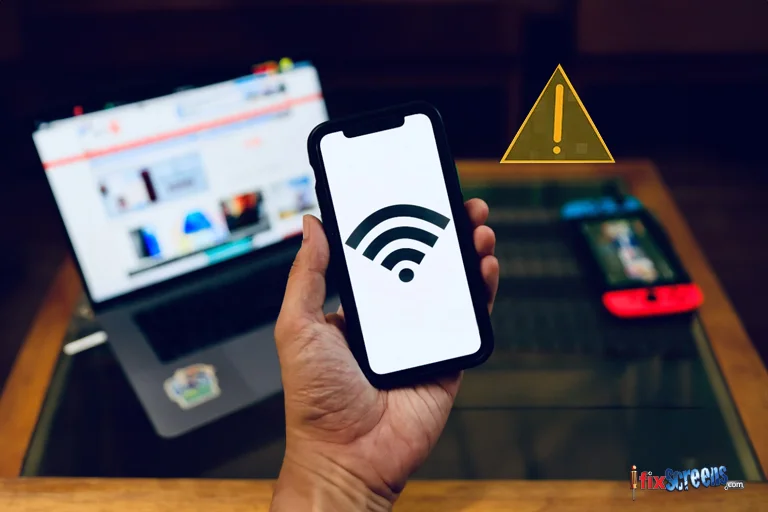
Issue:
Frequent disconnections or slow Wi-Fi speeds can hinder your online experience.
Solution:
- Restart Your Router: Sometimes, the issue lies with your Wi-Fi router. Reboot it to refresh the connection.
- Forget and Reconnect: In your phone's Wi-Fi settings, forget the problematic network and reconnect.
- Check for Interference: Ensure no physical obstructions or other electronic devices are causing interference.
6. Troubleshoot Bluetooth Connectivity Issues

Issue:
Difficulty pairing your phone with other devices via Bluetooth can be a headache.
Solution:
- Check Device Compatibility: Ensure your phone is compatible with the device you are trying to connect to.
- Restart Bluetooth: Turn your phone's Bluetooth off and on to reset the connection.
- Update Bluetooth Drivers: Check if any updates are available for your phone's Bluetooth drivers.
7. What to Do If Your Phone Won't Charge

Issue:
When your phone doesn't charge, it can leave you stranded with a dead battery.
Solution:
- Inspect Charging Cable and Port: A faulty cable or port is sometimes the culprit. Try using a different cable and cleaning the charging port.
- Restart Your Phone: Restarting the phone can sometimes kickstart the charging process.
- Check for Water Damage: Water damage can affect charging. Check for signs of moisture in the charging port.
8. Fix an Unresponsive Touchscreen

Issue:
A non-responsive touchscreen can render your phone useless.
Solution:
- Clean the Screen: Dirt and oil can hinder touch sensitivity. Clean the screen with a microfiber cloth.
- Restart Your Phone: A restart can clear any software glitches causing the touchscreen to freeze.
- Perform a Factory Reset (as a last resort): If all else fails, consider a factory reset, but remember to back up your data first.
9. How to Fix a Phone That Won’t Turn On
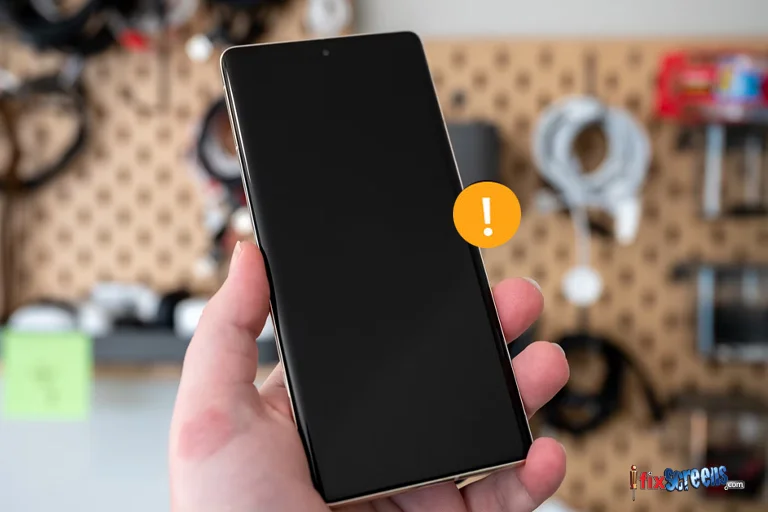
Issue:
When your phone refuses to turn on, it can be panic-inducing.
Solution:
- Check Battery: Ensure the battery is not completely drained. Try charging it for a while.
- Hard Reset: Perform a hard reset by holding down specific buttons depending on your phone model.
- Seek Professional Help: If all else fails, visit a service center for a professional assessment.
10. Resolve Software Update Failures
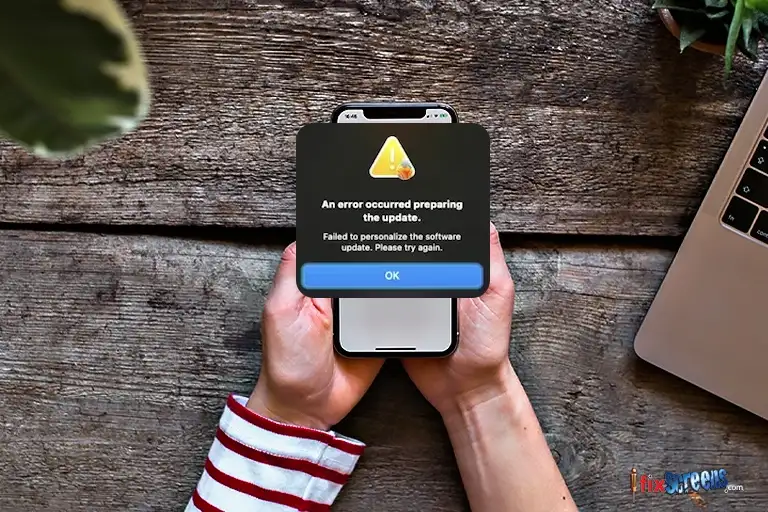
Issue:
Sometimes, software updates can fail to install, leaving your phone vulnerable to security risks.
Solution:
- Check for Stable Internet: Ensure you have a stable internet connection before initiating the update.
- Free Up Storage Space: Insufficient storage can hinder updates. Delete unnecessary files to free up space.
- Update Manually: If automatic updates fail, check for updates manually in your phone's settings.
11. Resolve 5G Connectivity Problems
Issue:
Some users experience inconsistent 5G connectivity, leading to slower-than-expected speeds or frequent drop-offs.
Solution:
- Switch Between Networks: Toggle between 5G and 4G networks to see if performance improves.
- Update Carrier Settings: Ensure your carrier settings are up-to-date, as these can affect 5G performance.
- Contact Your Carrier: If problems persist, contact your carrier for network troubleshooting.
12. Fix Persistent App Notifications
Issue:
Certain apps may send excessive notifications, disrupting your experience.
Solution:
- Adjust Notification Settings: Go to the app's settings and adjust or mute notifications.
- Clear App Data: If the app continues to bombard you with notifications, clear its data from your phone’s settings.
- Uninstall Problematic Apps: If the issue persists, consider uninstalling the app and seeking an alternative.
Final Thoughts:
Smartphone software issues are inevitable, but with the knowledge of these common problems and their solutions, you can troubleshoot and resolve most issues independently. Regularly updating your apps and operating system and practicing good device maintenance can go a long way in ensuring your smartphone remains a reliable companion in your daily life.
Don't let software issues hinder your smartphone's full potential. Follow these tips to keep your device running smoothly, minimize disruptions, and maximize your digital experience.
Experiencing persistent phone software issues? Visit iFixScreens for expert smartphone repair services to keep your device running smoothly. Get a free consultation today!
FAQ: Common Phone Software Issues and How to Resolve Them
Q: What are some common phone software issues related to Android?
A: Some common Android issues include screen freezing, device not turning on, apps crashing, slow performance, and battery drainage.
Q: How do I fix a frozen screen on my Android phone?
A: Press and hold the power button for about 10 seconds until the device restarts. If that doesn't work, you can remove the battery (if possible) or perform a hard reset by holding the power and volume-down buttons simultaneously.
Q: What should I do if my Android phone doesn't turn on?
A: Ensure the battery is not completely drained. Plug your phone in with a charger and wait a few minutes to see if it powers on. Try a different charger or charging cable if it doesn't turn on. If none of these solutions work, consider taking your phone to a professional for repair.
Q: Why do my apps keep crashing on my Android phone?
A: Apps may crash for various reasons, such as low memory, outdated software, incompatible app versions, or corrupt cache files. To resolve this issue, try clearing the app cache and data, updating the app, or uninstalling and reinstalling it.
Q: How can I download apps from the Google Play Store?
A: Open the Play Store app on your Android phone, search for the desired app, and tap the "Install" button. Ensure your device has a stable internet connection and sufficient storage space. If you cannot download apps, check your internet connection and make sure your Google Play Store is up to date.