Diagnosing Software Problems: How to Get Your Device Running Smoothly

Key Takeaways:
- Understand the importance of diagnosing and resolving common software problems to keep your computer running smoothly.
- Begin the troubleshooting process by identifying the issue, considering factors like recent activities and system changes.
- Learn fundamental steps, such as restarting your computer, checking the Task Manager for resource-hungry apps, and reinstalling problematic software.
Diagnosing Software Problems Guide
Diagnosing Software Problems Guide is essential for anyone looking to troubleshoot and fix software issues. This comprehensive guide provides a step-by-step understanding of diagnosing and solving common software problems. Whether a beginner or an experienced computer user, this guide helps navigate the complex maze of software issues.
The guide starts with an introduction to software problems and their various types. It then delves into the different methods of diagnosing software problems, including using built-in diagnostic tools, analyzing error messages, and exploring standard troubleshooting techniques. With clear and concise steps, this guide will show you how to identify the causes of software problems and provide effective solutions.
The Diagnosing Software Problems Guide also covers advanced troubleshooting techniques, such as examining system logs and performing system scans. Additionally, it includes tips and tricks for preventing software problems in the future. With this guide, you will become a software diagnostic expert, saving time and frustration when faced with software issues.
Whether you are a computer technician, a software developer, or a computer user, the Diagnosing Software Problems Guide is a must-have resource that will empower you to tackle software issues confidently and efficiently.
Identifying the Problem
When your computer starts acting up, the first step is identifying the problem. This can be a cryptic error message, a sudden crash, or sluggish performance. To begin, ask yourself these questions:
What were you doing when the problem occurred?
Have you recently made any changes or updates to your system or software?
By understanding when and how the problem started, you're already on your way to solving it.
Exploring Software and Hardware Issues
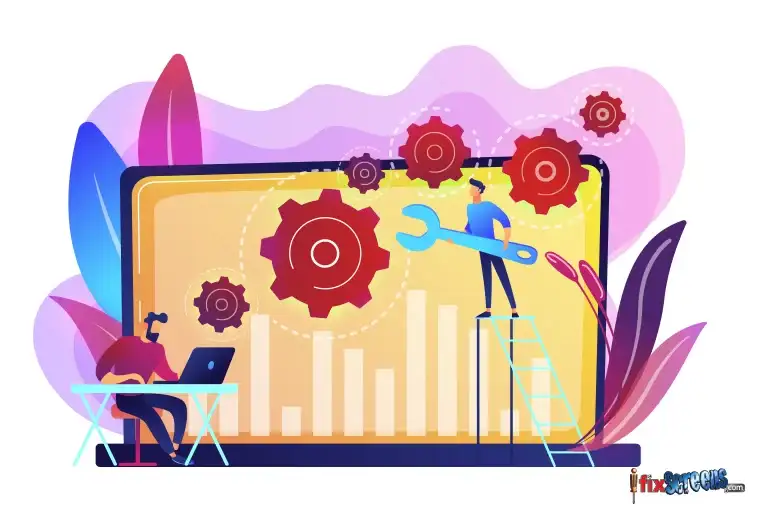
Software problems can sometimes be mistaken for hardware issues and vice versa. It's crucial to explore both software and hardware issues when troubleshooting.
Isolating Software Issues
Malware and Viruses: Run a full system scan to check for malware or viruses that might be causing the issue.
Check Recent Changes: Review any recent software installations or updates. Sometimes, issues may caused by incompatible or faulty updates.
Product Documentation: Consult the product documentation for software-specific troubleshooting steps.
Disable or Uninstall Problematic Software: If you suspect a particular program, disable or uninstall it and see if the issue persists.
Exploring Hardware Issues
Check Your Hardware Connections: Loose cables or disconnected hardware can lead to problems. Ensure all cables and peripherals are securely connected.
Power Issues: Make sure the power cord and cables are working correctly. Sometimes, power problems can cause strange issues.
Disk Health: Use disk utilities or a defragmenter to check your hard drive's health.
Basic Troubleshooting
Basic troubleshooting is your starting point. Here are some fundamental steps to follow:
Restarting the Computer - This might seem too simple, but it often works like magic. Restarting your computer can clear out temporary glitches and issues.
Check the Task Manager - Press Ctrl+Alt+Delete & select the "Task Manager." Here, you can see which apps are running and if any of them are consuming an unusually high amount of resources.
Reinstall Problematic Software - If the issue is related to a specific program, try uninstalling and reinstalling it. This can resolve software conflicts and corrupted installations.
Advanced Troubleshooting
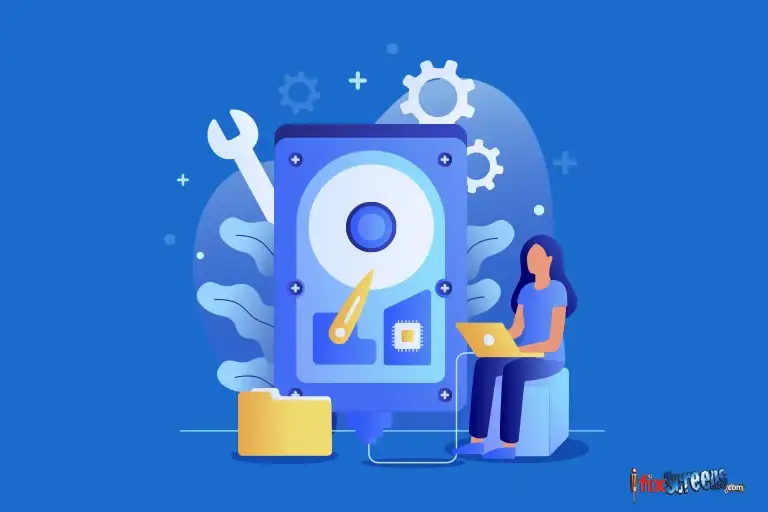
Go beyond the basics to resolve complex issues and get your system back on track.
- Reinstalling the Software - A fresh start - uninstall and reinstall to fix software problems efficiently.
- Checking for Software Patches - Keep your software up-to-date by checking for patches and updates.
- Scanning for Viruses and Malware - Safeguard your electronics by scanning for and removing viruses and malware that may be causing trouble.
- Checking for Firewall Conflicts - Ensure your firewall settings aren't obstructing your software's functionality – resolve conflicts for seamless operation.
Final Thoughts on Diagnosing Software Problems Guide
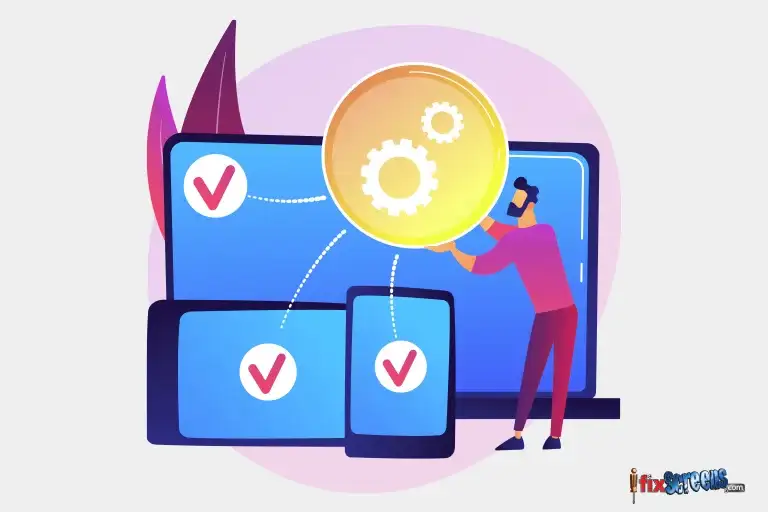
In summary, the Diagnosing Software Problems Guide is helpful for anyone dealing with software issues. It gives you a step-by-step method to find and fix common software problems with practical tips. The guide stresses the importance of carefully gathering the correct info to determine what's wrong. It also suggests reaching out to online communities if you need help. In a nutshell, this guide helps you learn how to solve software issues effectively. Whether you're new to this or experienced, it's a great resource when troubleshooting.
FAQ's
Q: How can I diagnose software problems on my computer?
A: You can diagnose software problems on your computer by following a series of troubleshooting steps to help you identify and resolve the issue.
Q: How can I check for hardware problems?
A: To check for hardware problems, use a troubleshooting checklist provided by your computer's vendor or refer to the product documentation for assistance.
Q: How can I resolve common software problems?
A: To resolve common software problems, you can restart your computer using a troubleshooting tool, check for updates, or reinstall the software.
Q: How can I use a troubleshooting tool like Task Manager?
A: To use a troubleshooting tool like Task Manager, press Ctrl+Alt+Delete & select Task Manager to view running processes and see if any are causing the problem.
Q: Where can I find additional help for software troubleshooting?
A: Additional help for software troubleshooting can be found in product documentation, online forums, or by contacting the software's technical support team.