How to Repair Corrupted Mobile Phone Recordings
Have you encountered corrupted mobile phone recordings that won’t play? This issue often results from software malfunctions, hardware issues, or improper file handling. It makes valuable recordings inaccessible. This article presents simple strategies to fix these corruptions and restore your files to normalcy.
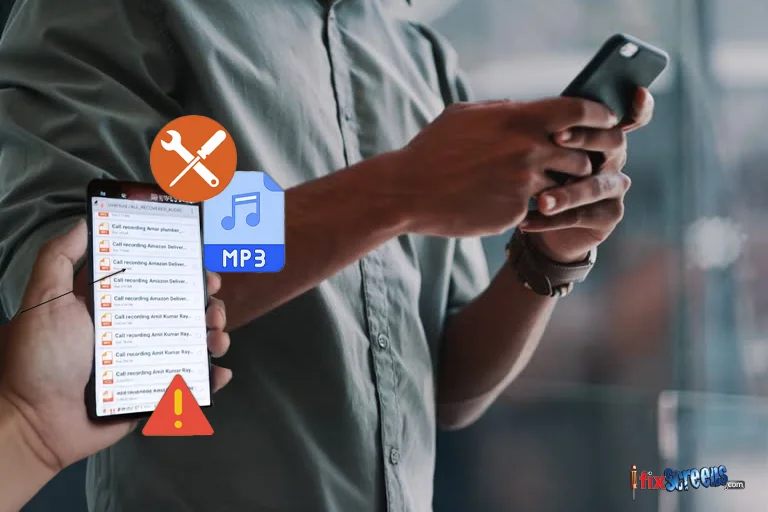
Key Takeaways
- Corruption arises from interruptions during recording or file handling issues.
- Diagnose the problem by recognizing signs of total or partial corruption.
- Use VLC for quick fixes or tools like Convertio and Clever Online Video Repair for advanced solutions.
Identify Signs of Video Corruption
In this section, we'll address the two main types of video damage that affect mobile phone recordings: complete, unplayable, and error-prone playback. Each type of damage affects playback differently and requires a specific repair method.
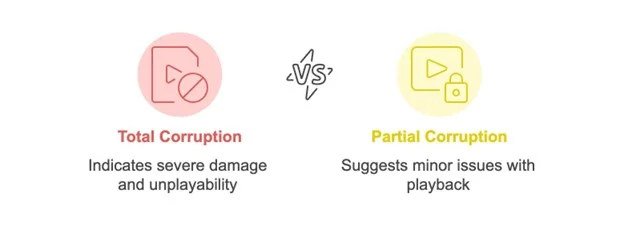
When a video file does not play at all, it often indicates total video corruption. This severe damage results from abrupt interruptions in recording, file system errors, or physical damage to storage media. Key signs include error messages like “file cannot be played” or “unsupported format,” which indicate that the device fails to recognize the file’s data.
Conversely, a video that has bugs shows symptoms of partial corruption. Common manifestations include distorted images, missing sound, frames that freeze, or asynchronous audio and video. These problems stem from incomplete file transfers, codec issues, or corruption within specific video file segments.
A Quick Fix Before You Repair Mobile Phone Recordings
Before addressing detailed repair methods for corrupted videos, consider a simpler solution: alternative video players. Often, the default player on your device lacks the necessary codecs to handle specific video formats, especially newer or less common ones. Switch to a different player to sometimes instantly resolve these playback issues. Popular alternatives include VLC Media Player, KMPlayer, and MX Player.
Note: We will fix corrupted MP4 video content, but the methods we discuss can be applied equally to other video formats such as AVI, WMV, and 3GP. We demonstrate these techniques on a laptop, but you can easily adapt them directly on your mobile device.
- First, download VLC Media Player from the official website and install it on your laptop or mobile device.
- Launch VLC and select the ‘File’ menu option, then choose ‘Open File’ to navigate your corrupted video file.
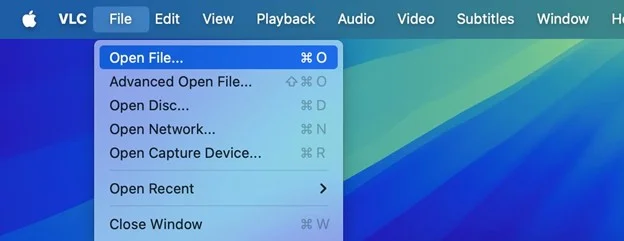
3. Select the video file you suspect is corrupted and click ‘Open’ to load it into VLC.
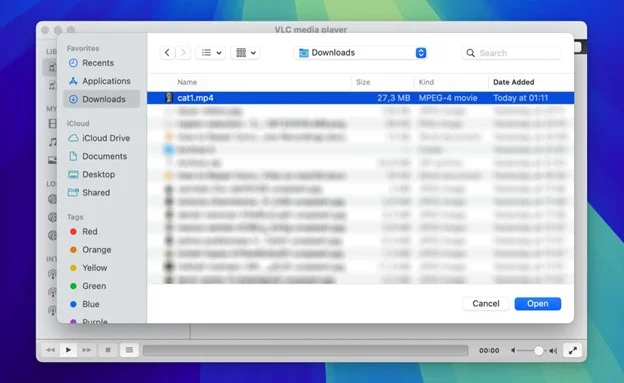
4. With its extensive built-in codecs, VLC will attempt to play the video file to support playback even if it is somewhat corrupted.
5. Assess whether the video plays in VLC.
These steps cater to VLC Media Player, but you can use any other video player that supports improved codec options.
How to Repair Corrupted Mobile Phone Recordings
Standard video players cannot repair damaged video files on phones or computers. This limitation necessitates the use of specialized video repair tools. We will demonstrate methods with online tools so you can perform all the steps directly from your phone. However, you can also opt for software that requires installation.
Method 1: Use Specialized Converters to Change the Video Format
If your mobile phone recording shows signs of partial corruption—such as playback with interruptions or audio and video tracks that are out of sync—change the video format to resolve these issues. This technique helps you re-encode the video file, which might correct errors caused by unsupported or poorly handled codecs within the original file format.
For this task, we will use Convertio because its user-friendly interface facilitates easy navigation and operation. Although VLC Media Player also offers format conversion capabilities, Convertio is more intuitive if you are unfamiliar with media software.
- Open your web browser and navigate to the Convertio website.
- Click the ‘Choose Files’ button to upload the corrupted video file from your device
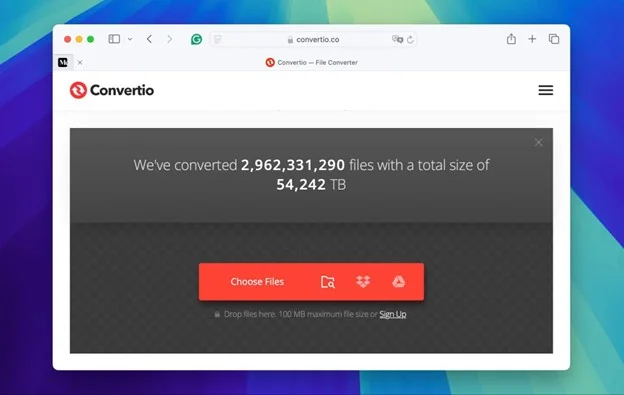
Note: You can also upload videos directly from Dropbox or Google Drive to Convertio.
3. Select the desired output format for your video. Standard formats include MOV, AVI, and MKV, widely supported across various devices.
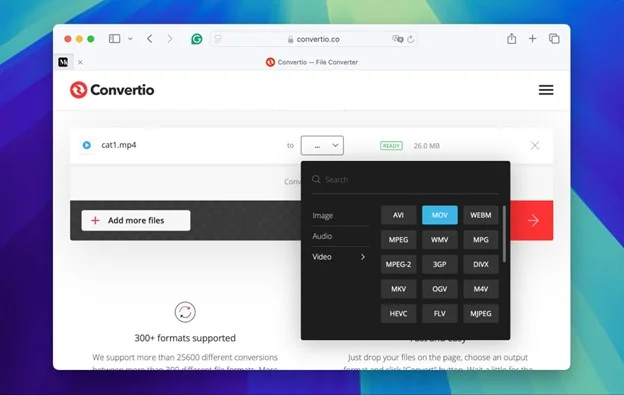
4. After you set your preferences, click the ‘Convert’ button to begin the conversion process.
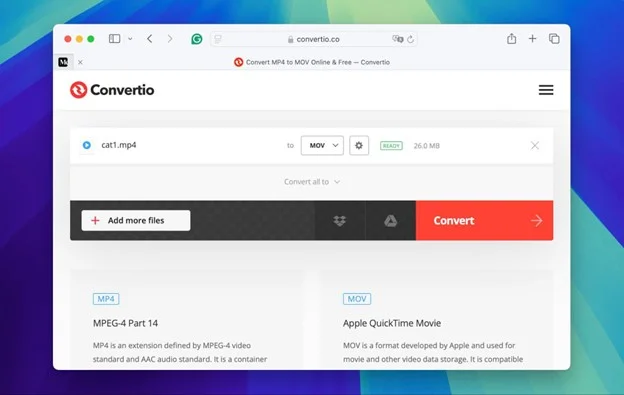
5. Once the conversion is complete, download the new video file to your device. Check if the playback issues have been resolved.

Method 2: Repair Corrupted Mobile Phone Recordings with Video Repair Tool
If your video does not play and you change its format, this action will likely be ineffective. In such cases, your only option is to use video repair software. We recommend Clever Online Video Repair for its advantages. Unlike many other tools that charge per repair or require a subscription, Clever Online Video Repair is completely free. Additionally, it supports over ten video formats, which exceeds the typical three to five formats supported by other tools.
Pay attention: To use this tool, you must have the damaged mobile phone recording and a reference video. The reference video must have the same settings and originate from the same device as the damaged file.
1. Open your browser and go to the Clever Online Video Repair website.
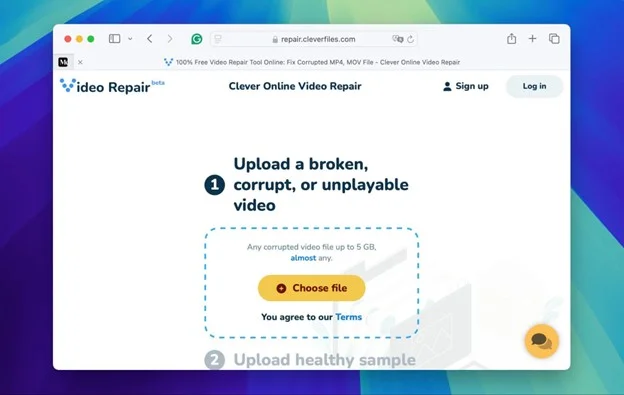
2. Select and upload the corrupted video file. During this process, you may need to provide information about the device that recorded the video.
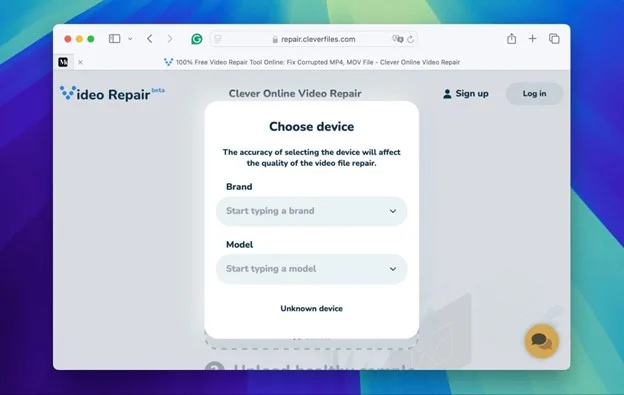
3. Upload a reference video. This step is necessary as it helps the tool analyze and accurately reconstruct the video’s data structure.
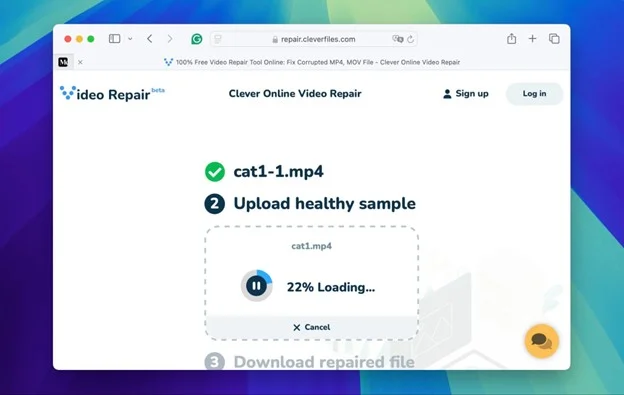
4. Sign up for an account with your Google, Apple, or an email address. This registration is important to initiate the video repair process.
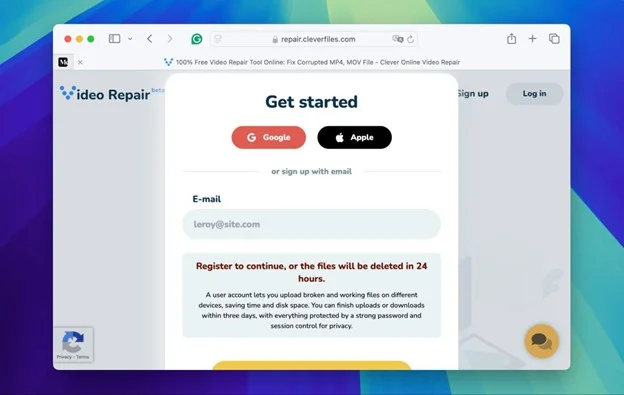
5. The repair process will start automatically. The platform will update you on the progress of the repair and preview the repaired video.
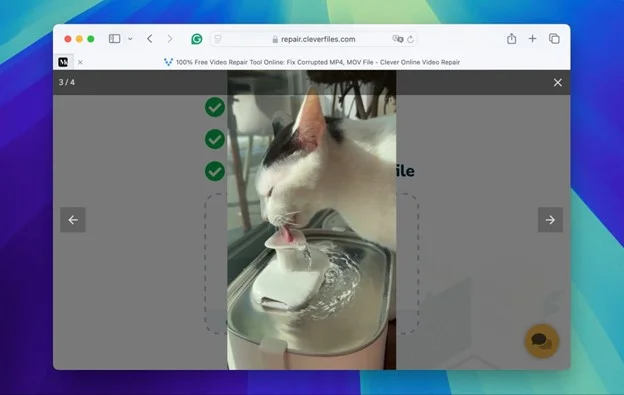
6. Once the repair is complete, download the restored video. The platform retains the video in your account for three days before it permanently removes it.
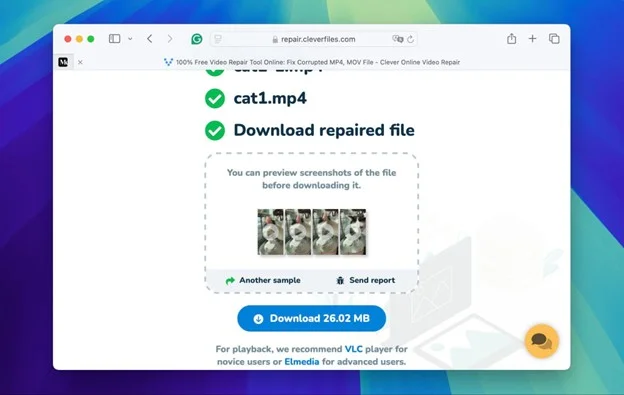
Note: Clever Online Video Repair allows you to fix videos up to 5GB in size, which accommodates high-quality recordings such as those shot on an iPhone with maximum camera settings. If you frequently use an iPhone and encounter corrupted files, look for specific methods to restore corrupted MOV files.
Conclusion
In this article, we addressed the problem of corrupted mobile phone recordings. We detailed how to diagnose and repair these issues with various tools and methods. We provided practical steps to restore your files, including simple fixes and more advanced solutions that use video repair software.
Corruption often arises from interruptions during recording, such as when storage runs out, or unexpected shutdowns occur. In these cases, you may first need to recover the video with data recovery software and then apply the repair techniques we outlined.
FAQ's
Q. What are the signs that a video file is corrupted?
A. Signs that a video file is corrupted include the inability to open or play the file, playback interruptions, missing audio, pixelated or distorted video images, and error messages indicating that the format is not supported or the file is unreadable. These symptoms suggest that the data within the video file has suffered damage or loss, which may prevent normal playback functionality.
Q. Can I repair a corrupted video file on my mobile without a computer?
A. Yes, you can. This article highlighted online video repair tools accessible via mobile web browsers. These tools allow you to upload the damaged file, perform the repair process, and download the fixed video from your smartphone.
Q. Are online video repair tools safe to use?
A. Online video repair tools can be safe if they come from reputable providers who implement strong data security measures. Look for services that offer encrypted file transfers, clear privacy policies, and guarantees that your files are deleted from their servers after the repair process. However, it is always prudent to conduct due diligence on the service provider. You should check for user reviews and security certifications to confirm that your data remains secure throughout the repair process.