Google Pixel 9 Troubleshooting Guide: Solve Battery, Display, Wi-Fi, and More!
Are you frustrated with recurring issues on your Google Pixel 9? Does your phone face display glitches or random software bugs? You're in the right place! This complete guide will walk you through quick and easy ways to resolve common Google Pixel 9 troubleshooting problems.
Issues like battery drain, Wi-Fi connectivity problems, fingerprint sensor issues, and more are common for Pixel users. But don’t worry! We’ve compiled the best fixes for you in this guide.
Key Takeaways
- Common Problems: Battery drain, connectivity issues, app glitches, and display problems are frequently encountered.
- Quick Fixes: Simple steps like adjusting settings, restarting the device, and clearing cache can often resolve issues.
- Software Updates: Ensure your device and apps are up-to-date to address potential bugs.
- Hardware Issues: If software solutions don't work, consider hardware-related problems and seek professional assistance.
- Preventive Measures: Proper care, including avoiding overheating and protecting the device, can minimize future issues.
- Professional Help: For complex problems or hardware-related issues, consult a reputable google pixel repair service like iFixScreens.
Most Common Google Pixel 9 Issues
Google Pixel 9 users often report several common problems, such as:
- Battery draining quickly
- Trouble connecting to Wi-Fi or Bluetooth
- Apps crashing or freezing
- Phone overheating
- Camera quality issues
- Sluggish performance
Quick Solutions to Pixel 9 Troubles
There are several issues that can be caused, so naturally, they all require different solutions. So, let’s look at all the problems and how you can fix them very easily and in no time.
1. Fix Google Pixel 9 Battery Drain:

One of the most frequent complaints from Google Pixel 9 users is battery drain. This can happen due to high screen brightness, background apps, or power-draining features like Bluetooth and location services.
Solution:
- Optimize Screen Settings: Lower your screen brightness and reduce screen timeout duration.
- Close Background Apps: Go to your settings and see which apps are consuming the most battery. Force stop or uninstall those that aren't necessary.
- Turn Off Unnecessary Features: Disable features like Bluetooth, GPS, and mobile data when not in use.
2. Solve Connectivity Issues on Pixel 9 (Wi-Fi, Bluetooth, Mobile Data)
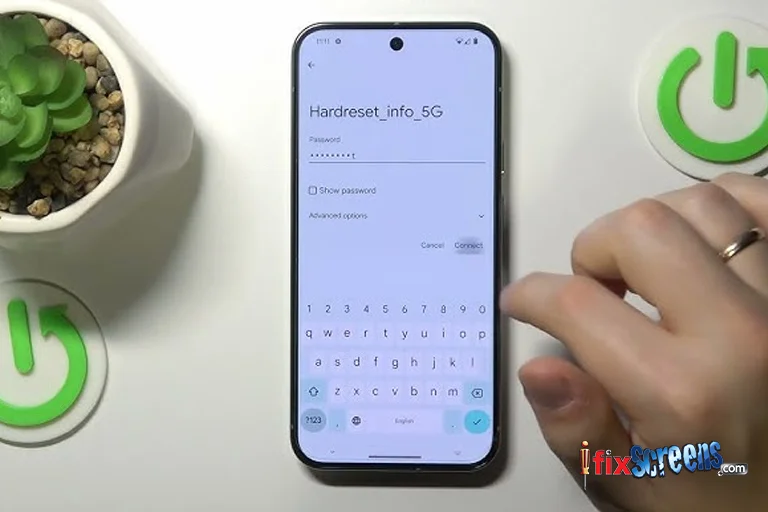
Connectivity issues, such as trouble connecting to Wi-Fi, Bluetooth, or mobile data networks, are some of the most common problems that the Google Pixel phone users face. But you can solve this issue very easily.
Solution:
- Toggle Wi-Fi off and on again, and restart your phone.
- Check for and install any software updates.
- Reset network settings: Go to Settings > System > Reset options > Reset Wi-Fi, mobile & Bluetooth.
3. Resolve Wi-Fi Calling Problems:

It refers to the issue of not being able to make or receive calls with the use of Wi-Fi, instead of cellular network. Some signs of this issue include, call drops (call being cut suddenly) or poor call quality. To avoid these issue you can simply:
Solution:
- Reset your Wi-Fi network and reconnect.
- Move closer to your router to improve the signal.
- Ensure Wi-Fi calling is enabled: Go to Settings > Network & internet > Mobile network > Advanced > Wi-Fi calling.
4. Troubleshoot Pixel 9 SIM Card Issues:

The issue in your SIM card can cause you to have no network which might be a tricky situation for you. You wont be able to access anything on your device which requires cellular network. This includes making phone calls, browsing, and more. How can you fix this issue, though?
Solution:
- Remove and reinsert the SIM card, ensuring it's properly seated.
- Check for any damage to the SIM card and replace if necessary.
- Ensure your phone is compatible with your carrier, and switch if needed.
5. Fix Google Pixel 9 Fingerprint Sensor Issues:
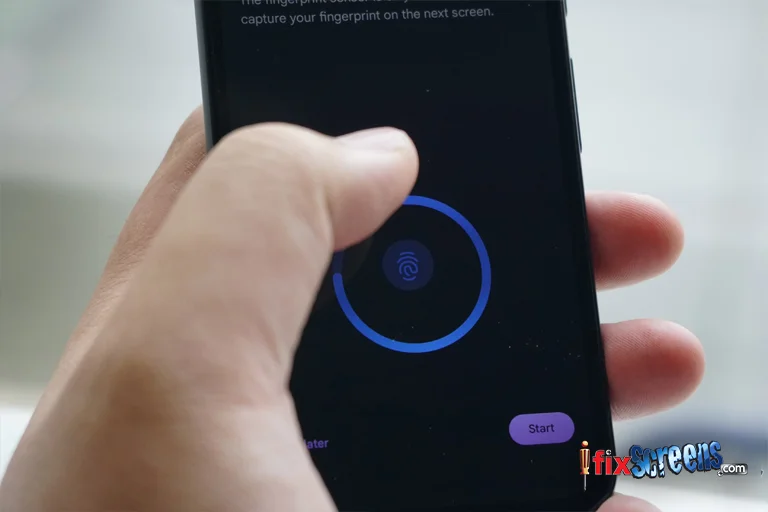
Oftentimes, your fingerprint sensor might not work even after several tries. Or it may recognize an incorrect password. It becomes important to solve this issue as there is a safety perspective involved as well. So, let’s see how you can do that:
Solution:
- Clean the fingerprint sensor with a soft cloth.
- Re-register your fingerprint.
- Make sure your fingers are clean and dry when scanning.
- Restart the device and set up the fingerprint again.
6. Repair Display Issues on Google Pixel 9:

If your display screen suddenly blacks out, has a bad resolution, or has discoloration, then this indicates that your Google Pixel has some serious display issues. But here’s the twist, you can fix this issue quite easily. Here’s how!
Solution:
- Update your phone software and restart the device.
- Adjust display settings by going to Settings > Display and tweaking the brightness or resolution.
- If the problem persists, visit a service center for display replacement.
7. Fix Camera App Glitches on Google Pixel 9:

This is a very common issue faced by many users. It might cause due to several reasons like outdated app versions, uncleared cache, etc. But you can solve the camera problem easily (a relief for photography buffs) in quick and easy ways.
Solution:
- Update the camera app and your device software.
- Clear the camera app cache by going to Settings > Apps > Camera > Storage > Clear cache.
- Ensure you have enough storage space to allow the camera app to run smoothly.
If you continue to experience issues after attempting these solutions, please contact Official Google Website for further assistance. Or, you can reach out to iFixScreens or visit your nearest iFixScreens store. Our team of expert technicians can address any technical problems you may encounter.
Final Thoughts:
Addressing these common Google Pixel issues - like battery drain, connectivity problems, overheating, app crashes, screen issues, call quality problems, and camera glitches - can keep your phone running smoothly.
Simple steps like adjusting settings, restarting the device, clearing caches, and keeping the software updated can solve most of your problems and give you a great user experience.
FAQ's
Q: Is Google Pixel 9 easy to repair?
A. A: Some Google Pixel models are more difficult to repair due to their design and specialized parts. It’s best to visit a professional repair service like iFixScreens.
Q: What is the Pixel Troubleshooting App?
A: Google provides the Pixel Troubleshooting App to diagnose and fix common issues like connectivity problems, battery drain, and software glitches.
Q: How do you reset a Pixel for repair?
A: Go to Settings > System > Reset Options > Erase All Data (Factory Reset) and confirm. This will erase all your personal data.
Q: How do I reset Google Pixel without a screen?
A: To reset without a screen, press and hold the Power and Volume Down buttons until the phone vibrates. Use the Volume buttons to select "Wipe data/factory reset," and press the Power button to confirm.
