How to Save Battery Life on Your iPhone 14 and Beyond
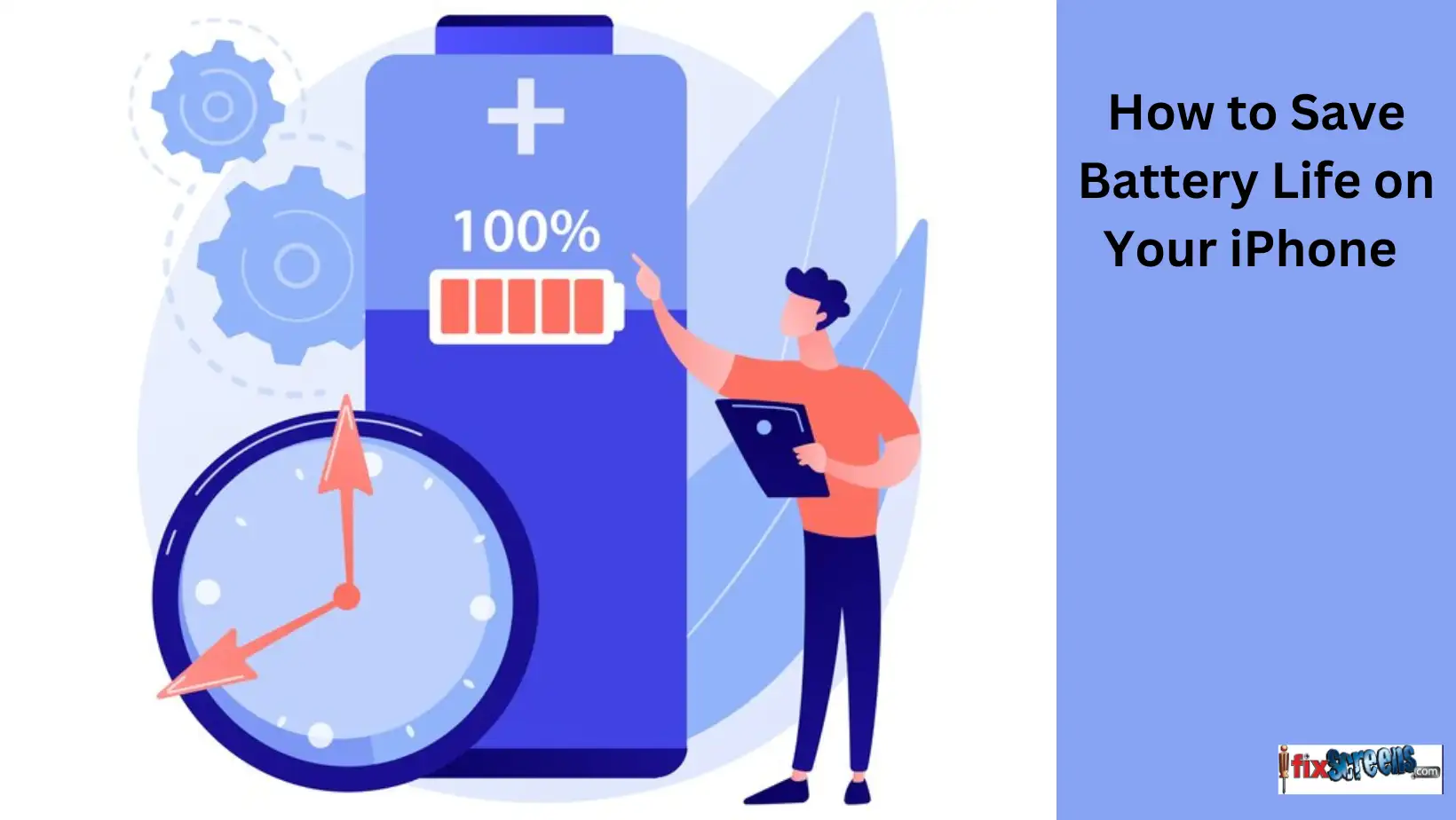
Key Takeaways:
- iPhone 14 uses a lithium-ion battery that degrades over time, impacting its capacity.
- Monitor battery health in settings and consider replacement if significantly impaired.
- Avoid exposing the iPhone to extreme temperatures for optimal battery performance.
- Efficient battery management involves a combination of settings optimization, smart usage practices, and consideration of the battery's health.
- Regular monitoring, updates, and informed choices contribute to a longer and more reliable iPhone battery life.
Before getting into the tips to maximize battery life, let us understand these batteries.
Understanding iPhone Battery Basics
Let us start with some fundamental aspects of the iPhone 14's Battery:
Battery Capacity:
The iPhone 14, like other smartphones, features a lithium-ion battery. Over time, these batteries degrade, meaning they hold less charge. You can check your Battery's health using Settings> Battery> Battery Health. If it is significantly impaired, consider replacing it through Apple's official service.
Battery Optimization
Apple continually optimizes the iOS to enhance battery life. It's essential to keep your iPhone and apps updated to benefit from these optimizations. iOS updates often include bug fixes and power-saving improvements.

Now, let us move on to specific strategies for extending your iPhone 14's battery life. Here's all you need to know:
Basic Settings and Adjustments:
Location Services: Limit apps' access to your location in Privacy settings:
How it works: Many apps request access to your location, even when not essential. Limiting location access for apps ensures that they only use your location when necessary, reducing background activity and conserving battery life.
Implementation: To manage app location access, go to "Settings" > "Privacy" > "Location Services." Here, you can individually customize location settings for each app. Choose between "Never," "While Using the App," or "Always" for location access based on your preferences and the app's functionality.
Background App Refresh: Customize which apps can refresh in the background in General settings:
How it works: Background App Refresh allows apps to update unused content. Customizing this feature lets you control which apps can refresh in the background, ensuring only crucial apps remain active.
Implementation: To manage Background App Refresh, go to "Settings" > "General" > "Background App Refresh." Here, you can turn this feature on or off for specific apps or set them to refresh on Wi-Fi only.
Push Email vs. Fetch: Set email accounts to fetch data less frequently:
How it works: Instead of having your email accounts constantly push new emails to your device, setting them to bring data less often conserves Battery. Emails are carried out at longer intervals, reducing background data usage.
Implementation: Go to "Settings" > "Mail" > "Accounts." Select an email account and tap "Fetch New Data." Here, you can adjust the fetch schedule for each email account, choosing intervals like every 15 minutes or hourly.
Push Notifications: Reduce the number of apps with push notifications:
How it works: Push notifications require your device to maintain a connection with the server, which consumes power. Reducing the number of apps with push notifications decreases background activity.
Implementation: Go to "Settings" > "Notifications." Review the list of apps and selectively turn on or off push notifications for each app based on your priorities.
Mail Fetch: Adjust email accounts to fetch data less frequently:
How it works: Similar to push email settings, adjusting email accounts to bring data less regularly reduces the number of times your device connects to the server to check for new emails.
Implementation: As mentioned earlier, go to "Settings" > "Mail" > "Accounts" and set your preferred email fetch intervals.
App Updates: Set apps to update manually instead of automatically:
How it works: When apps are set to update automatically, they can use background data and consume power. Switching to manual updates allows you to control when apps are updated.
Implementation: Go to "Settings" > "App Store." Under "Automatic Downloads," disable "App Updates.
Bluetooth and Wi-Fi: Turn off Bluetooth and Wi-Fi when not in use:
How it works: Keeping Bluetooth and Wi-Fi enabled when unnecessary can lead to excessive background connectivity and power consumption. Turning them off when not in use can save battery life.
Implementation: Access the Control Center by swiping down from the top-right corner of the screen and disable Bluetooth and Wi-Fi when they're not required.
Use Wi-Fi Over Cellular: Connect to Wi-Fi networks when available:
How it works: Wi-Fi generally consumes less power than cellular data. Using Wi-Fi networks when available is an effective way to conserve battery life.
Implementation: Connect to available Wi-Fi networks by enabling Wi-Fi in the Control Center.
Use Airplane Mode: Use Airplane Mode in low-signal areas to save Battery:
How it works: When your device struggles to maintain a strong cellular signal, it expends extra power to stay connected. Enabling Airplane Mode can prevent constant searching for signals.
Implementation: Enable Airplane Mode in low-signal areas or when you don't need network connectivity.
Turn Off Airdrop: Disable Airdrop when not needed:
How it works: Airdrop uses power to discover nearby devices and transfer data. Disabling Airdrop when it's not in use conserves battery life.
- Implementation: Swipe down to access the Control Center and disable Airdrop when unnecessary.
Advanced Battery-Saving Features:
Low Power Mode:
- How it works: Low Power Mode is an exceptional feature on your iPhone 14 that conserves battery life when your device's Battery is running low. It temporarily reduces or adjusts various settings and processes to extend your iPhone's battery life until you can recharge it.
- Activation: You can enable Low Power Mode when your battery runs low. When your battery level falls below a certain threshold (typically 20% by default, but you can customize it), your iPhone will prompt you to activate Low Power Mode. You can also enable it manually by going to "Settings" > "Battery" and toggling on "Low Power Mode."
- Key Functions:
- Screen Brightness: Lowers screen brightness.
Background App Refresh: Pauses background app refresh.
Mail Fetch: Fetches emails less frequently.
Push Email: Fetches new emails manually.
Visual Effects: Reduces some motion and visual effects.
Auto-Lock: Shortens the time until the screen auto-locks.
Hey Siri: Disables "Hey Siri" functionality (unless your device is charging).
- Screen Brightness: Lowers screen brightness.
- Benefits: Low Power Mode is a handy feature that helps extend your iPhone's battery life when you're away from a charger. It ensures that your device lasts longer during critical moments and can make all the difference in emergencies.

Optimized Battery Charging:
- How it works: Optimized Battery Charging is a feature designed to enhance the long-term health of your iPhone 14's Battery. It utilizes machine learning to understand your daily charging habits and adapts to them. The primary goal is to slow down the aging of your Battery by reducing the time it spends fully charged at 100%.
- Activation: You can enable Optimized Battery Charging by going to "Settings" > "Battery" > "Battery Health" and toggling on the "Optimized Battery Charging" feature.
- Key Functions:
- Learning Patterns: Your iPhone learns your daily charging habits.
Adaptive Charging: It slows down the rate of charging to 80% and then completes the charge to 100% just before you typically unplug it.
- Learning Patterns: Your iPhone learns your daily charging habits.
- Benefits: Optimized Battery Charging helps extend your iPhone's battery lifespan by reducing wear and tear caused by overcharging. This results in less frequent battery replacements, better performance, and cost savings over time.
Background App Refresh:
- How it works: Background App Refresh allows apps to update their content in the background, even when not actively open on your iPhone 14. By managing this feature, you can control which apps can refresh their content in the background.
- Implementation: To manage Background App Refresh, go to "Settings" > "General" > "Background App Refresh." Here, you can turn this feature on or off for specific apps and set them to refresh on Wi-Fi only, optimizing background activity.
- Benefits: By controlling Background App Refresh, you can reduce unnecessary background activity and save battery life. This is especially useful for apps that don't require constant updates or those you use infrequently.
Customizing Display and Sound Settings:
Turn Off Raise to Wake:
- How it works: The "Raise to Wake" feature activates the screen when you lift your iPhone, making it ready for use. While convenient, it can consume power as it constantly monitors motion.
- Implementation: To disable "Raise to Wake," go to "Settings" > "Display & Brightness." Toggle off the "Raise to Wake" feature.
- Benefits: By turning off this feature, your iPhone's screen won't activate every time you pick it up, saving battery life, especially if you frequently check your device.
Reduce Screen Brightness:
- How it works: Lowering your screen brightness is a straightforward way to save battery life. When you're indoors or in well-lit environments, there's often no need for high screen brightness.
- Implementation: You can adjust screen brightness manually by going to "Settings" > "Display & Brightness." Slide the brightness control to the left to reduce it.
- Benefits: Lower screen brightness not only conserves power but also reduces eye strain in dimly lit conditions.
Turn Off Sounds and Vibrations:
- How it works: System sounds and vibrations, while providing feedback, can consume power, especially when unnecessary. Disabling them helps save battery life.
- Implementation: To turn off system sounds and vibrations, go to "Settings" > "Sounds & Haptics." Adjust the settings based on your preferences. You can mute your device or turn off vibrations for different actions.
- Benefits: By minimizing system sounds and vibrations, you can prolong battery life and reduce interruptions in quiet environments.
Vibration Strength:
- How it works: Haptic feedback, while helpful, can be adjusted to consume less power. Reducing vibration strength lessens the energy required for the haptic motor to produce feedback.
- Implementation: In "Settings" > "Sounds & Haptics," adjust the vibration strength by selecting "Ring" or "Alerts" and choosing from the available options, such as "Default" or "Light."
- Benefits: Lowering vibration strength minimizes the power usage of the haptic motor, saving battery life while still providing tactile feedback.

Connectivity and Network Settings:
5G and Cellular Data: Use Wi-Fi over cellular data whenever possible:
How it works: Wi-Fi generally consumes less power than cellular data. Using Wi-Fi networks whenever available can help save battery life by reducing cellular data usage.
Implementation: Enable Wi-Fi in your device's settings and ensure your iPhone automatically connects to trusted Wi-Fi networks when in range. You can find this setting in "Settings" > "Wi-Fi."
Benefits: Wi-Fi over cellular data can significantly conserve battery life, especially in areas with reliable Wi-Fi networks.
Wi-Fi Assist: Turn off Wi-Fi Assist in Cellular settings:
How it works: Wi-Fi Assist is a feature that automatically switches to cellular data when the Wi-Fi signal is weak. However, this constant network switching can consume power.
Implementation: To disable Wi-Fi Assist, go to "Settings" > "Cellular" and scroll down to find the "Wi-Fi Assist" option. Toggle it off.
Benefits: By turning off Wi-Fi Assist, your iPhone will remain on Wi-Fi networks as long as a connection is available, reducing the power used for network switching.
Enable Wi-Fi Calling: Use Wi-Fi for calls in Cellular settings:
How it works: Wi-Fi Calling allows your iPhone to make and receive calls over Wi-Fi networks. This can be particularly useful in areas with weak cellular signals, as it consumes less power than constantly searching for a cellular connection.
Implementation: To enable Wi-Fi Calling, go to "Settings" > "Phone" > "Wi-Fi Calling" and toggle it on. Your carrier must support this feature for it to work.
- Benefits: Wi-Fi Calling not only conserves battery life in low-signal areas but also improves call quality.

Manage Background App Activity: In General settings, control which apps can refresh in the background:
How it works: By managing which apps can refresh in the background, you can prevent unnecessary background activity that drains battery power.
Implementation: To manage Background App Refresh, go to "Settings" > "General" > "Background App Refresh." Here, you can turn this feature on or off for specific apps and set them to refresh on Wi-Fi only.
Benefits: By customizing which apps can refresh in the background, you reduce power consumption and ensure that only essential apps remain active.
Enable Personal Hotspot: Use Personal Hotspot only when needed:
How it works: Personal Hotspot allows your iPhone to share its cellular data connection with other devices. While helpful, it can be power-hungry when active.
Implementation: Enable Personal Hotspot only when necessary, and turn it off when you're done by going to "Settings" > "Personal Hotspot."
Benefits: Using Personal Hotspot sparingly helps conserve battery life by minimizing additional data sharing and network activity.
Manage VPN Usage: Use VPN sparingly to conserve power:
How it works: VPN (Virtual Private Network) connections can increase power consumption as they encrypt and route your network traffic through external servers.
Implementation: Use VPN services only when necessary and disconnect from them when not in use. You can manage VPN settings in "Settings" > "VPN."
Benefits: Reducing VPN usage, when not required, can save battery life and ensure your iPhone 14 isn't constantly routing data through external servers.
Reducing VPN usage can save battery life on your iPhone 14. But for when you need it, opt for a reliable and fast VPN for iPhone to ensure efficient data routing and power management. However, consider using a reliable and fast VPN for iPhone to minimize power usage and maintain efficient data encryption when necessary.
In Privacy settings, turn off Location-Based Apple Ads:
How it works: Location-based Apple ads use your device's location data to serve targeted advertisements. Turning off this feature prevents frequent location tracking for ad purposes.
Implementation: Go to "Settings" > "Privacy" > "Apple Advertising" and toggle off "Location-Based Apple Ads."
Benefits: By turning off location-based Apple ads, you reduce the frequency of location tracking, which can help save battery life and enhance privacy.
Customize Find My Settings: In Privacy settings, customize Find My settings:
How it works: The Find My feature uses your device's location data for tracking. Customizing these settings can help reduce the frequency of location updates.
Implementation: Go to "Settings" > "Privacy" > "Location Services" > "Find My." Here, you can choose to allow location access "Always," "While Using the App," or "Never."
- Benefits: By customizing Find My settings, you reduce the frequency of location updates, saving battery life while still being able to locate your device if needed.
App and Data Management:
Reduce Social Media Use:
- How it works: Some social media apps are known for high power consumption, primarily due to constant content updates and background processes.
- Implementation: Limit your time spent on social media apps or use them in moderation to reduce the battery drain.
- Benefits: Reducing your social media use can help extend your iPhone's battery life, especially if you have multiple social media apps installed.
Clear App Cache:
- How it works: Clearing the cache in apps like Safari and Facebook helps remove stored temporary files and data that can accumulate over time and contribute to battery drain.
- Implementation: For Safari, you can clear cache and browsing data in "Settings" > "Safari." For Facebook, this option is available within the app's settings.
- Benefits: Clearing the app cache periodically frees up storage and can improve your iPhone's overall performance and battery life.
Clear Safari History:
- How it works: Regularly clearing your Safari browsing history helps remove stored data, cookies, and website information that can impact performance and battery life.
- Implementation: You can clear your browsing history in Safari by going to "Settings" > "Safari" > "Clear History and Website Data."
- Benefits: By clearing your browsing history, you not only enhance privacy but it's good for reducing the strain on your iPhone's resources, improving battery life.
Delete Unused Apps:
- How it works: Apps you no longer use can still consume power in the background. Removing them frees up storage and reduces battery drain.
- Implementation: Long-press on an app's icon until it starts wiggling, then tap the "X" icon to delete unused apps.
- Benefits: Removing unused apps not only conserves Battery but also frees up storage space for other data and apps.
Use Lite Versions:
- How it works: Lite or mobile versions of apps are designed to be less resource-intensive and can save battery life.
- Implementation: Install Lite versions of apps when they are available or opt for mobile web versions.
- Benefits: Lite versions use fewer resources, load faster, and are generally more power-efficient.
Close Background Apps:
- How it works: Manually closing apps that are running in the background ensures they are not consuming power unnecessarily.
- Implementation: Double-click the Home button (or use gestures, depending on your iPhone model) and swipe up on apps to close them.
- Benefits: Closing background apps helps free up system resources and conserves battery life.
Limit Widgets:
- How it works: Widgets on your home screen can provide real-time information but also use power for constant updates.
- Implementation: Remove unnecessary widgets from your home screen or limit the widgets you use.
- Benefits: Reducing the number of widgets minimizes background activity, resulting in improved battery life.
Camera and Photography:
Optimize Camera Settings:
- How it works: Optimizing camera settings involves making conscious choices about the resolution, HDR, and other features of your camera to prevent excessive battery consumption.
- Implementation:
- Lower Resolution: In the Camera app, adjust the resolution settings to capture images and videos with a lower resolution. This can reduce the processing power required for high-quality media.
- HDR Settings: Use HDR (High Dynamic Range) settings when necessary. HDR processing can be intensive, so use it selectively for scenes with extreme lighting conditions.
- Benefits: By adjusting camera settings appropriately, you reduce the processing power required when taking photos or videos, which helps save battery life.
Limit Flash Use:
- How it works: The camera flash consumes a significant amount of power. Only use the flash when it's necessary for taking well-lit photos.
- Implementation: In the Camera app, turn on or off the flash based on the lighting conditions. Use it in low-light situations or for specific photographic effects.
- Benefits: Limiting flash use conserves battery life and prevents unnecessary power drain when it's not needed.
Miscellaneous:
Restart Your iPhone:
How it works: Occasionally restarting your iPhone can help clear temporary processes and memory, potentially improving overall device performance and battery life.
Implementation: To restart your iPhone, press and hold the power button (or the power and volume down button) until the slider appears, then slide it to turn off your device. After a few seconds, press and hold the power button again to turn it back on.
Benefits: Restarting your iPhone can refresh the system, close any rogue background processes, and enhance its performance, indirectly impacting battery life.
Check Battery Health:
How it works: Monitoring your Battery's health is essential to identify when it may be time for a replacement. Over time, iPhone batteries degrade, and a worn-out battery can significantly impact performance and battery life.
Implementation: You can check your Battery's health in "Settings" > "Battery" > "Battery Health." If your Battery's maximum capacity is significantly degraded, consider replacing it with Apple or an authorized service provider.
Benefits: A healthy battery ensures optimal performance and longevity, enhancing your iPhone's battery life.
Regularly Update Your iOS:
How it works: Keeping your iOS updated ensures you have the latest performance enhancements and bug fixes. These updates often include optimizations that can positively impact your battery life.
Implementation: Check for software updates in "Settings" > "General" > "Software Update" and install any available updates.
Benefits: Regular updates can improve the efficiency and performance of your iPhone, which in turn extends battery life.
Device Temperatures:
How it works: Extreme temperatures, whether too hot or too cold, can have a significant impact on your iPhone's battery performance. Operating your device within the recommended temperature range is essential for optimal battery life.
Implementation: Avoid exposing your iPhone to extreme temperatures. In hot weather, keep your device in the shade, and in cold weather, ensure it stays close to your body to stay warm.
Benefits: By maintaining your iPhone within the recommended temperature range, you prevent battery degradation and extend its overall lifespan.

To Summarize:
In conclusion, managing the battery life of your iPhone 14 and beyond is crucial to ensure a seamless and uninterrupted mobile experience. We've explored many strategies and techniques to help you preserve your iPhone's battery life, enhance performance, and get the most out of your device.
By making informed choices and adopting the practices we've discussed, you can extend the time between charges, ultimately leading to a more efficient and convenient use of your iPhone. From optimizing settings and app behavior to ensuring your battery's health, every effort counts in making your iPhone serve you better.
FAQ's
Q. How to save battery on your iPhone 14?
A: There are several ways to enhance and save battery life on your iPhone 14. Some tips include adjusting the brightness, disabling location services, turning off the always-on display, and using low power mode.
Q: What is the always-on display feature?
A: The always-on display feature allows your iPhone 14 to show the time, date, and notifications even when the screen is locked. It is a convenient feature, but it can consume a significant amount of battery.
Q: How does using low-power mode help extend battery life?
A: Low power mode is a feature on the iPhone 14 that reduces power consumption by turning off specific background processes and reducing performance. Enabling low power mode can help extend the battery life of your iPhone 14.
Q: Can I still receive calls and messages in low-power mode?
A: Yes, you can still receive calls and messages while your iPhone 14 is in low-power mode. However, certain features and background processes may be disabled to conserve battery.
Q: How can I reduce battery usage when using cellular data?
A: To reduce battery usage when using cellular data, you can connect to Wi-Fi instead of cellular data whenever possible. Wi-Fi consumes less battery compared to cellular data.
Q: What impact does the frame rate have on battery life?
A: The frame rate refers to the number of frames per second displayed on your iPhone 14's screen. Higher frame rates require more processing power and can drain the battery faster. Lowering the frame rate can help conserve battery life.
Q: Are there any specific features of the iPhone 14 Pro and 14 Pro Max that can affect battery life?
A: The iPhone 14 Pro and 14 Pro Max have advanced features such as the always-on display, haptics, and high-resolution displays. These features require extra power and may have a slight impact on battery life compared to other iPhone models.
Q: Can changing the wallpaper affect battery life?
A: Changing the wallpaper on your iPhone 14 does not have a direct impact on battery life. However, if you choose a wallpaper with bright colors or high contrast, it may affect the power consumption of the display.
Q: How can I extend the battery life of my iPhone 14 during an extended period without charging?
A: To extend the battery life of your iPhone 14 during an extended period without charging, you can minimize usage, disable unnecessary features, lower the screen refresh rate if available, and turn on low power mode. These tips mentioned can help conserve battery and make it last longer.