How To Solve "iPhone Cannot Connect To iTunes" In 5 Easy Steps
Are you facing difficulties with connecting your iPhone to iTunes? When you connect your iPhone to iTunes, you will see it showing under the device list. But if you can't see, you will be facing a problem with the connection. Is this the message you are getting? "iPhone cannot connect to iTunes"? Just read the following 5 steps to fix this issue.

Key Takeaways
- Learn how to resolve the "iPhone cannot connect to iTunes" issue with our step-by-step guide.
- Discover five easy and effective solutions to fix the connection problem.
- Troubleshoot common reasons behind the iPhone's inability to connect to iTunes.
- Get acquainted with essential settings and configurations to enable successful connections.
- Ensure seamless synchronization and data transfer between your iPhone and iTunes.
- Resolve potential software conflicts and update-related issues affecting the connection.
- Utilize these expert tips to get your iPhone connected to iTunes in no time.
- Stay informed about troubleshooting techniques to address future connection problems.
- Optimize your iPhone's performance and keep your data backed up with a reliable iTunes connection.
- Trust our guidance to overcome the "cannot connect to iTunes" problem and enjoy hassle-free device management.
1. Use An Original Apple Lightning Cable
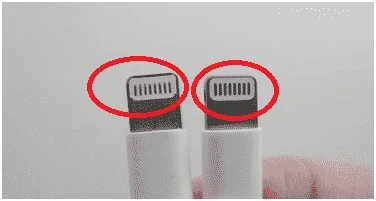
As the very first thing, you should check and see whether you are using the original Apple lightning cable to connect your iPhone to iTunes. If not, you should think about replacing it with an original one. That's because third-party manufactured cables cannot function as original cables. Therefore, you will face errors as you try to connect the device.
You should also check and see whether the USB port of your computer is properly working. Even if you are using the original lightning cable but don't see your iPhone under the device list, you may think about connecting it to another USB port on your computer.
2. Update iTunes

You need to check and see whether you have the latest version of iTunes installed on your computer or not. If you are running an outdated version of iTunes, there is a high possibility for such a problem to happen.
You can easily update iTunes on your Windows computer as well. All you have to do is open iTunes, navigate to the Menu that you can see on the top, select Help, and then pick "Check for Updates." If an update is available, it will automatically download and install.
If you are using a Mac, you will need to update your macOS for updating iTunes. This is where you should click on the Apple icon that you can see on the Mac desktop. Then you can move to System Preferences and then select Software Update.
3. Trust The Computer When Requested
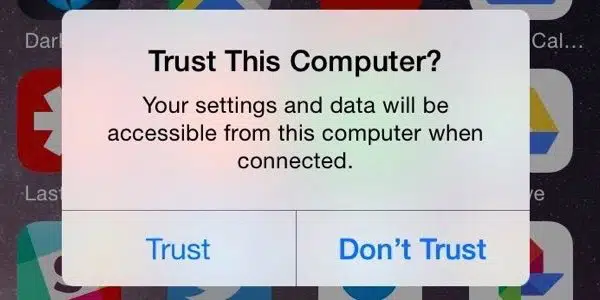
When trying to connect your iPhone to the computer, you will get a prompt asking to "Trust the computer." You will need to allow this and proceed. Then your iPhone will recognize the computer as a trusted device, and you can see it under the list of devices. If you forgot to click on the "Trust" button, you should disconnect and reconnect again. Then you will see the prompt again, where you can connect.
4. Update Your iPhone To The Latest iOS Version
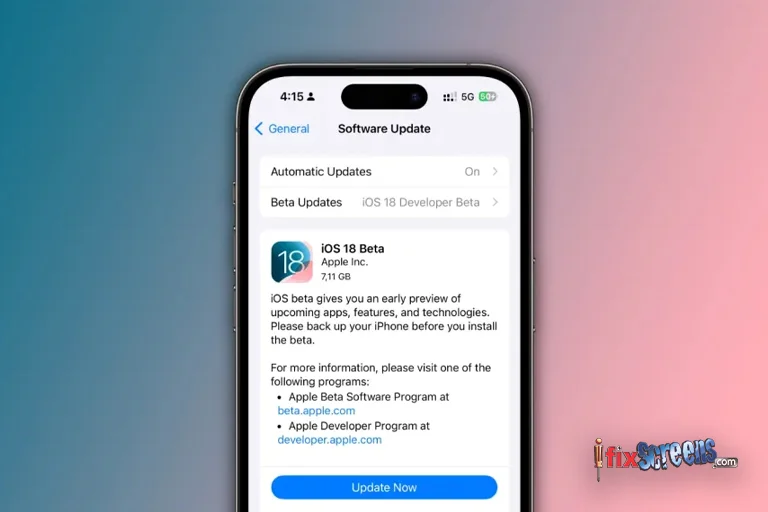
Another thing that you can consider is to update your iPhone to the latest iOS. You should go to Settings, click General, and select Software Update. Then it will start looking for software updates. Upon seeing the update, you should click on "Download and Install." Your phone will then restart to begin the update process. To know the latest iOS version click here.
5. Use An OS Compatible With iTunes
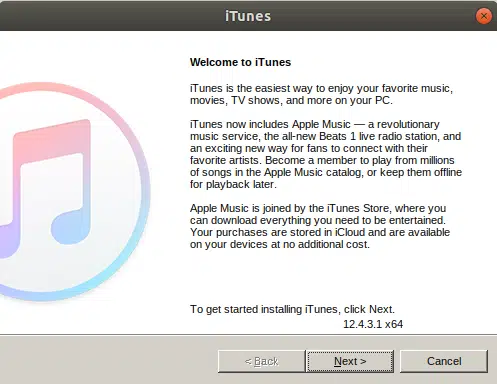
If your Operating System is not compatible with iTunes, you will not get the intended functionality. This is where you should think about using an appropriate OS to install iTunes. If you are using macOS, you should be having at least OSX 10.5.8. Likewise, it would help if you had iTunes installed on a computer with at least Windows 7. If you use an outdated operating system, you may update the OS and try again.
Final Thoughts:
By following these simple steps, you will be able to fix the "iPhone cannot connect to iTunes" issue on your own. Then you can easily manage your iPhone via iTunes.
If you are still facing a problem with your iPhone, get your device repaired at iFixScreens. Book an appointment with the iFixScreens store to get the lowest quote on your iPhone repair. They have certified technicians to handle all kinds of smartphone repairs, including iPhone, Samsung, Motorola, one plus, and more. To locate your nearest iFixScreens store, visit https://ifixscreens.com/locations/.
FAQ's
Q: Why is my iPhone unable to connect to iTunes?
A: Several factors can cause this issue, including cable problems, software glitches, or issues with the iTunes app. It's important to troubleshoot to identify the specific cause.
Q: What should I do if my iPhone doesn't connect to iTunes?
A: You can try the following steps:
- Check your USB cable and port for physical damage.
- Restart your iPhone and your computer.
- Ensure you have the latest version of iTunes installed.
- Disable security software temporarily, as it may interfere with the connection.
- Try using a different USB port on your computer.
Q: How do I resolve iTunes connection issues on a Mac or PC?
A: If you're having trouble connecting your iPhone to iTunes on a Mac or PC, try these steps:
- Update iTunes to the latest version.
- Restart your computer.
- Reinstall iTunes if problems persist.
- Disable any third-party security software temporarily.
Q: What should I do if I see error messages while connecting to iTunes?
A: If you encounter error messages, note the error code and look it up for specific troubleshooting steps. Common errors include Error 9, Error 4013, or Error 3194. These errors often have unique solutions.
Q: When should I contact Apple Support or visit an Apple Store?
A: If you've tried all the troubleshooting steps and your iPhone still cannot connect to iTunes, it's a good idea to contact Apple Support for further assistance. They may provide guidance or recommend visiting an Apple Store or authorized service center for a thorough diagnosis and repair.