iPhone 16 Pro Not Turning On? Here’s How to Fix It
When your iPhone 16 Pro won't turn on, it can be really worrying. But don't panic - in most cases, it's fixable. Let’s go through everything carefully, step-by-step, so you can figure out what’s wrong and what you can do about it.

Key Takeaways
- A dead battery or iOS crash is often the main culprit.
- Force restart is the most effective first step.
- Recovery Mode can save you without erasing data.
- Screen or hardware issues may require professional help.
- Use certified accessories and avoid exposing the device to moisture.
Common Reasons Why Your iPhone 16 Pro Won’t Turn On
- Completely Drained Battery: If the battery is 100% empty, the phone may look dead even when it's not.
- System Crash (iOS Crash): Sometimes the iPhone’s software freezes or crashes, making it unresponsive.
- Broken Screen: The iPhone might actually be working inside, but the display is black or broken.
- Charging Problems: Faulty cables, adapters, or dirty ports can stop charging from working properly.
- Hardware Damage: If the phone was dropped, exposed to water, or physically damaged, it might not turn on.
- Bad Updates or Apps: A buggy app or a failed iOS update can sometimes crash the system badly.
Step-by-Step Fixes for iPhone 16 Pro Not Turning On
1. Charge Your iPhone Properly

First, rule out the simplest reason - a dead battery.
Use an Apple-certified charger and cable. (Non-original cables may not charge properly.)
Plug the iPhone into a working power outlet.
Wait at least 30 minutes. Sometimes, if the battery is extremely low, it takes a while before anything shows on the screen.
Important Tip:
If you don’t see the charging icon after 30 minutes, try a different charger and cable. Also, check if the charging port has dust or dirt blocking it.
2. Force Restart Your iPhone 16 Pro

If the iPhone is stuck or frozen, a regular restart won’t work - you need to force restart it.
Here’s exactly how:
Quickly press and release the Volume Up button.
Quickly press and release the Volume Down button.
Immediately press and hold the Side button (power button) and keep holding it even if the screen stays black.
Wait for the Apple logo to appear.
This might take 20–30 seconds - don’t let go too soon.
Why This Works:
A force restart doesn’t delete any of your data. It simply forces the phone to refresh its system.
3. Check If the Screen Is Broken/Damaged

Sometimes the iPhone is actually turned on, but the screen is broken or not showing anything.
To check:
Call your phone from another number. If it rings or vibrates, your iPhone is on, but the screen is not working.
Plug it into a computer and see if it gets detected by iTunes or Finder.
If the screen is broken:
You’ll need a screen replacement at an Apple Store or a certified repair center.
4. Try Recovery Mode Using a Computer

If a force restart doesn’t help, your iPhone may need to be repaired through a computer.
Follow these steps:
Connect your iPhone to a computer using a cable.
Open Finder (on Mac) or iTunes (on Windows PC).
Put your iPhone in Recovery Mode.
When the computer detects your iPhone, you will see two options:
Update: Try this first. It updates your iPhone without deleting your files.
Restore: If Update fails, choose Restore. This will erase your phone and reinstall iOS.
Important:
Choosing "Restore" will delete everything unless you have a backup.
5. Inspect for Hardware Damage

If nothing so far has worked, check carefully for physical damage:
Look inside the charging port. Is there any rust, dirt, or bent pins?
Check around the body of the iPhone for cracks, dents, or gaps.
Was the phone dropped or exposed to water? Even splash damage can hurt internal parts.
If you find damage:
Professional repair is needed. Water damage and hard drops usually require internal part replacement.
When Should You Seek Professional Help?
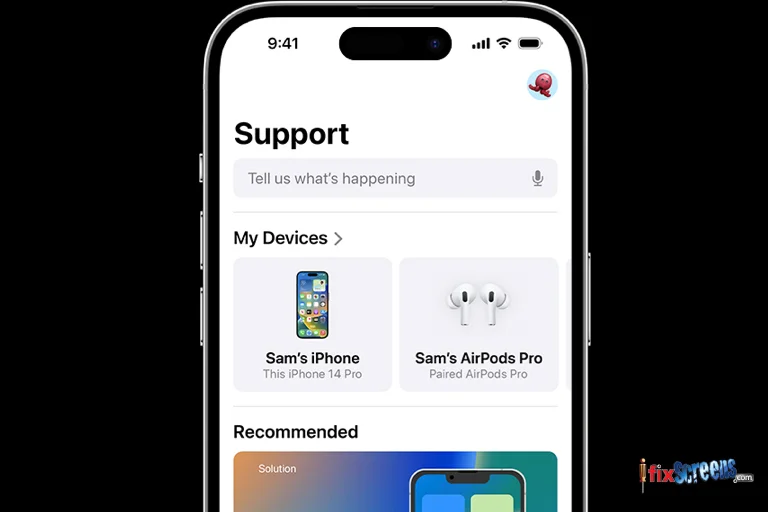
- Contact Apple Support online or through the Apple Support app.
- Visit an Apple Store or an Authorized Service Provider.
Check your warranty:
If the phone is still under warranty or AppleCare+, you may get a free or discounted repair.
Note: Water damage and accidental damage might not be fully covered without AppleCare+, and can be costly.
You can also bring your iPhone 16 Pro to iFixScreens for expert help. Whether it’s a dead battery, black screen, or hardware damage, iFixScreens provides reliable iPhone 16 repairs using top-quality OEM parts. Their skilled technicians deliver fast, affordable service and back every repair with a 180-day warranty. Visit your nearest iFixScreens location for a hassle-free solution to your iPhone issue.
Final Thoughts
It’s frustrating when your iPhone 16 Pro won’t turn on, but often it’s just a dead battery or a small software crash.
Start simple: charge it, force restart it, check the screen. If that doesn’t work, Recovery Mode and professional repair are your next steps. Acting quickly also helps prevent further problems if it's hardware-related.
FAQ: iPhone 16 Pro Not Turning On
Q. What do I do if my iPhone 16 Pro won’t turn on?
A: Charge it for 30 minutes, then force restart it using Volume Up, Volume Down, and Side button steps.
Q. How do I fix an iPhone stuck on a black screen?
A: Try a force restart. If that doesn’t work, use a computer to enter Recovery Mode and select "Update."
Q. Can a broken screen make it look like the phone is off?
A: Yes. If the phone rings or connects to iTunes/Finder, the screen is likely damaged and needs replacement.
Q. Will I lose data if I restore my iPhone in Recovery Mode?
A: Yes, the Restore option deletes everything. Use Update first, and always back up regularly.
Q. How can I tell if my iPhone is charging when the screen is black?
A: You might hear a charging sound, feel warmth, or see a faint battery icon after some time plugged in.