Keeping Your Tablet Up to Date: A Guide to Software Updates
In our fast-paced digital world, tablets have become indispensable to our daily lives. Whether you use your tablet for work, entertainment, or communication, one thing remains constant: keeping it up to date is crucial for its overall functionality and security. This comprehensive guide will lead you into the importance of tablet software updates, the steps to perform them, and essential tips to ensure a seamless updating experience.

Key Takeaways:
- Software updates for tablets are crucial for security, performance, compatibility, new features, and stability.
- Manually check for updates in your tablet's settings to stay proactive.
- Use Wi-Fi to download large update files and prevent using cellular data.
- Always back up your tablet's data before initiating updates to safeguard important files and settings.
- Once you've confirmed an update, download and install it, and allow your tablet to restart.
- Don't rely solely on notifications; periodically check for updates.
Why Are Tablet Software Updates Important?
Before diving into the how-tos and tips, let's understand why keeping your tablet's software up to date is critical.
Security:
One of the primary reasons to update your tablet's software is to protect it from security vulnerabilities. Hackers are constantly developing new methods to use the weaknesses in operating systems, and software updates often include security patches that address these loopholes. Neglecting updates can leave your tablet susceptible to data breaches, malware, and other security threats.
Performance:
Software updates often include optimizations and bug fixes that can enhance your tablet's performance. These improvements can lead to faster loading times, smoother multitasking, and improved battery life. Keeping your software current ensures that your tablet runs at its best.
Compatibility:
As technology evolves, so do the apps and services that run on your tablet. Software updates ensure your device's compatibility with the latest applications and features. Failure to update may result in some apps becoming unusable or experiencing glitches.
New Features:
Manufacturers frequently introduce exciting new features and improvements through software updates. By staying up to date, you get access to these enhancements, which can enrich your tablet experience and provide new capabilities.
Stability:
Outdated software can lead to system crashes, freezes, or unexpected glitches. Software updates often address these stability issues, ensuring your tablet runs smoothly and reliably.
Performing Tablet Software Updates
Now that you understand why software updates are crucial let's explore how to perform them on your tablet.
Check for Updates:
Most tablets notify you when updates are available. However, you can manually check for updates by going to the "Settings" menu. Look for the "Software Update" or "System Update". Click on it to check for available updates.
Connect to Wi-Fi:
Software updates are typically large files, so it's best to download them over a Wi-Fi connection to avoid using up your cellular data and ensure a faster download.
Backup Your Data:
Before initiating any updates, it's a good practice to back up your tablet's data. This ensures that your important files and settings are safe if anything goes wrong during the update process.
Download and Install:
After confirming an update is available, tap "Download" to begin the process. After the download is complete, tap "Install." Your tablet will restart, and the update will be applied.
Be Patient:
Updates can take some time to install, so be patient and allow your tablet to complete the process without interruption.
Restart Your Tablet:
After installing the update, your tablet will restart. It's a good idea to restart it manually, even if it doesn't prompt you to ensure that all changes take effect.
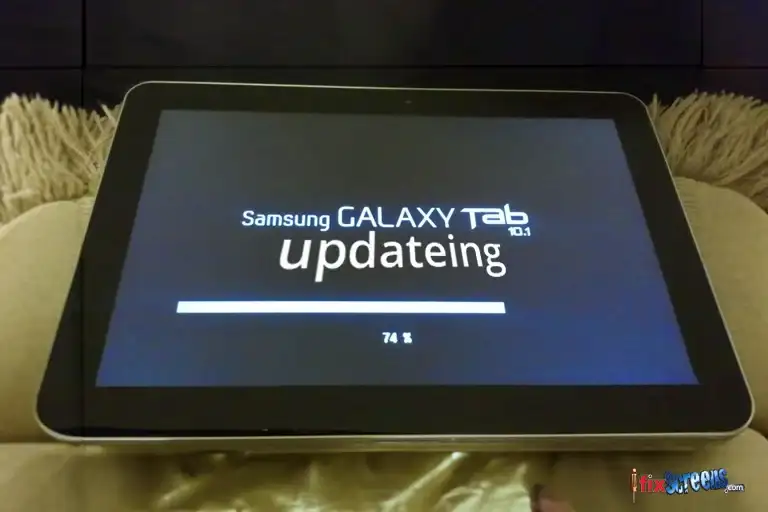
Tips for a Smoother Updating Experience
Updating your tablet's software is essential but can sometimes be frustrating. Here are some tips to make the experience smoother:
Regularly Check for Updates:
Don't wait for notifications; periodically check for updates in your tablet's settings. Manufacturers release updates at different intervals, so staying proactive ensures you get all crucial updates.
Keep Your Tablet Charged:
Ensure your tablet has sufficient battery life or is plugged in during updates. Running out of battery during an update can lead to issues.
Delete Unnecessary Apps and Files:
Before updating, clean up your tablet by deleting apps and files you no longer need. This can free up storage space and make the update process quicker.
Update Apps as Well:
In addition to the operating system, regularly update the apps on your tablet. App updates mainly include bug fixes, new features, and performance improvements.
Consider Automatic Updates:
Most tablets can enable automatic updates. Your tablet will download and install updates in the background, ensuring you're always running the latest software.
Be Cautious with Beta Updates:
Some manufacturers offer beta versions of software updates for users who want to test new features. While exciting, beta software can be less stable, so only opt for it if you're comfortable with potential bugs and issues.
Conclusion:
Keeping your tablet updated is a simple yet crucial task that can significantly impact its performance, security, and functionality. If you understand the importance of software updates, know how to perform them, and follow essential tips. This will help you ensure your tablet remains an enjoyable and reliable companion in your digital life. So, don't delay—check for updates and keep your tablet running at its best. Your tablet—and your digital life—will thank you for it.
FAQ's
Q: What is the purpose of software updates for my tablet?
A: Software updates for your tablet are essential as they provide bug fixes, security patches, and new features that enhance your device's overall performance and functionality.
Q: How often should I update the software on my tablet?
A: It is recommended to update the software on your tablet regularly. Manufacturers typically release software updates to address any known issues and improve the device's stability and security, so it's a good practice to check for updates at least once a month.
Q: How do I check for software updates on my Android tablet?
A: Go to the Settings menu to check for software updates on your Android tablet. There, select "About Tablet" or "About Device." From there, look for the "Software Update" or "System Update" option and tap on it. The tablet will then check for available updates.
Q: Can I update the software on my Samsung tablet via my PC or Mac?
A: Yes, you can update the software on your Samsung tablet via your PC or Mac. You must download and install the Samsung Smart Switch software on your computer. After installation, connect your tablet to your computer using a USB cable. Then, follow the instructions provided by the Smart Switch software to perform the update.
Q: What should I do if I need help updating the software on my tablet?
A: Refer to the user manual if you encounter any issues or errors while updating your tablet's software. You can also contact the manufacturer's support for assistance. They can provide specific troubleshooting steps based on your tablet model and the error you are experiencing.