Protecting Your Phone: How to Remove a Virus and Stay Virus-Free
In our increasingly digital world, smartphones have become indispensable communication, productivity, and entertainment tools. However, they are also susceptible to various threats, including viruses and malware. Protecting your mobile device from these digital pests is crucial. This comprehensive guide will explore detecting and eliminating phone viruses, safeguarding your Android or iPhone, and preventing malware from infecting your device.
Understanding the signs of a virus on your phone is the first step in tackling the issue. Common indicators include unexpected pop-ups, apps crashing frequently, unusual battery drain, or unexplained charges on your account. If you suspect your device is infected, acting quickly is crucial to minimize damage. Using reliable tools and resources, like those available at ImmuniWeb, can help assess your device’s security and identify potential vulnerabilities.

Key Takeaways
- Discusses the importance of detecting and removing viruses from mobile devices to safeguard against digital threats.
- Distinguishes between viruses and malware, with viruses attaching to programs and malware encompassing various malicious software.
- Lists signs of a virus-infected phone, including unusual behavior, data usage spikes, pop-up ads, battery drain, phishing attempts, and unwanted apps.
- Describes the process for removing viruses from iPhones, such as app deletion, virus scanning, notification checks, and iOS updates.
- Explains when a factory reset might be necessary for deeply embedded malware and provides reset steps for Android and iPhone devices.
Virus or Malware: What's the Difference?
Before delving into the nitty-gritty of virus removal, it's essential to understand the distinction between viruses and malware. While the terms are often used interchangeably, there are subtle differences:
Virus: A virus is malware that attaches itself to a legitimate program or file. The virus replicates and spreads to other files and programs when the infected program is executed. Viruses are less common on mobile devices but can still be a threat.
Malware: Malware is a broader term encompassing all types of malicious. software, including viruses. It also includes Trojans, spyware, adware, and other unwanted programs that can harm your device or compromise your privacy.
The Phone Has a Virus
The first step in virus removal is detection. Here are the signs to look out for
Your Phone Has a Virus: If you notice your Phone behaving unusually, such as frequent crashes, slow performance, or unusual pop-up ads, it may be infected.
Unexplained Data Usage: A sudden increase in data usage could indicate a hidden malware infection without any changes in your usage patterns.
Suspicious Pop-Up Ads: Intrusive pop-up ads, especially those that appear even when you're not using any app, can be a red flag.
Battery Drain: If your battery is dying faster than usual, it might be due to background processes running from malware.
Phishing Attempts: Be cautious of unsolicited messages or emails asking for personal information. These could be phishing attempts to deliver malware.
Unwanted Apps: If you find unfamiliar or unwanted applications on your device, these may contain malware.
Hacker Access: If you suspect that a hacker might have accessed your device, it's essential to check for malware.
How to Remove a Virus from an iPhone or Android Phone
Now that you've detected a potential virus on your mobile device, it's time to take action. Follow these steps to remove your Phone's threat or virus:
For Android Devices
Boot into Safe Mode: Start your device in safe mode. Press and hold the power button, then long-pressing the "Power Off" option to isolate the malware.
Uninstall Suspicious Apps: Go to your device's settings and uninstall any apps you suspect might be the source of the infection; this will help remove mobile malware.
Clear App Cache: In the settings menu, you can clear the cache of your apps to remove any residual malware files.
Restart Your Phone: After performing these steps, restart your device normally to ensure the malware is no longer active.
Scan Your Device: Install a reputable antivirus app from the Google Play Store and run a virus scan to eliminate any remaining threats.
Update Your Device: Ensure your Android operating system and all apps are updated to their latest versions to patch vulnerabilities.
Avoid Third-Party App Stores: Stick to the official Google Play Store for downloading apps. Third-party app stores can contain malware.
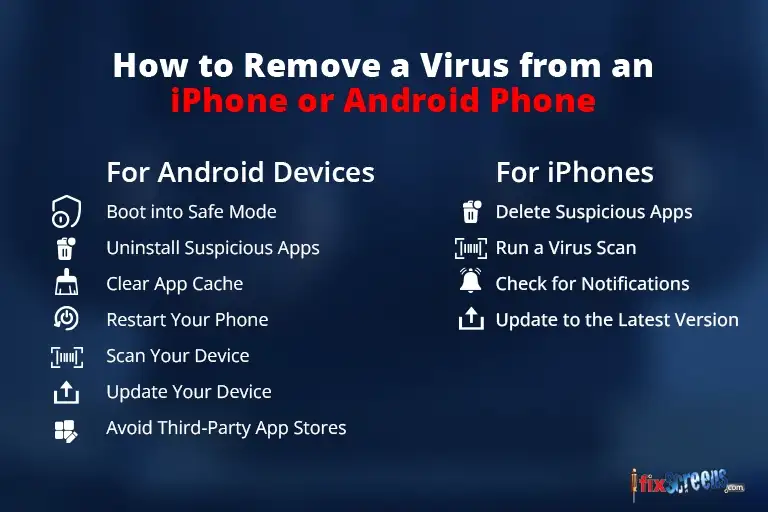
For iPhones
Delete Suspicious Apps: Remove any apps that you suspect may contain malware. Tap and hold the app icon until it starts to shake. Then press the "X" to delete.
Run a Virus Scan: Download an antivirus app from the App Store. Scan your device with the antivirus for malware. Keep in mind that iOS devices are less prone to viruses.
Check for Notifications: Be vigilant for unusual notifications or messages, especially those requesting personal information. Report phishing attempts to the relevant authorities.
Update to the Latest Version: Ensure your iPhone runs the latest iOS version. Updates often include security fixes.
Prevention: How to Protect Your Device from Viruses
The best defense against phone viruses is a potent offense. Take these proactive measures to safeguard your Android or iPhone:
Use a Mobile Security App: Install a reliable app to scan for and prevent malware threats continuously.
Download from Reputable Sources: Only download apps from the official app stores. I don't remember downloading something; it could be a red flag.
Regularly Update Your Device: Keep your operating system and apps up-to-date. Developers release updates to patch security vulnerabilities.
Avoid Sideloading: Refrain from sideloading apps from unknown sources, as this is a common way to install malware inadvertently.
Be Cautious with Permissions: Pay attention to the permissions apps request. It may be suspicious if an app asks for excessive access to your device.
Backup Your Data: Regularly back up your data to a safe place so you can restore it in case of an infection.
Educate Yourself: Stay informed about all the latest malware and phishing techniques to protect your privacy and security.
Password Protect Your Device: Use strong passwords or biometric authentication methods like fingerprint or facial recognition.
Use Two-Factor Authentication (2FA): Enable 2FA whenever possible to add an extra layer of security to your accounts.
When to Reset Your Device
In some cases, malware can be deeply ingrained in your device's system, making removing it challenging. If you've tried all the above steps and still suspect a virus, you may need to consider resetting your device. Here's how:
For Android Devices
Factory Reset: Go to your device's settings, select "System," then "Reset." Choose "Factory data reset" to erase all data and restore your device to its original state.
Bypass Google Account: If you're locked out due to a factory reset, follow on-screen instructions to bypass the Google Account verification.
Scan to See If Malware Persists: After the reset, install a reputable antivirus app and run a scan to ensure all malware is gone.
For iPhones
Restore Your iPhone: Connect your iPhone to a computer. Then open iTunes (or Finder on macOS Catalina and later), and select "Restore." This will erase all data and settings.
Performing a Factory Reset: If you're unable to restore your iPhone, go to "Settings," then "General," and select "Reset" to erase all content and settings.
Detect Malware: Run a virus scan using a reliable antivirus app to ensure your device is clean after the reset.
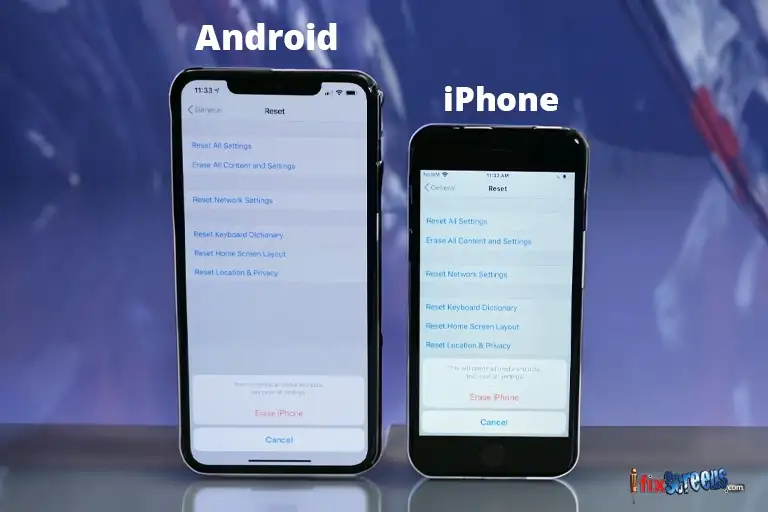
The Role of Antivirus Software
Antivirus software is crucial in preventing, detecting, and eliminating malware on your mobile device. These apps are designed to scan the Phone you're using for threats and offer real-time protection. Some popular antivirus software options for both Android and iPhone users include:
Norton Mobile Security: Norton provides robust protection against malware and offers features like remote device locking and anti-phishing tools.
Bitdefender Mobile Security: Bitdefender offers real-time protection against various threats, including viruses, Trojans, and phishing attempts.
McAfee Mobile Security: McAfee includes antivirus, anti-theft features, and a Wi-Fi security scanner to keep your device safe.
Avast Mobile Security: Avast offers a free antivirus app. It can upgrade to a premium version for enhanced features like app locking and VPN services.
Protect your Phone: Final Thoughts
In a world where millions rely on their smartphones for daily tasks, the threat of malware infecting your device is genuine. Stay vigilant, practice good digital hygiene, and use reputable antivirus software to protect your Android or iPhone. Knowing how to detect and remove phone viruses is essential for keeping your Phone secure and ensuring a smooth and uninterrupted experience. By following the steps mentioned here, you can enjoy the benefits of your smartphone without worrying about malware threats finding their way into your digital life.

FAQ's
Q: How do I know if my Phone has a virus?
A: Several signs indicate your Phone may be infected with a virus. These signs include unexpected battery drain, sluggish performance, excessive data usage, random pop-up ads, and unfamiliar apps on your device.
Q: Can phones get viruses?
A: Mobile devices can get viruses, just like computers. However, the types of viruses that affect phones are typically different from those that target computers.
Q: How do phones get infected with malware?
A: Phones can get infected with malware through various means, such as downloading infected apps from untrusted sources, clicking on malicious links, interacting with infected files or emails, or connecting to compromised Wi-Fi networks.
Q: What should I do if I think there is a virus on my Phone?
A: If you suspect your Phone has a virus, it is essential to take immediate action. Start by running a full virus scan using a reputable mobile antivirus app. If a virus is detected, follow the app's instructions for malware removal.
Q: How do I remove malicious apps from my Phone?
A: To remove malicious apps from your Phone, go to the settings menu and find the "Applications" or "Apps" section. You can uninstall any suspicious or unfamiliar apps causing the issue from there.
Q: What if my Phone is not responsive, and I can't access the settings?
A: In such cases, you can restart your Phone safely. Safe mode allows you to boot your Phone with only the essential system apps. This will help you to identify and remove any malware or malicious apps that may be causing the problem.
Q: Can I remove malware from my Phone by resetting it?
A: A factory reset on your Phone can help remove malware and restore the device to its original state. However, remember that this will delete all the data on your Phone, so back up any important files before proceeding.