How To Stop App Notifications On Android
I absolutely love my android device! Unfortunately I have many games and apps installed on my android device and receive tons of lame notifications to remind me to play or buy something. This is becoming a common practice for many application developers and it may be a tad bit annoying for many of us. Here are a few steps to turn those pestering app notifications off:
Marshmallow

Go to the Sound & notification settings screen. Next, scroll to the bottom and tap App notifications, then tap on the app for which you want to adjust notification settings. Toggle the Block slider to the "on" position to stop receiving notifications from that app. You Can Find more ways here
Lollipop
Disabling App Notifications After You Get One

With Android 5.0 or higher, you can block a notification from any app. When you get a notification that you do not want to see, all you have to do is long-press the notification and tap the "i" button that shows up. From there, you will be able to enable "block", after this you will never see a notification from this app again.
Disabling App Notifications Before You Get One

If you know that you will be getting a bunch of notifications, you can block them beforehand. In settings head over to "sound & notification" then tap on "app notifications" From here, select any app, then toggle the "Block notifications" option on.
JellyBean / KitKat
Disabling App Notifications After You Get One

Simply long-press any unwanted app notification, then select "App info." From here, uncheck the box next to the "Show notifications" option, then press "OK" on the popup to stop all notifications from this app.
Disabling App Notifications Before You Get One
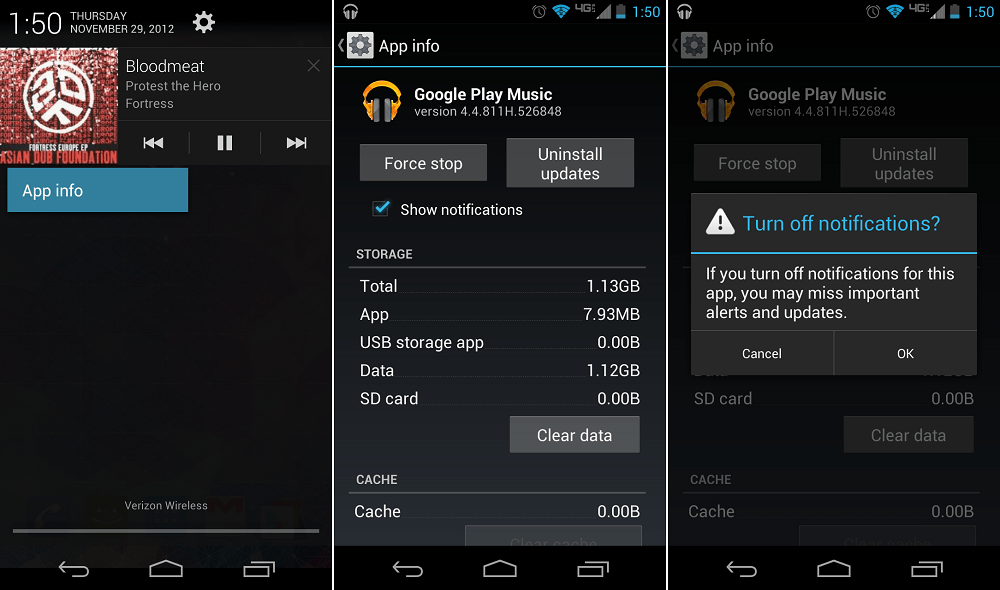
From the settings menu, head to "Apps" (or "Application manager" on Samsung devices), then select the app whose notifications you would like to block. From here, just uncheck the "Show notifications" option
If you need more help or questions come visit us at any of the following locations. Don't forget, if you need a screen repair come down and let the iFixScreens team assist you. If you break it, we can repair it! Our Mail-in address is also available to be as convenient to you as possible.