While there is currently no widespread outcry regarding the iPhone 15's battery life, some users have reported faster-than-expected battery depletion. Consequently, complaints about battery drain on the iPhone 15 models have surfaced.
Before seeking assistance from Apple support for battery life issues on the iPhone 15, iPhone 15 Plus, iPhone 15 Pro, or iPhone 15 Pro Max, it is essential to use an Apple Certified Charger.
A certified MagSafe Charger is also available for purchase. This issue is a common concern for some new iPhone owners, particularly following the release of the latest iOS software updates, and the introduction of 5G technology may contribute to accelerated battery drain compared to older LTE networks.

Key Takeaways
- Troubleshoot iPhone 15 Pro battery drain.
- Optimize app settings and background activity.
- Update iOS for performance improvements.
- Check for and close unnecessary background apps.
- Adjust screen brightness and timeout settings.
- Disable unnecessary location services.
- Monitor and manage push notifications.
- Review and reset network settings.
- Evaluate and replace a faulty battery.
- Seek professional assistance for persistent issues.
Why Your iPhone 15 Pro Doesn't Hold Charge As Well As You Hoped:

Bigger phone, not bigger battery:
Even though iPhones usually last longer with each new model, the iPhone 15 Pro and Pro Max have the same size batteries as their older versions. While the new chip is supposed to be more efficient, other fancy features might make the battery run out faster.
Phone learning mode:
When you set up your iPhone 15 Pro from another phone, it has to do a lot of work in the background, like organizing things. This can take a few days, making the battery run out much faster. This is probably not the reason why it drains fast after a week.
New phone, new obsession:
We all played more with our new phones when we first got them. This constant tapping and checking can drain the battery.
Maybe the battery is sick:
It might be broken if it drains super fast for over a week. Take your phone to the Apple Store to get it checked out.
10 Quick Fixes to Help Your iPhone 15 Pro Last Longer:
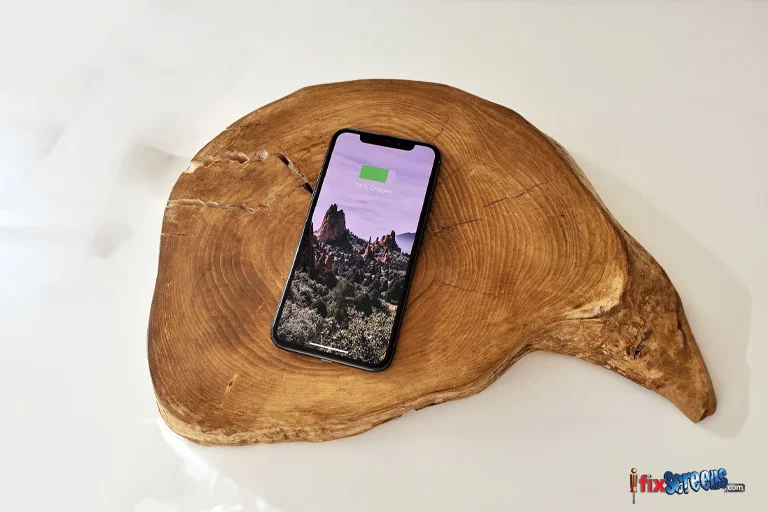
Let us see some of the fixes to help your iPhone 15 Pro battery last longer:
1. Restart
A prompt restart is recommended as the initial troubleshooting step. Power down the device, wait a minute, and then turn it back on. If the issue persists, proceed to the next step.
2. Update your software:
Apple intends to issue routine software updates for the iPhone 15 series, identified as iOS 17. These updates manifest in two categories: point updates and milestone upgrades.
Although Apple might not explicitly highlight battery life enhancements in the release notes of an iOS 17 update, it is crucial to acknowledge that each fresh firmware has the potential to address concerns related to rapid battery drain.
3. Turn off 5G:
The iPhone 15 series has 5G connectivity, enabling accelerated internet speeds. However, it's important to highlight that 5G usage can result in a quicker depletion of your phone's battery than LTE.
If constant 5G utilization is unnecessary, or if you don't require it consistently, you can modify the settings on your iPhone 15. Access the Settings app on your device, navigate to the Cellular section, select Cellular Data Options, and opt for Voice & Data. You will encounter three choices in this menu: 5G On, 5G Auto, and LTE.
4. Find the battery hogs:
If your device's battery is experiencing rapid depletion, examining your installed applications could be beneficial, as they might adversely affect overall battery life.
By consistently monitoring your apps using the Battery Usage tool, you can pinpoint any power-hungry applications and implement necessary measures to enhance the battery life of your iPhone.
5. Stop being tracked:
Turning off the location services on your iPhone 15 Pro can potentially address the issue of rapid battery drainage and significantly reduce the device's temperature.
6. Low power mode to the rescue:
The Low Power Mode preserves your iPhone's battery life by deactivating specific services that might contribute to battery drain. This feature can be conveniently activated or deactivated at your discretion, giving you complete control over its utilization.
By integrating Low Power Mode into your Control Center, you can effortlessly enable this energy-saving feature whenever needed. This ensures prolonged battery life for your iPhone and enables uninterrupted usage over extended durations.
7. Dim that screen:
Maintaining your phone's screen brightness at its maximum level consistently accelerates battery consumption. To mitigate this, it is recommended that you activate the Auto-Brightness feature on your iPhone 15 Pro or iPhone 15 Pro Max. This functionality automatically adapts the screen brightness to ambient lighting conditions.
To enable Auto-Brightness, proceed with the following steps:
Open the Settings app on your iPhone.
Navigate to Accessibility.
Tap on Display & Text Size.
Ensure the Auto-Brightness option is toggled on.
8. Always-on Display? More like an always-drain display:
The Always-On Display is a widely appreciated and practical feature among smartphone users. Nevertheless, understanding that this feature has the potential to impact your phone's battery life significantly is crucial.
It's important to note that the Always-On Display is usually activated by default on many devices. However, turning it off can be advantageous if you don't need or frequently use this feature.
To make this modification, go to your device's Settings and choose the Display & Brightness option. You can easily find the Always On setting and switch it off.
9. Start fresh?
If all other attempts prove ineffective, try resetting all settings on your iPhone 15. However, it's important to remember that this action will result in your device forgetting any previously connected Wi-Fi networks. Therefore, it is recommended to ensure your passwords are securely stored in an easily accessible location.
To initiate the reset process, follow these steps:
Navigate to the Settings app on your iPhone.
Tap on the "General" option.
Select the "Transfer or Reset iPhone" option.
Subsequently, tap "Reset" and choose "Reset All Settings."
If your device has a passcode enabled, you must enter it at this stage.
10. Back to the old days
If you cannot find a resolution to your issue or are hesitant to wait for Apple's forthcoming iOS 17 update, an alternative option can be explored: downgrading the software on your iPhone 15 if this option is available to you.
Final Thoughts:

The new iPhone 15 is cool, but some people find the battery running out too fast. Don't worry; there are things you can do to fix it! (fix iPhone) First, make sure you're using a genuine Apple charger. Fake ones can mess up your battery. Then, check if any apps or settings are using too much power. You can see this in your phone settings.
Sometimes, a simple restart can help. Just turn your phone off and on again. Updates for your phone can also fix battery problems. Make sure you're always using the latest version. Don't let your iPhone's battery problems frustrate you.
If you're still having trouble, Apple might be able to help. Take your phone to the Apple Store, and they can check it out.
Technology is constantly changing, so sometimes, there are little bumps in the road. But Apple is continually working to make things better, so keep your phone updated, and you should be good to go!
FAQ's
Q: How can I fix the battery draining issue on my iPhone 15 Pro?
A: To fix the battery draining issue on your iPhone 15 Pro, you can try several solutions, such as disabling background app refresh, limiting location services, and optimizing battery usage.
Q: Why is my iPhone 15 Pro battery draining so fast?
A: There could be various causes for the fast battery drain on your iPhone 15 Pro, such as excessive app usage, outdated firmware, or background processes consuming significant battery power.
Q: What steps can I take to improve the battery life of my iPhone 15 Pro?
A: To improve the battery life of your iPhone 15 Pro, you can try steps such as turning off unnecessary widgets, reducing screen brightness, and managing background app refresh.
Q: Can turning off background app refresh help stop my iPhone 15 Pro battery from draining fast?
A: Disabling background app refresh can help conserve battery by preventing apps from updating in the background and consuming a significant amount of battery.
Q: What is the impact of iOS 17 on my iPhone 15 Pro battery life?
A: iOS 17 can impact your iPhone 15 Pro battery life, so optimizing and updating your device's firmware is essential to ensure efficient battery performance.
Q: How do I extend the battery performance of my iPhone 15 Pro?
A: You can extend the battery performance of your iPhone 15 Pro by installing the latest firmware updates, limiting unnecessary app usage, and optimizing battery settings.
Q: What are the causes and solutions for the battery drain on my iPhone 15 Pro?
A: Excessive app usage, inefficient battery optimization, and background processes can cause battery drain on your iPhone 15 Pro. Solutions involve troubleshooting, optimizing battery usage, and managing app consumption.