5 Dangerous Android Settings You Need To Turn Off Right Now
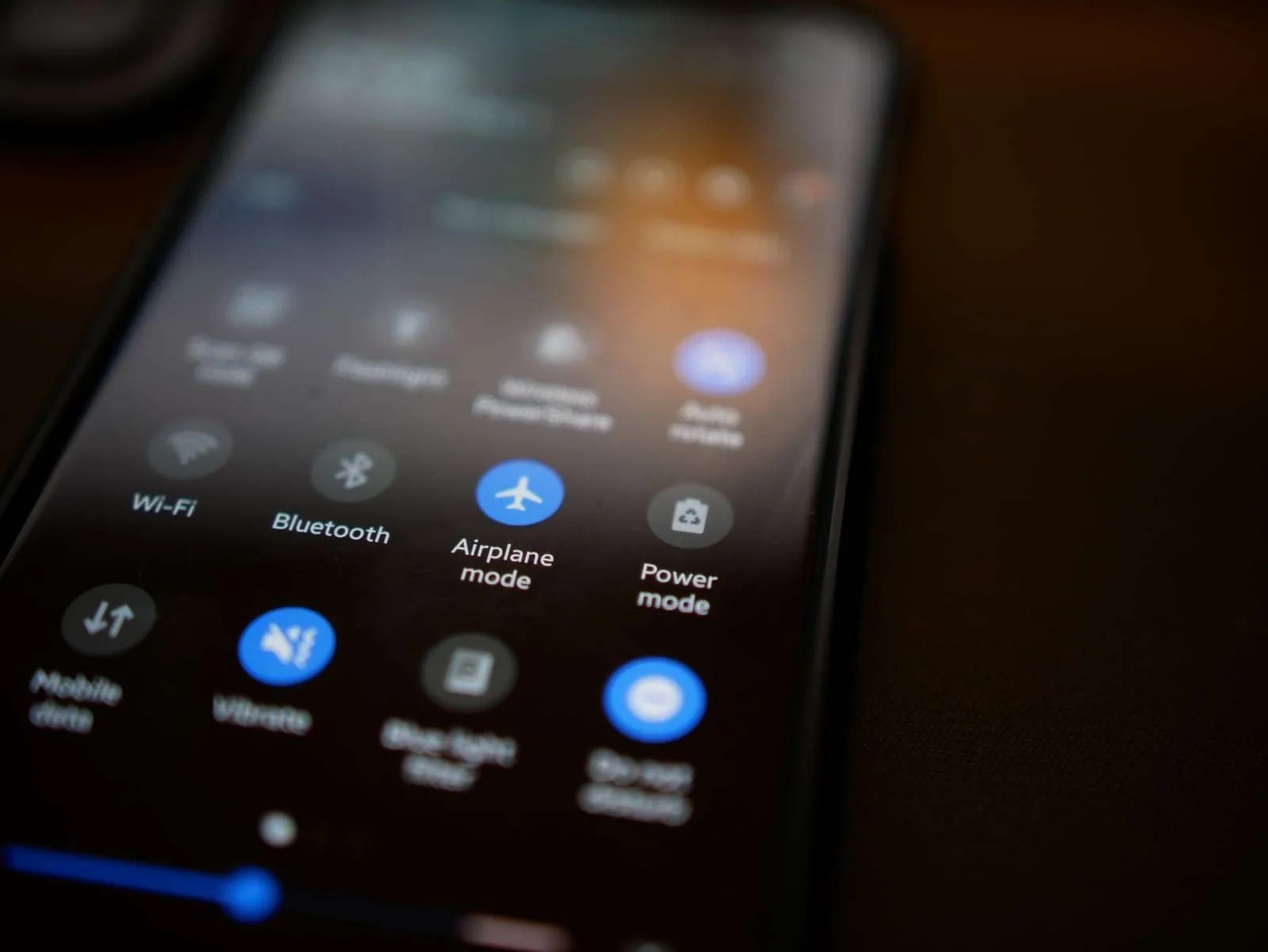
If you are a typical android user, you spend 5 hours a day on your phone. Your android Phones are the thing that knows a lot about you and no doubt everything. Some features are enabled on your android phones by default, and you don’t even know about them. But unknowingly, they are very dangerous and harmful to you and your private life. Be sure to disable them right away. Here we are explaining 5 of them with the procedure of how to disable these settings.
key Takeaway
- Disable "Install Unknown Apps" to prevent potentially harmful apps from being installed without your knowledge. This setting can be found in the app installation settings.
- Turn off "Developer Options" to avoid accidental system changes and potential exploitation by malicious apps. To do this, go to the "About phone" section in settings, tap "Build number" multiple times to enable developer options, and disable them from the main settings menu.
- Disable "Allow Mock Locations" to prevent GPS spoofing and protect your location's privacy. This option is in the "Developer Options" menu mentioned earlier.
- Turn off "USB Debugging" to avoid unauthorized access to your device when connected to a computer. This option can also be found in the "Developer Options" menu.
- Disable "Smart Network Switch" to prevent your device from automatically connecting to insecure Wi-Fi networks. This setting can be found in the Wi-Fi settings.
1 Wi-Fi And Bluetooth Scanning
This feature sounds super exciting, but it’s not. It scans all the Wi-Fi, router, public hotspot, etc. This feature should be turned off if you enjoy free hotspots in a public space or some Bluetooth. Otherwise, everything comes with a price. It is how hackers scan your phone and get in. Protect your privacy by disabling it right now.
How To Disable Wi-Fi And Bluetooth Scanning On Android ?
- Go to the settings of your phone
- Tap on the location icon
- Tap Wi-Fi scanning and Bluetooth scanning
- Turn off both of them
2 Turn Off Location
Your android phone always uses location and tracks your current position. It keeps a log about everywhere you go. Here’s how you can disable it.
How To Turn Off Location On Android
- Go to the settings of your phone
- Tap on the location
- Tap location services
- Tap on Goggle locations history
- Turn it off or auto delete after a set time

3 Personalized Ads
Android is famous enough for bombarding you with plenty of personalized ads. These all irritate us whenever we are searching or talking to someone. Are you facing this problem? Don’t worry. We got your back. Here’s a setting you can do to block all the irritating and personalized ads on your android phone.
How To Off Personalized Ads On Android
- Go to the settings of your phone
- Click manage your account
- Click data and privacy on the top scrolling bar
- Turn off all personalized ads from there
4 Precise Location For Apps
Don’t allow apps to know your precise location; 99% of apps don’t even need to know your exact location to work. Hackers are constantly trying to access your exact location to commit cybercrimes. This feature should be immediately turned off.
How To Disable Precise Location For Apps
- Go to your phone’s settings
- Tap on apps
- Tap app management
- Click location permission for each app
- Turn it off

5 Sensitive Content On The Lock Screen
Are you the one who receives their notifications when your phone is turned off?? This is the one most dangerous thing on your android. Your phone is showing your personal and private information to even strangers who are looking over your shoulders. Your passwords, OTP, Bank balance, and messages are your sensitive data; you should hide it from others.
How To Protect Sensitive Content On Lock Screen Of Your Android
- Go to settings
- Tap on Notifications
- Disable sensitive notifications
If you are particularly concerned about your privacy, these are some simple settings you need to know and take more control over.
FAQ about:
Dangerous Android Settings You Need To Turn Off Right Now
Q: What is the "Install Unknown Apps" setting, and why should I turn it off?
A: The "Install Unknown Apps" setting allows you to install apps from sources other than the Google Play Store. However, enabling this setting can make your device vulnerable to potentially harmful apps, as they may be downloaded from unverified and unsafe sources. It's best to turn it off to maintain better control over app installations and reduce the risk of malware.
Q: How do I disable "Developer Options," and what risks does it pose?
A: To disable "Developer Options," go to the "Settings" app, tap on "About phone," then tap on "Build number" multiple times until you see a message indicating that Developer Options are enabled. Go back to the main settings menu, and you will find "Developer Options" there. Turning it off is crucial because leaving it enabled might lead to accidental system changes, and malicious apps could exploit these options to compromise your device's security.
Q3: What does "Allow Mock Locations" mean, and why should I turn it off?
A: "Allow Mock Locations" is a setting found within the "Developer Options" menu. It enables apps to simulate fake GPS locations, which can be misused by malicious apps to deceive you about your real location. By turning this option off, you prevent GPS spoofing and protect your location privacy from potential threats.
Q4: Why is it essential to disable "USB Debugging"?
A: "USB Debugging" is a mode used by developers for testing and debugging apps via a computer connection. However, leaving this option enabled poses a security risk, as unauthorized individuals could gain access to your device and sensitive data when connected to a computer. Disabling "USB Debugging" helps safeguard your device from potential unauthorized access.
Q: What is the concern with "Smart Network Switch," and should I turn it off?
Answer: "Smart Network Switch" is a feature that automatically switches your device from Wi-Fi to mobile data when it detects a weak Wi-Fi signal. The concern is that your device might connect to unsecure or public Wi-Fi networks, putting your data at risk of interception by malicious actors. Turning off this option will prevent your device from connecting to potentially unsafe networks and help maintain your data's security.
Final Thought
In conclusion, ensuring the security and privacy of your Android device is of utmost importance in today's digital age. By being aware of and turning off specific dangerous settings, you can significantly reduce the risk of potential threats and unauthorized access. Please take the time to review and adjust your device settings, as discussed in this blog, and you'll be better equipped to protect your personal information, maintain control over system changes, and protect your location data. Stay informed, stay vigilant, and take proactive steps to secure your Android device to enjoy a safer and worry-free mobile experience. Remember, a few simple adjustments can make a difference in keeping your device and data secure.