Simple Steps To Secure WiFi
You do so much to secure your house, advance locking systems, CCTV cameras, smart doorbells, Dogs, and whatnot; you have done a good job, I guess, using state-of-the-art advanced technology, but before you relax, feeling safe on your couch, Let me ask you this. What have you done to secure your home WiFi? Your WiFi routers are connected with every smart device you own, be it a monitoring camera for your babies, internal cameras, smart speakers, lights, thermostat, and whatnot, and the only thing that stops anyone from gaining control of all those smart devices is you weakly guarded WiFi network or router. So an Achilles heel in your safe and secure life is a weakly protected WiFi; now we don’t want you to learn whole networking to keep your systems secure, Luckily there are a few things you can do to keep yourself protected. Let’s find out in
Let’s get started. Let me walk you through the most critical steps you can take in just five minutes to improve your privacy and security on your mobile devices. Many people forget to set up their home network. Instead, people take the password and the SSID, their Internet provider, provided them and use that. There are many other steps you can take; however, few are basic but essential. This will require you to be close to your router. To log in to administration, you will need to be looking at the router. You can usually find the six- or seven-digit code and password printed on any router if you use another one. For example, you can log in to your Mac’s AirPort app if you have an Apple AirPort.
Key Takeaways:
- Safeguard your home WiFi with easy-to-follow steps for enhanced security.
- Learn effective techniques to protect your WiFi network from unauthorized access.
- Secure your home network using expert tips and ensure your data's privacy.
- Discover simple yet crucial measures to prevent WiFi breaches and cyber threats.
- Implement security layers on your home WiFi for a safer online experience.
- Enhance your digital safety by following these straightforward WiFi security steps.
- Keep your home network safe from potential hackers with these actionable tips.
- Learn how to set up strong passwords and encryption to fortify your WiFi security.
- Safely enjoy your online activities by employing these essential home WiFi security measures.
- Strengthen your WiFi's defenses against cyber intrusions by implementing these security guidelines.
Step 1 In How To Secure Your Home WiFi
Change The Default Name Of Your Home WiFi
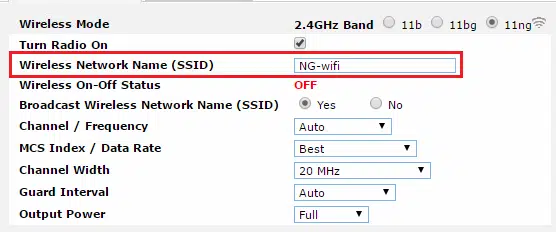
The SSID(service set identifier) is what you are looking for or want to change. For example, this is the ID you see when you search for WiFi. You may not know that many of these IDs can be traced back to the router’s manufacturer. This router might have vulnerabilities that any hacker can see. This is just like leaving the key under the mattress, but here only you are also telling everyone its location, so I know how to hack into it. It can also be used as an identifier as someone want to hack into this WiFi because it is associated with this house. You will need to change the name. It shouldn’t be too personal, and it shouldn’t have your name. It should be something that changes the SSID’s name and allows only you to identify it. Changing it will not make it super secure, but it’s a simple modification you can make.
Step 2 In How To Secure Your Home WiFi
Don’t Do Password Is Password
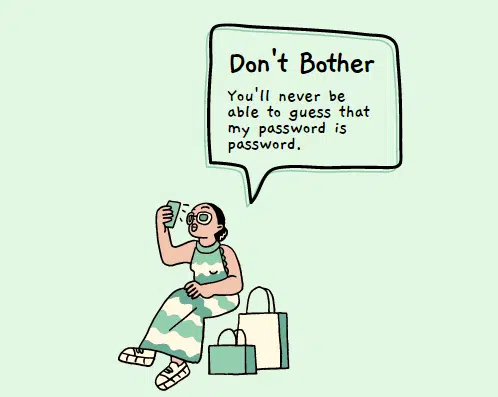
The second thing we want to do while you’re there is to create a more secure password. Your Internet provider gave you a password, and you set up WiFi password protection. But you want something a little better. It would be best if you created a unique and robust password. It should be a minimum of 10-12 characters, including Caps, symbols, numbers. Here is a tip for you, try using sentences as a password; for example, if we want to use the sentence, “show me the money”, How many characters do you think are there in the above sentence. If you answered 14, then you are wrong. There are 17 characters in this as “space”(which is the least used symbol in the password industry) is also considered as a symbol hence valid, So your password can very well be “Show me the $$$” and add some number to make it more secure.
Step 3 In How To Secure Your Home WiFi
Disable The Things You Won’t Use
If you are reading this, it probably means that you are not with an IT background and are just a citizen concerned about security over the internet. Then one of the things you should be doing is to disable Remote access when you are in the router settings. Remote access is not something you will need to be able to do often. This means that if you aren’t physically near your WiFi router, you can dial in from another location. There’s no reason you would want that unless you want that. It’s an advanced feature that most people don’t need. If you have the option, which most of these new routers have, disable it.
Step 4 In How To Secure Your Home WiFi
Separate Family From The Guest
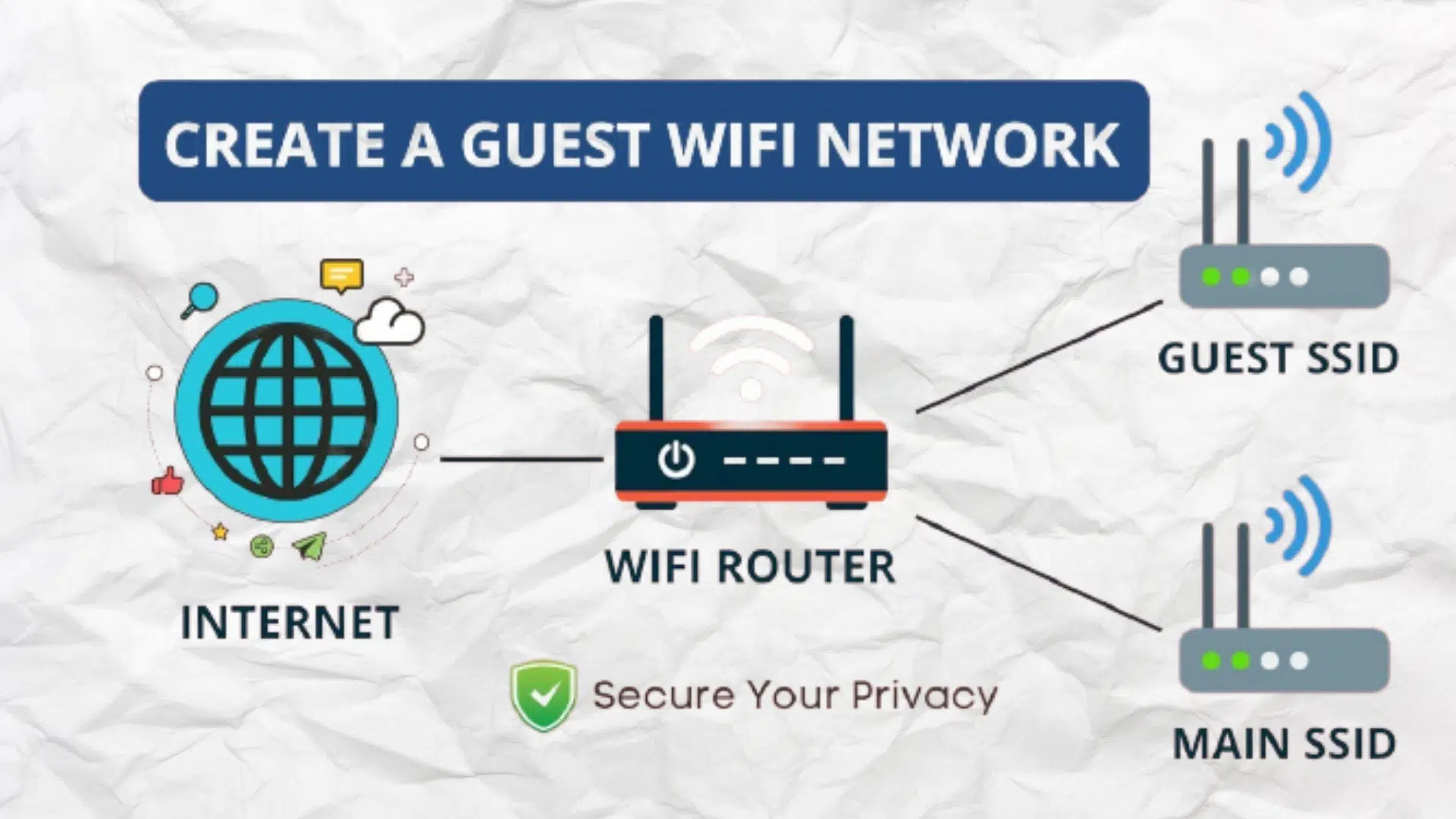
One of the most common things that happen when you host guests is giving away your WiFi password. This password stays on their devices for almost forever. If you look at your WiFi settings, you will see that there are probably quite a few networks you have saved and remembered in your device. Depending on how your network is set up, this means that they have access to your network. This could include all your internet of things devices like your Alexa and Google Assistant.
- One of the things you can do is set up a separate WiFi network for guests or other people. First, so need to have a WiFi network that is explicitly secured for my family members and devices. Then, you have to have another secure network for your internet of things and guests who may visit. When they ask for the password, don’t give out the secure password you use to access my Internet connections. You can do this by setting up a separate router, but it takes some time.
- Instead, you can create a guest account with advanced routers such as the Apple AirPort. This creates a separate WiFi network, so they don’t have to access your home network while using that guest network.
Step 5 In How To Secure Your Home WiFi
Please Turn It OFF When Not In Use.
This is something I don’t often see people doing, but it’s essential. Let’s suppose you are going on vacation or leaving your home for something other than the regular work hours. Switch OFF your WiFi; You don’t want that WiFi open for anyone to hack your home while you are away.
Final Thought:
In conclusion, safeguarding your home WiFi is paramount in today's digital landscape. By following these easy steps from iFixScreens, you can create a secure online environment for your family and devices. Protect your sensitive data and ensure a worry-free online experience.
FAQ's
Q: Why is securing my home Wi-Fi important?
A: Securing your home Wi-Fi is crucial to prevent unauthorized access, protect sensitive data, and ensure a safe online environment for your devices.
Q: How can I change my Wi-Fi network name (SSID)?
A: Log in to your router settings, locate the SSID field, and change it to a unique name. Avoid using personal information in the SSID for added security.
Q: Is it necessary to set a strong Wi-Fi password?
A: Yes, a strong password with a mix of letters, numbers, and symbols enhances security. Regularly update the password and avoid easily guessable combinations.
Q: What is WPA3, and why should I use it for Wi-Fi security?
A: WPA3 is the latest Wi-Fi security protocol, offering enhanced encryption and protection against various attacks. Upgrade your devices and router to WPA3 for improved security.
Q: How can I enable WPA3 on my router?
A: Access your router settings, navigate to the security options, and choose WPA3 as the encryption method. Save the changes to activate WPA3 security.
Q: Should I disable WPS (Wi-Fi Protected Setup) for better security?
A: Yes, disabling WPS is recommended as it can be susceptible to brute force attacks. Use more secure methods like WPA3 for Wi-Fi protection.