10 Working Solutions to Solve Battery Draining on Your iPad
Does your iPad battery seem to drain faster than ever? It's a common concern. Even the best iPad batteries lose some efficiency over time. The good news is there are steps you can take to significantly improve your iPad battery life and keep it powered for longer.
This blog post will explore 10 impactful strategies to combat iPad battery drain. From managing screen brightness and wireless connections to controlling background app refresh and notifications, these tips will help you squeeze more hours out of a single charge.
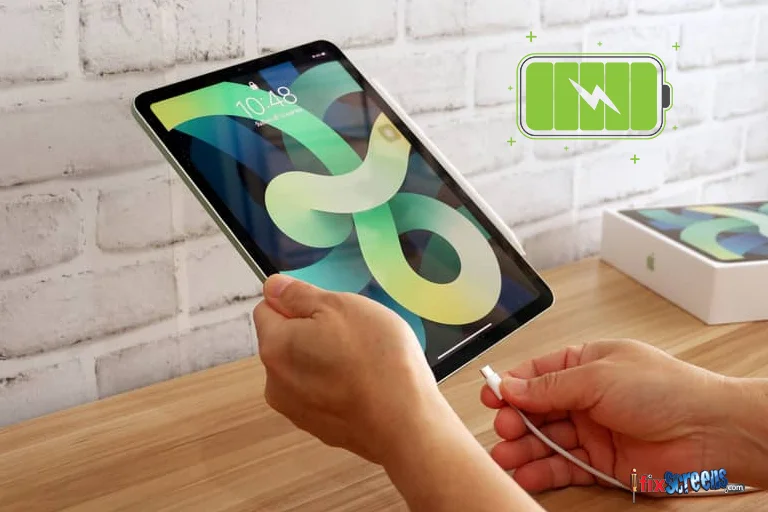
Key Takeaways
- Reduce Screen Brightness and Use Wi-Fi whenever possible.
- Disable unnecessary features like Bluetooth, AirDrop, and Handoff when not in use.
- Manage Background App Refresh and limit email fetching frequency.
- Identify battery-draining apps and limit their use.
- Enable Auto-Lock to turn off the screen after inactivity and avoid extreme temperatures.
- Install software updates and enable Low Power Mode when needed.
- Utilize Control Center for quick adjustments and Airplane Mode to conserve battery in areas with no signal.
- Turn off Cellular Data, Location Services, and Push Notifications for apps that don't require them.
- Understand battery usage patterns (Settings > Battery) to identify areas for improvement.
- Ensure your computer is powered on when charging your iPad to avoid draining its battery.
- Consider replacing your iPad battery if these tips don't resolve excessive battery drain.
1. Simple Yet Effective: Adjust Screen Brightness and Wi-Fi
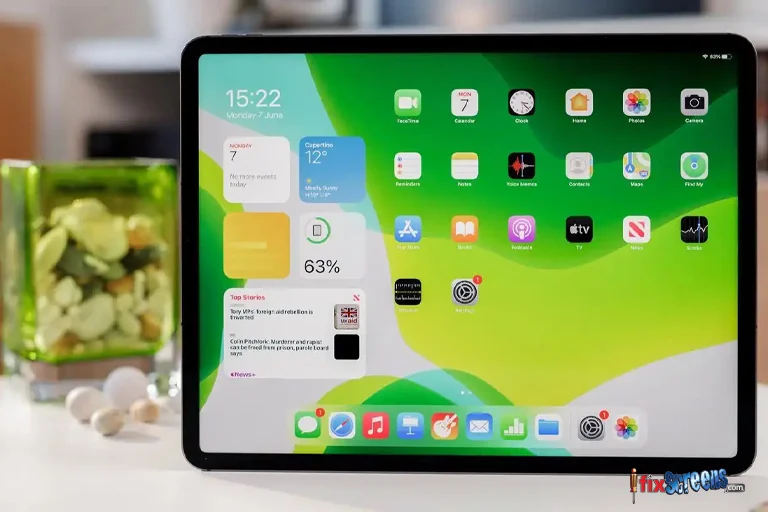
Apple highlights two simple ways to preserve battery life on any iOS device, regardless of use: adjust your screen brightness and use Wi-Fi. A brighter screen consumes more battery. Reduce the brightness by swiping to access the Control Center and using the slider. Alternatively, navigate to Settings > Display & Brightness to adjust brightness and enable Auto-Brightness, which automatically adapts to ambient light.
Wi-Fi connections use less power than cellular data. To optimize battery life, keep Wi-Fi turned on (Settings > Wi-Fi) whenever possible.
2. Optimize Wireless Connections: Wi-Fi, Bluetooth, and AirDrop
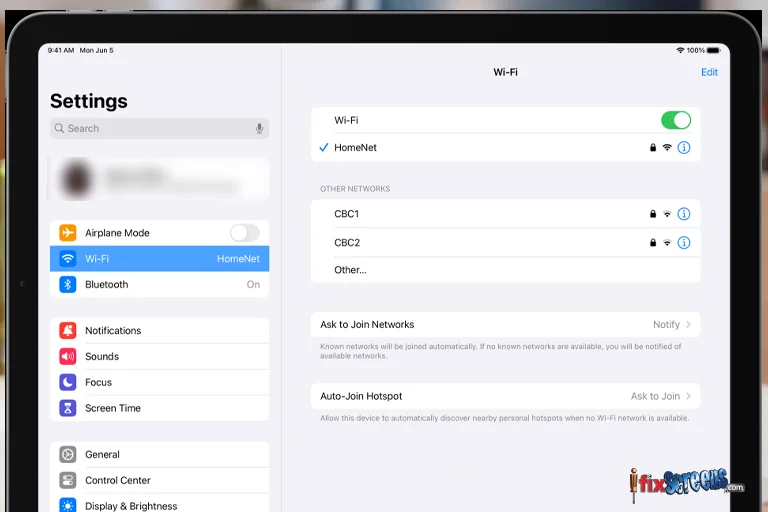
While convenient, Wi-Fi, Bluetooth, and AirDrop constantly search for networks and devices, even when you're not actively using them. This can drain your iPad battery. Disable them in the Control Center (swipe up from the bottom) when unnecessary.
AirDrop, a feature for transferring files between Apple devices, can also be a silent battery drain if left on. To deactivate it in the Control Center, swipe up and tap the AirDrop icon, then select "Receiving Off."
3. Turn Off Handoff and Background App Refresh

Handoff allows you to switch tasks between your iPad and other Apple devices seamlessly. If you don't use Handoff, turn it off in Settings > General > Handoff to save battery life.
Some apps refresh content in the background to provide up-to-date information when you return to them. While convenient, this consumes a battery. Navigate to Settings > General > Background App Refresh to turn it off entirely, or choose which apps can refresh in the background.
4. Reduce Email Fetching and Limit Notification Overload
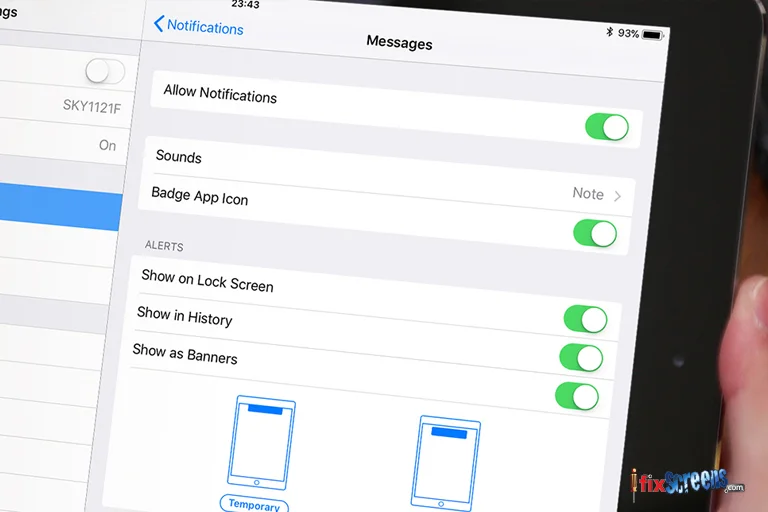
If your iPad isn't your primary email device, you likely don't need constant email updates. Go to Settings > Mail, Contacts, Calendars > Fetch New Data to manage how often your iPad retrieves emails. Choose "Fetch" or "Manual" for each account and adjust the fetch frequency.
A constant barrage of notifications can light up your screen and drain the battery. Go to Settings > Notifications to manage notifications app-by-app. Turn them off for apps that send excessive or unimportant notifications.
5. Force Stop Power Consuming Apps and Monitor Location Services

The Battery settings page in iPad Settings is a valuable tool. It reveals which apps have consumed the most battery life in the last 24 hours and seven days. If your iPad battery drains quickly, check this list (Settings > Battery) to identify culprits and limit their use until you can recharge your iPad.
Many apps request location data. While some apps genuinely need it (maps apps, for example), others don't. Review which apps can access location services in Settings > Privacy > Location Services - Disable location services for apps that don't require it.
6. Setup Quick Auto-Lock and Climate Control
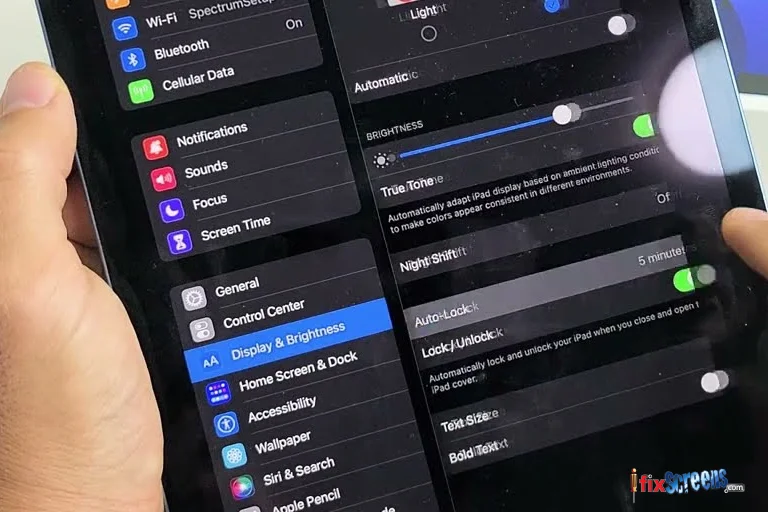
An idle iPad with the screen on is a battery drain. Enable Auto-Lock to shut down your iPad after a period of inactivity automatically. You can set this time as low as 2 minutes in Settings > Display & Brightness > Auto-Lock.
Extreme temperatures can negatively impact battery life. Apple recommends keeping your iPad between 32 and 95 degrees Fahrenheit, with 62 to 72 degrees Fahrenheit ideal. Avoid direct sunlight, hot cars in summer, and proximity to heaters in winter. If you use a case that traps heat while charging, remove it before charging your iPad.
7. Check For Software Updates and Power Saving Modes
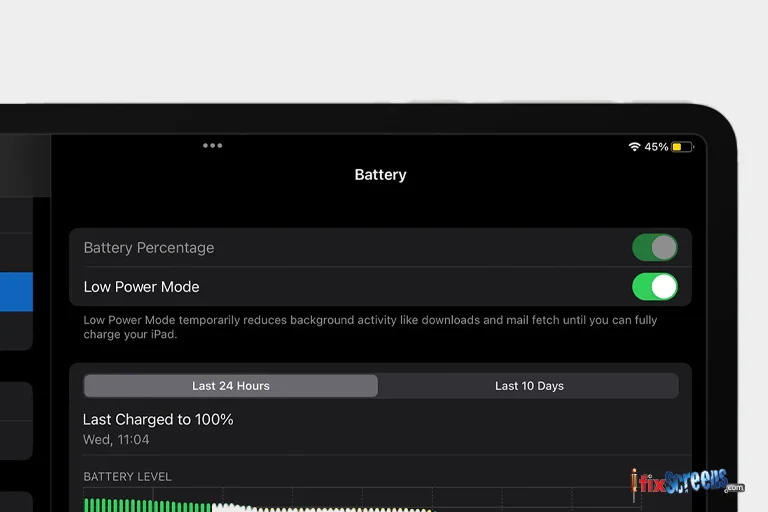
Software updates often contain bug fixes and performance improvements that can enhance battery life. Check for updates regularly in Settings > General > Software Update and install them when available.
Many iOS devices, including iPads, feature a power-saving mode. This mode, often called "Low Power Mode," reduces processor performance, minimizes system animations, and turns off features like AirDrop and iCloud sync to extend battery life.
8. Explore The Control Center and Airplane Mode
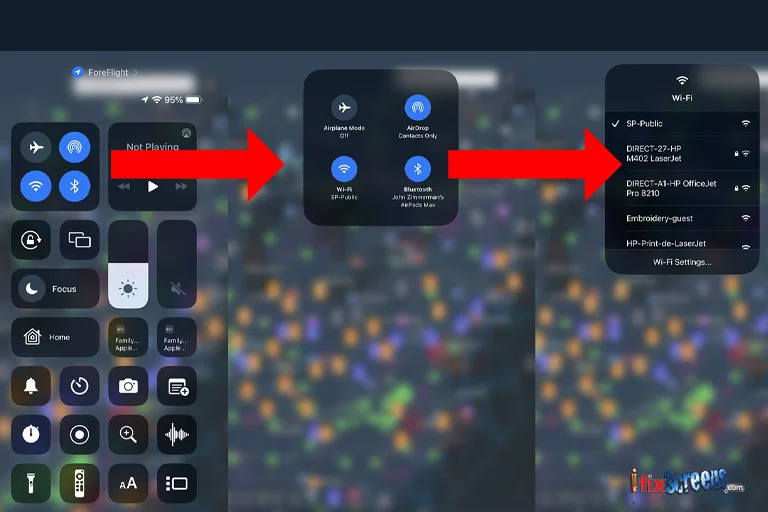
The Control Center provides a quick way to access and adjust settings that can impact battery life, including brightness, Wi-Fi, Bluetooth, and AirDrop (as mentioned previously). Swipe up from the bottom of your iPad screen to access the Control Center.
Airplane mode is another valuable tool for maximizing battery life, especially when you don't need cellular data, Wi-Fi, or Bluetooth connectivity. Enabling Airplane Mode (via the Control Center or Settings > Airplane Mode) turns off these radios, significantly reducing battery drain. Remember that Airplane Mode prevents you from making or receiving phone calls or text messages.
9. Optimize Battery Life by Turning Off Unnecessary Services

Several additional services can contribute to iPad battery drain:
- Cellular Data: If you have a Wi-Fi connection, turn off cellular data usage (Settings > Cellular Data) to conserve battery, as Wi-Fi connections use less power.
- Location Services: As mentioned earlier, turn off location services for apps that don't require it (Settings > Privacy > Location Services).
- Push Notifications: Excessive push notifications can drain your battery. Manage notifications app-by-app in Settings > Notifications.
10. Understanding Battery Usage and Proper Charging
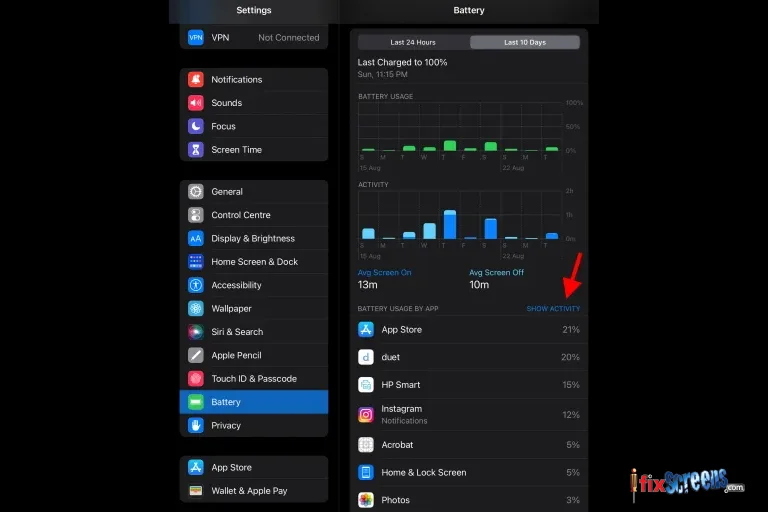
- View Battery Usage: The Battery settings page (Settings > Battery) offers valuable insights into which apps consume the most battery power. Use this information to identify areas for improvement.
- Plug in and Power On When Charging: Make sure your computer is plugged in and powered on when you use it to charge your iPad. If your iPad is connected to a computer that's turned off, in sleep, or in standby mode, its battery may drain because it is powering the computer instead.
- Avoid Excess Heat: As mentioned earlier, excess heat can negatively affect battery life. Avoid leaving your iPad in direct sunlight or hot cars.
Final Thoughts
Incorporating these 10 simple yet effective strategies into your routine can significantly enhance your iPad's battery life. From managing screen brightness and wireless connections to controlling background app refresh and notifications, these tips will help you squeeze more hours out of a single charge. So, implement these solutions and keep your iPad running strong for all your daily tasks and entertainment needs.
However, even with the best practices, all batteries eventually lose capacity over time. If you've tried all these tips and your iPad is still draining battery excessively, it might be time to consider an iPad battery replacement. For many users, this is a cost-effective way to extend the life of their iPad and avoid having to purchase a new device entirely.
FAQ's
Q. How can I optimize my iPad battery life?
A. To optimize your iPad battery life, go to Settings and adjust your screen brightness. You can also turn on auto-brightness and disable features like background app refresh.
Q. Does use certain apps drain the iPad battery faster?
A. Yes, some apps can drain the iPad battery quicker than others. You should check which apps use the most battery in your settings and limit their usage.
Q. How can I extend the battery life of my iPad?
A. Turning off unnecessary features like Bluetooth and adjusting your screen brightness can extend your iPad's battery life. Additionally, keeping your iPad software up to date can help optimize your battery usage.
Q. Is it necessary to optimize iOS settings to save battery?
A. Optimizing your iOS settings is crucial in preserving your iPad battery life. You can control which apps can access background activity and adjust settings in the control center to maximize battery efficiency.
Q. Should I use airplane mode to save battery on my iPad?
A. Using airplane mode can be a valuable way to extend the battery life of your iPad, especially when you don't need to be connected to a network. It turns off all wireless connections, saving power.