How to Fix an iPhone in a Boot Loop? Working Solution
Is your iPhone stuck in a loop, constantly restarting and showing the Apple logo? Don't panic! This is called a boot loop, and there are ways to fix it. This common issue can have several causes, but the good news is there are solutions.
This guide will take you through the methods for getting your iPhone back up and running, from simple force restart techniques to using software tools and even checking for hardware problems.

Key Takeaways
- A boot loop on your iPhone can stem from various issues like failed updates, jailbreaking errors, or hardware problems.
- Solutions range from force restarting your iPhone to using software fixes like updating iTunes or entering recovery mode.
- If software solutions fail, hardware troubleshooting or professional repair services may be necessary.
- Preventive measures include regular iOS updates, preserving battery health, avoiding jailbreaking, and monitoring app performance.
- Seeking professional help is advisable for complex issues, and prevention is key to avoiding future boot loops. Regular software updates, responsible charging, and cautious app choices can maintain your iPhone's health.
Why Does My iPhone Get Stuck in a Boot Loop?
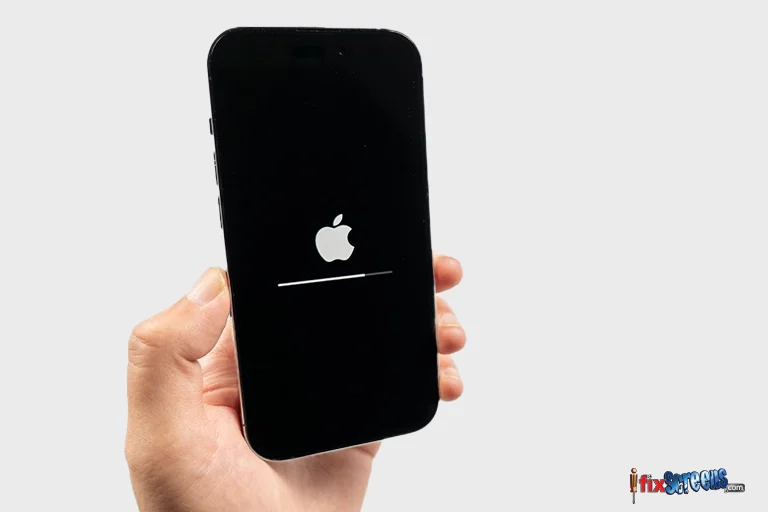
Before discussing solutions, let's understand the culprit behind the chaos. A boot loop signifies an iOS system issue that prevents your iPhone from completing its startup process.
If your iPhone is experiencing a boot loop problem, it's essential to understand the potential underlying causes. Typically, this issue arises from hardware or software-related difficulties, such as failed updates, flawed jailbreaking attempts, or software malfunctions.
Failed iOS Update:
This occurs when an attempt to update the iOS software is interrupted for any reason, resulting in a looping restart cycle. Even after completing the update process, the problem may persist.
Jailbreaking Errors:
Attempting to jailbreak the iOS can render your iPhone dysfunctional and prone to errors, disrupting its normal functioning.
Unstable iTunes Connection:
An unstable connection between iTunes and your computer during iOS updates or data backups can cause the update process to halt midway, triggering a boot loop issue on your iPhone.
Hardware Problems:
If your iPhone has been exposed to water damage, hardware issues may arise, leading to a boot loop problem.
Troubleshoot an iPhone Stuck in a Boot Loop: Software Fixes First

Force Restart Your iPhone
This is the simplest solution and often works. The method for a force restart depends on your iPhone model:
- iPhone 8, X, 11, 12, 13, 14, or iPhone SE (2nd generation):
- Quickly press and release the Volume Up button.
- Quickly press and release the Volume Down button.
- Press and hold the Side button until you see the Apple logo.
- iPhone 7/7 Plus:
- Press the Volume Down and Sleep/Wake buttons until you see the Apple logo.
- iPhone 6/6s or older:
- Press the Sleep/Wake and Home buttons till the Apple logo appears.
Genuine Power Source:
Use a genuine Apple Lightning cable and power adapter to charge your iPhone for several hours. A dead or depleted battery can mimic a boot loop.
Updated iTunes/Finder:
Connect the iPhone to a computer's USB port. Ensure you're using the latest version of iTunes (on macOS Mojave or earlier) or Finder (on macOS Catalina or later). An outdated iTunes might have compatibility issues.
Optimize App Usage
Downloading apps from unverified sources or non-Apple platforms may expose your iPhone to risks, potentially causing it to enter a boot loop state. Moreover, app cache buildup could also be a culprit behind this issue.
To mitigate these concerns, follow these steps: Navigate to Settings > Privacy > Analytics > Analytics Data. You can uninstall unused apps or clear their caches to alleviate the problem.
Recovery Mode
Resolving iPhone issues like being stuck in a boot loop involves placing your iPhone into Recovery Mode and restoring it using iTunes.
It's essential to be aware that attempting this method will result in deleting all data on your iPhone. To proceed with the restoration process, follow these steps:
- Go to iTunes and update it to the latest version. Subsequently, connect your iPhone to the computer.
- Power off your iPhone and continuously press the designated button:
- Depending on your iPhone model, follow the steps below to enter recovery mode:
- For iPhone 8/X/11/12/13/14/15: Swiftly press the Volume Up button followed by the Volume Down button, then press the Side button to see the recovery mode screen.
- For iPhone 7/7 Plus: Simultaneously press and hold the Volume Down and Side buttons until the recovery mode screen appears.
- For iPhone 6/6s and earlier models: Continue pressing and holding the Sleep/Wake and Home buttons for at least ten seconds until the Connect to iTunes screen appears on your iPhone. Keep holding them until then.
- Upon detecting your iPhone in Recovery Mode, iTunes will display a prompt indicating this. Click OK within this prompt, followed by clicking on the Restore iPhone button.
Reinstall the SIM Card
Improperly inserted SIM cards can contribute to repetitive iPhone reboots. To rectify this, power off your device, carefully extract the SIM card from its tray and reinsert it correctly. While performing this task, assess whether the iPhone remains stuck in a rebooting loop.
Restore iPhone from iTunes (Data Loss)
This method restores your iPhone to factory settings, which can fix the boot loop but will erase all your data. Make sure you have a recent backup before proceeding. Apple provides resources online to guide you through restoring your iPhone with iTunes.
Check for Hardware Problems
If none of the software solutions work, your iPhone might have a hardware issue. You can run a diagnostic test on your iPhone to check for hardware problems.
Important Note: This method won't fix the hardware problem, but it can help identify if that's the cause of the boot loop.
Hardware Troubleshooting (For Tech-Savvy Users Only):

Flex Cable Inspection:
Inside your iPhone, thin ribbon cables connect various components to the logic board. Damage to these flex cables can cause boot loops. This requires opening the phone and inspecting the cables under magnification for any tears or damage. Attempting this yourself is risky and could void your warranty, so proceed cautiously.
Component Disconnection (For Experts Only):
As a final troubleshooting step, some advanced users might try disconnecting specific components like the front camera ribbon or screen assembly to see if the iPhone boots up without them. This should only be attempted by experienced technicians with proper tools and knowledge, as damaging your iPhone further is straightforward.
Contact a Local Repair Store: iFixScreens
If you encounter the same issue even after attempting all the methods provided above, your device may have a hardware malfunction. Check the battery connector for any abnormalities. Alternatively, visit the nearest iFixScreens store for assistance. It's crucial to remember that incorrect hardware alterations can further damage your device.
For every iPhone repair, you receive a 180-day hassle-free warranty covering manufacturing defects. The most advantageous aspect is that you can utilize this warranty at any iFixScreens store throughout the United States!
Once the necessary repairs are made, your iPhone should regain functionality, allowing you to reboot it successfully and observe regular operation.
Troubleshooting iPhone XR Boot Loop due to Full Storage

If your iPhone is stuck at the lock screen, refrain from entering your passcode.
To resolve an iPhone stuck in a boot loop, proceed as follows: tap and release the Volume Up button, followed by the Volume Down button, and then press and hold the Power button until the Apple logo displays. This may require more time than usual, but eventually, you should arrive at the lock screen. It's essential not to input your passcode during this stage.
Initiate a call to your iPhone from another device, be it a friend's phone or an online service, to prompt the call screen display for at least a minute. Once the call is received, answer it.
While on the call screen, add someone to the call by tapping the plus icon and entering your passcode when prompted. Then, swipe down from the clock to access the control center. Tap on the Wi-Fi icon twice to navigate to "Wi-Fi settings."
With the settings app opened, your friend can now end the call. Proceed to navigate from Wi-Fi settings to General > iPhone Storage. Here, you can delete or offload apps to free up space. Aim to free at least 600MB, but it's advisable to free up to 1.5GB for safety. Be patient, as your iPhone may momentarily freeze during this process.
Once adequate space is freed, you can access your home screen without crashes. However, your phone may exhibit temporary irregularities, such as invisible apps, unrecognized contacts, and general app instability. Perform a hard restart following the instructions from step one, and your iPhone will return to its normal state.
Preventing Boot Loops: Keeping Your iPhone Running Smoothly.
Now that you've hopefully gotten your iPhone out of a boot loop let's take steps to prevent it from happening again. Here are some key strategies to keep your iPhone running smoothly:
Embrace Updates:
Make it a habit to update your iPhone to the latest iOS version whenever a significant update is released. These updates often have bug fixes and security patches that can address potential causes of boot loops.
Preserve Your Battery:
Try to avoid letting your iPhone battery completely drain. Frequent complete drains can stress the system and potentially lead to boot loops.
Develop a healthy charging routine to keep your iPhone up throughout the day.
Stay Official:
Resist the urge to jailbreak your iPhone. Jailbreaking removes Apple's security restrictions, which can introduce vulnerabilities and software conflicts that might cause boot loops.
Stick to installing apps from the official App Store. Third-party app stores or untrusted sources can harbor malicious apps that could disrupt your iPhone's software.
Choose Wisely:
Before installing any app, even from the App Store, take a moment to read reviews and check the developer's reputation. Avoid apps with a history of bugs or crashes.
Monitor Performance:
Occasionally, monitor your iPhone's performance. If you notice unusual sluggishness or app crashes, this could be an early sign of a potential software issue. Address these problems immediately to prevent them from snowballing into a boot loop.
Final Thoughts
A boot loop can be frustrating, but hopefully, this guide has equipped you with the knowledge to diagnose and potentially fix the issue. Remember, attempting hardware repairs yourself is risky and can void your warranty. If you're uncomfortable with any of the steps, seek help from a professional.
Even more important than fixing a boot loop is preventing it from happening again. Following the preventative tips outlined above, you can keep your iPhone running smoothly and avoid future headaches.
Regular software updates, responsible charging habits, and intelligent app choices are all essential for maintaining your iPhone's health. With some proactive care, you can ensure your iPhone stays by your side, ready to tackle whatever tasks come your way.
FAQ's
Q: What does it mean when my iPhone is stuck in a boot loop?
A. When your iPhone is stuck in a boot loop, the device is constantly restarting and unable to boot up fully.
Q: What are the standard methods to fix an iPhone stuck in a boot loop issue?
A. Several standard methods exist to address an iPhone stuck in a boot loop problem, such as rebooting the device, entering recovery mode, restoring the iPhone, or using iOS system repair tools.
Q: How can I get my iPhone into recovery mode to fix a boot loop issue?
A. To go to recovery mode on your iPhone, you typically need to connect your iPhone to a computer and then follow the steps to restore your iPhone or perform necessary firmware updates.
Q: Is there a way to fix an iPhone reboot loop without causing data loss?
A. While some methods to fix an iPhone reboot loop may involve data loss, exploring options like standard repairs or specific tools designed to address boot loop problems without data loss is recommended.