Guide: How to Transfer WhatsApp Data from Android to iPhone
This comprehensive guide will walk you through the step-by-step process of transferring WhatsApp data from an Android device to an iPhone. Whether you're switching to a new iPhone or simply want to have your WhatsApp messages on both devices, we've got you covered.
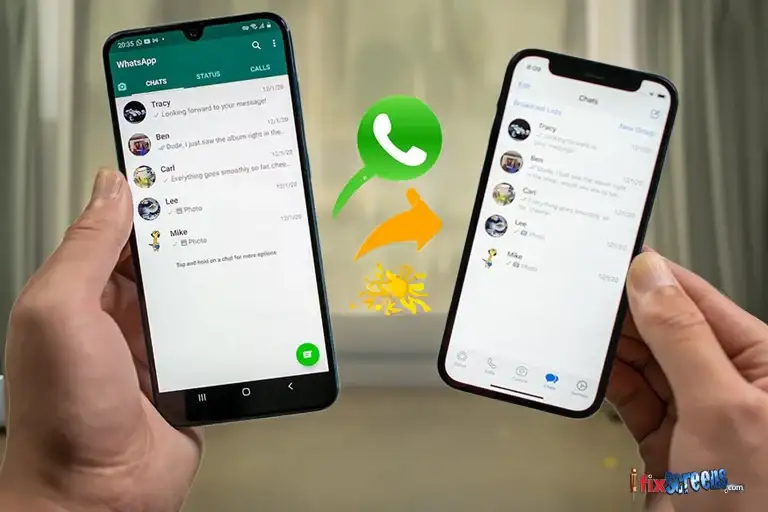
Key Takeaways:
- Transferring WhatsApp from Android to iPhone is easy and hassle-free.
- There are several methods available for transferring WhatsApp data.
- Official tools, third-party apps, and manual connection are all viable options.
- You can choose the method that suits your needs best.
Why Transfer WhatsApp Data from Android to iPhone?

Transferring WhatsApp messages and chats from Android to iPhone can be a hassle, but it's worth the effort. Here's why:
Firstly, transferring WhatsApp data ensures you don't lose essential conversations when switching to a new iPhone. With your chat history transferred you can continue your conversations without missing a beat.
Another reason to transfer your WhatsApp messages is to have access to them on both your Android device and your new iPhone. This is especially useful if you're switching between devices frequently, as you can seamlessly continue your conversations on either device without having to worry about which one has the latest messages.
Finally, transferring your chat history from Android to iPhone is essential if you sell or give away your Android device. You don't want to leave your personal conversations on the device, so transferring them to your new iPhone is a quick and easy way to keep them secure.
Transferring WhatsApp messages and chats from Android to iPhone is a smart choice that ensures you don't lose important data and can continue your conversations seamlessly.
Methods to Transfer WhatsApp Data from Android to iPhone

Transferring WhatsApp data from an Android device to an iPhone can seem like a daunting task, but with the right method, it can be a breeze. In this section, we will explore six different methods that you can use to successfully transfer your WhatsApp messages and chat history from your Android device to your new iPhone.
Method 1: Apple's Move to iOS App
One of the easiest ways to transfer your WhatsApp chat history from Android to iOS is by using Apple's official Move to iOS app. This app allows you to easily migrate all your important data, including messages, contacts, and even apps, from your Android device to your new iPhone. Here are the steps to transfer WhatsApp using this method:
- Download the Move to iOS app from the Google Play Store on your Android device.
- Open the app and follow the instructions to set up your new iPhone until you reach the "Apps & Data" screen.
- Select "Move Data from Android" and continue.
- On your Android device, open the Move to iOS app and tap "Continue". Agree to the terms and conditions.
- Enter the code displayed on your iPhone and wait for the Transfer Data screen to appear.
- Select "WhatsApp" from the list of apps to transfer and wait for the process to complete.
This method is ideal for those who want a quick and easy transfer process without the need for any additional software or tools.
Method 2: WhatsApp Backup Method
Another popular method to transfer WhatsApp messages from Android to iPhone is using WhatsApp's backup feature. Here are the steps to transfer your WhatsApp chat history using this method:
- Open WhatsApp on your Android device and go to "Settings."
- Select "Chats" > "Chat backup" > "Backup now". Wait for the backup to complete.
- Install WhatsApp on your new iPhone and verify your phone number.
- When prompted, select "Restore" and wait for the backup to complete.
This method successfully transfers all your chats, photos, and videosto your new iPhone. However, it requires a recent backup of your WhatsApp data on your Android device.
Method 3: Transfer without Backup
If you don't have a recent backup of your WhatsApp data on your Android device or if you prefer not to use backups, there are still ways to transfer your chat history from Android to iPhone. Here are some alternative methods:
- Use a third-party app to directly transfer your WhatsApp data between the two devices.
- Connect your Android and iPhone devices directly and manually copy the necessary files and folders from your Android device to your iPhone.
While these methods require a bit more work, they can be a great solution for those who prefer more control over the transfer process.
Method 4: Third-Party Apps
There are several third-party apps available that can help you transfer your WhatsApp chat history from Android to iPhone. Here are some reliable apps that are specifically designed for this purpose:
App Name | Price | Available On |
|---|---|---|
MobileTrans | $39.95 - $59.95 | Windows, Mac |
iTransor for WhatsApp | $29.95 | Windows, Mac |
Dr.Fone - WhatsApp Transfer | $19.95 - $69.95 | Windows, Mac |
These apps offer a simple and easy way to transfer your WhatsApp chat history, ensuring that all your messages, photos, and videos are seamlessly transferred to your new iPhone.
Method 5: Connect Your Android and iPhone Devices
If you prefer a more hands-on approach, you can directly connect your Android and iPhone devicesto transfer your WhatsApp data. Here are the steps to do so:
- Connect your Android device to your computer and navigate the WhatsApp folder.
- Copy the folder named "Databases" to your computer.
- Disconnect your Android device and connect your iPhone to your computer.
- Download and install an iOS file manager app on your computer.
- Navigate to your iPhone's "WhatsApp" folder and move the "Databases" folder from your computer to this folder.
- Install WhatsApp on your iPhone and verify your phone number.
- When prompted, select "Restore" and wait for the transfer to complete.
This method allows you to manually copy the necessary files and folders from your Android device to your iPhone, ensuring a complete transfer of your WhatsApp messages and media.
With these methods, you can quickly transfer your WhatsApp messages, chats, and media to your new iPhone without hassle. Whether you choose to use official tools third-party apps, or connect the devices manually, you'll be able to enjoy your WhatsApp chats on your new iPhone in no time!
Apple's Move to iOS App Method

This section will guide you through transferring your WhatsApp chat history from your Android device to your new iPhone using Apple's Move to iOS app. This method is easy to use and seamlessly transfers all your WhatsApp messages, photos, and videos.
Steps to Transfer WhatsApp Data with Apple's Move to iOS App
Before you begin, make sure you have a Wi-Fi connection and enough space on your new iPhone to accommodate the transferred data. Follow these steps:
- Set up your new iPhone until you reach the "Apps & Data" screen.
- Select "Move Data from Android."
- On your Android device, download and install the Move to iOS app from the Google Play Store.
- Open the Move to iOS app on your Android device and tap "Continue."
- Read and agree to the terms and conditions.
- On your new iPhone, tap "Continue" and wait for a ten-digit code to appear on the screen.
- Enter the code on your Android device and wait for the "Transfer Data" screen to appear.
- Select "WhatsApp" from the list of content to transfer and tap "Next."
- Wait for the transfer to complete.
After the transfer is complete, you can set up your new iPhone and restore your WhatsApp chat history. Your WhatsApp messages, photos, and videos will be available on your new iPhone, ready for you to continue your conversations.
This method is compatible with iPhone 14 and other iOS devices running iOS 9 or later and Android devices running Android 4.0 or later.
Note:
If you encounter any issues during the transfer process, make sure both devices are connected to a stable Wi-Fi network and that you have enough space on your new iPhone. Also, if you have trouble connecting the devices with the code, try restarting both devices and starting the transfer process again.
Android to iPhone via WhatsApp Backup Method

If you have a recent backup of your WhatsApp data on your Android device and want to transfer WhatsApp messages from Android to iPhone, this method is for you. WhatsApp has its backup feature that allows you to create a backup of your chats, photos, and videos and restore it on your new iPhone.
To transfer your WhatsApp data from Android to iPhone, follow these steps:
- Open WhatsApp on your Android device and go to Settings > Chats > Chat backup.
- Tap Back Up Now" to create a new backup of your WhatsApp data.
- Once the backup is complete, remove your SIM card from your Android device and insert it into your iPhone.
- Download and install WhatsApp on your iPhone from the App Store.
- Open WhatsApp on your iPhone and complete the setup process, including verifying your phone number.
- When prompted to restore your chat history, tap "Restore" and wait for the restore process to complete.
- Once the restore is complete, you can access your new iPhone's WhatsApp messages, chats, and media.
It's important to note that this method only works if you have a recent backup of your WhatsApp data on your Android device. If you don't have a backup available, you can check out some of the other methods outlined in this guide.
Android to iPhone without Backup Method

If you don't have a recent backup of your WhatsApp data on your Android device or if you prefer not to use backups, there are still ways to transfer your chat history from Android to iPhone. In this section, we'll explore some alternative methods that allow you to directly transfer the data between the two devices without relying on backups.
Method 1: Connect Your Android and iPhone
Connecting the two devices directly is one way to transfer WhatsApp data from Android to iPhone. This method requires some technical know-how but gives you complete control over the transfer process.
Steps | Details |
|---|---|
Step 1 | Connect your Android device to your computer using a USB cable. Open your file explorer and navigate to the WhatsApp folder in your phone's internal storage. Copy the "Databases" folder and paste it on your computer. |
Step 2 | Disconnect your Android device and connect your iPhone to your computer using a USB cable. Open iTunes and navigate to your iPhone's apps section. Scroll down to the bottom and select WhatsApp. Drag and drop the "Databases" folder from your computer to the WhatsApp Documents section on the right side of the screen. |
Step 3 | Open WhatsApp on your iPhone and verify your phone number. When prompted to restore your WhatsApp chat history, tap "Restore". |
This method may seem complicated, but it allows you to transfer all your WhatsApp messages and media files from Android to iPhone. It's important to note that this method may not work on all Android and iPhone models, so be sure to do your research first.
Method 2: Use a Third-Party App
Another option to transfer your WhatsApp chat history from Android to iPhone is by using a third-party app.
Disclaimer: Use caution when downloading and using third-party apps, as they may compromise your data security. Be sure to read reviews and do your research before downloading any app.
Here are a few third-party apps that you can use to transfer your WhatsApp data:
- WazzapMigrator: This app allows you to transfer your WhatsApp messages, media, and even group chats from Android to iPhone. It's a paid app, but it's worth considering if you want a hassle-free transfer process.
- Dr. Fone: This app offers a comprehensive WhatsApp transfer solution for both Android and iPhone devices. It allows you to transfer your WhatsApp data without overwriting any existing data on your iPhone.
- Backuptrans: This app offers a range of WhatsApp transfer options, including transferring WhatsApp messages from Android to iPhone. It's a bit more complicated than other apps, but it offers a lot of customization options.
Using a third-party app may be the easiest way to transfer WhatsApp data from Android to iPhone, but be sure to choose a reputable app with good reviews.
Android to iPhone via Third-Party Apps Method

If you're looking for additional flexibility and control over your transfer process, third-party apps can be a great option to transfer your WhatsApp chat history from Android to iPhone. These apps offer a range of features and can easily transfer your entire WhatsApp account from your Android device to your new iPhone.
Using a Third-Party App
Before using any third-party app, we suggest that you carefully research and choose a reliable app that can ensure a secure transfer of your WhatsApp data. One popular app for this purpose is Dr.Fone - WhatsApp Transfer. This app allows you to transfer your WhatsApp chats, images, videos, and other attachments from your Android to iPhone with ease.
Here are the steps to use Dr.Fone - WhatsApp Transfer:
- Download and install Dr.Fone - WhatsApp Transfer on your computer.
- Connect your Android and iPhone devices to your computer using USB cables.
- Open the Dr.Fone app and select the "WhatsApp Transfer" option.
- Click on "Transfer WhatsApp messages" and then select your Android device as the source and iPhone as the destination device.
- Click on "Transfer" and wait for the process to complete.
Once the transfer is complete, your WhatsApp chat history and media files will be available on your iPhone. You can now restore your WhatsApp account on your iPhone and access all your chats from your Android device.
It is important to note that certain third-party apps may require a factory reset of your iPhone, which will delete all data and settings from your device. Be sure to back up your iPhone before using any third-party app to transfer WhatsApp data.
Connect Your Android and iPhone Method

If you prefer a hands-on approach, you can connect your Android and iPhone devices directly to transfer WhatsApp data. This method allows you to manually copy the necessary files and folders from your Android device to your iPhone, ensuring a complete transfer of your WhatsApp messages and media. Here's how to do it:
- Connect your Android device to your computer using a USB cable.
- Navigate to the WhatsApp folder on your Android device, which is usually located in the internal storage.
- Copy the entire WhatsApp folder to your computer.
- Disconnect your Android device and connect your iPhone to your computer.
- Download and install the iExplorer software on your computer.
- Launch the iExplorer software and navigate to the File System section.
- Open the Apps folder and locate the WhatsApp folder.
- Drag and drop the WhatsApp folder from your computer into the iExplorer window.
- Allow the files to transfer to your iPhone, which may take several minutes depending on the size of your WhatsApp data.
- Disconnect your iPhone from your computer and open WhatsApp on your iPhone.
- Enter your phone number and follow the prompts to restore your WhatsApp data on your new iPhone.
This method may be time-consuming, but it's a reliable way to transfer your WhatsApp data from your Android device to your iPhone. By following these steps, you can move your WhatsApp account and chats from Android to iPhone with ease.
Transfer WhatsApp Data with Wondershare Method

If you're looking for a hassle-free method to transfer your WhatsApp data from Android to iPhone, Wondershare's software provides a user-friendly solution. With this powerful tool, you can easily transfer your WhatsApp chat history, ensuring that all your messages, photos, and videos are seamlessly transferred to your new iPhone.
To get started, download and install the Wondershare WhatsApp Transfer software on your computer. Then, connect your Android and iPhone devices to your computer using USB cables. The software will detect your devices automatically.
Select the source device as your Android device and the destination device as your iPhone. Next, click on the "Transfer" button to initiate the transfer process. The software will begin transferring your WhatsApp data, including your chat history and media files, from your Android device to your iPhone.
The transfer process may take some time, depending on the size of your WhatsApp data. Once the transfer is complete, you can open your WhatsApp app on your iPhone to view your transferred chat history and media files.
Using the Wondershare WhatsApp Transfer software is an excellent choice if you want to transfer your WhatsApp data quickly and safely without losing any of your messages or media files. Plus, the software's user-friendly interface makes it easy for anyone to use, regardless of their technical expertise.
Final Thoughts:
Transferring WhatsApp data from your Android device to your new iPhone, whether it's the latest iPhone 15 Pro Max or an older model, can be done easily and seamlessly. With the methods outlined in this guide, you can choose the one that suits your needs and preferences best.
Whether you opt for the official Move to iOS app, use WhatsApp's own backup feature, or rely on third-party apps to transfer your chat history, you can rest assured that your important conversations, photos, and videos will be safely transferred to your new iPhone.
By connecting your devices directly or using software like Wondershare, you can restore your WhatsApp messages and chats with ease. So, go ahead and transfer your WhatsApp from your Android device to your iPhone today!
FAQ's : How To Transfer WhatsApp Data From Android To iPhone
Q: How can I transfer WhatsApp data from Android to iPhone?
A: To transfer WhatsApp data from Android to iPhone, you can use various methods such as using Google Drive, email, or third-party applications.
Q: Can I transfer WhatsApp chats from Android to iPhone?
A: Yes, it is possible to transfer WhatsApp chats from Android to iPhone using different methods.
Q: How do I transfer WhatsApp messages from Android to iPhone?
A: You can transfer WhatsApp messages from Android to iPhone by using methods like Google Drive, email, or third-party applications.
Q: Can I move WhatsApp from Android to iPhone?
A: Yes, you can move WhatsApp from Android to iPhone by following specific steps provided by WhatsApp.
Q: How do I transfer WhatsApp chats from Android to iPhone?
A: To transfer WhatsApp chats from Android to iPhone, you can use methods like Google Drive, email, or third-party applications.
Q: How can I transfer WhatsApp messages from Android to iPhone?
A: You can transfer WhatsApp messages from Android to iPhone by using different methods such as Google Drive, email, or third-party applications.
Q: Can I transfer WhatsApp messages from Android to iPhone?
A: Yes, it is possible to transfer WhatsApp messages from Android to iPhone using various methods.
Q: How do I transfer messages from Android to iPhone?
A: To transfer messages from Android to iPhone, you can use methods like Google Drive, email, or third-party applications.
Q: How do I transfer WhatsApp chats from Android to iPhone using Google Drive?
A: To transfer WhatsApp chats from Android to iPhone using Google Drive, you need to back up your chats on your Android phone, then restore the backup on your iPhone using the same Google account.
Q: Can I transfer WhatsApp chat history from Android to iPhone?
A: Yes, you can transfer WhatsApp chat history from Android to iPhone by using methods like Google Drive, email, or third-party applications.