Mastering Android Backup: Tablet Data Protection
In today's digital age, our tablets have become an integral part of our lives, storing essential data, precious memories, and countless apps that make our daily tasks more manageable. However, it's crucial to remember that technology is not infallible, and accidents can happen. To safeguard your precious data, knowing how to back up and restore your tablet is essential. This blog will guide you through preserving and retrieving your valuable data on your Android tablet.

Key Takeaways:
- Stress on the significance of regularly backing up Android tablet data.
- Guide users on leveraging Google Account for automatic backup of essential data.
- Explore third-party apps for comprehensive backup, providing additional features.
- Explain the process of secure data restoration using backups in case of device issues.
- Highlight the importance of backing up app data for a seamless transition or recovery.
- Guide users on backing up multimedia files, especially photos and videos, to prevent loss.
- Discuss encryption methods to enhance the security of backed-up data.
The Imperative of Backing Up
Preserving Memories and Important Data
Your tablet is not just a repository for apps; it's a treasure trove of cherished memories captured in photos and videos, as well as important documents, contacts, and messages. The loss of these can be emotionally and professionally devastating.
Device Failures and Accidents
Technology, despite its wonders, is not infallible. Tablets can malfunction, fall victim to accidental damage, or simply reach the end of their lifecycle. In such scenarios, failing to back up your data could lead to irreversible loss.
Theft and Loss
Tablets are also susceptible to theft and misplacement. In these unfortunate situations, having a backup will give you the option to retrieve your data and personal information.
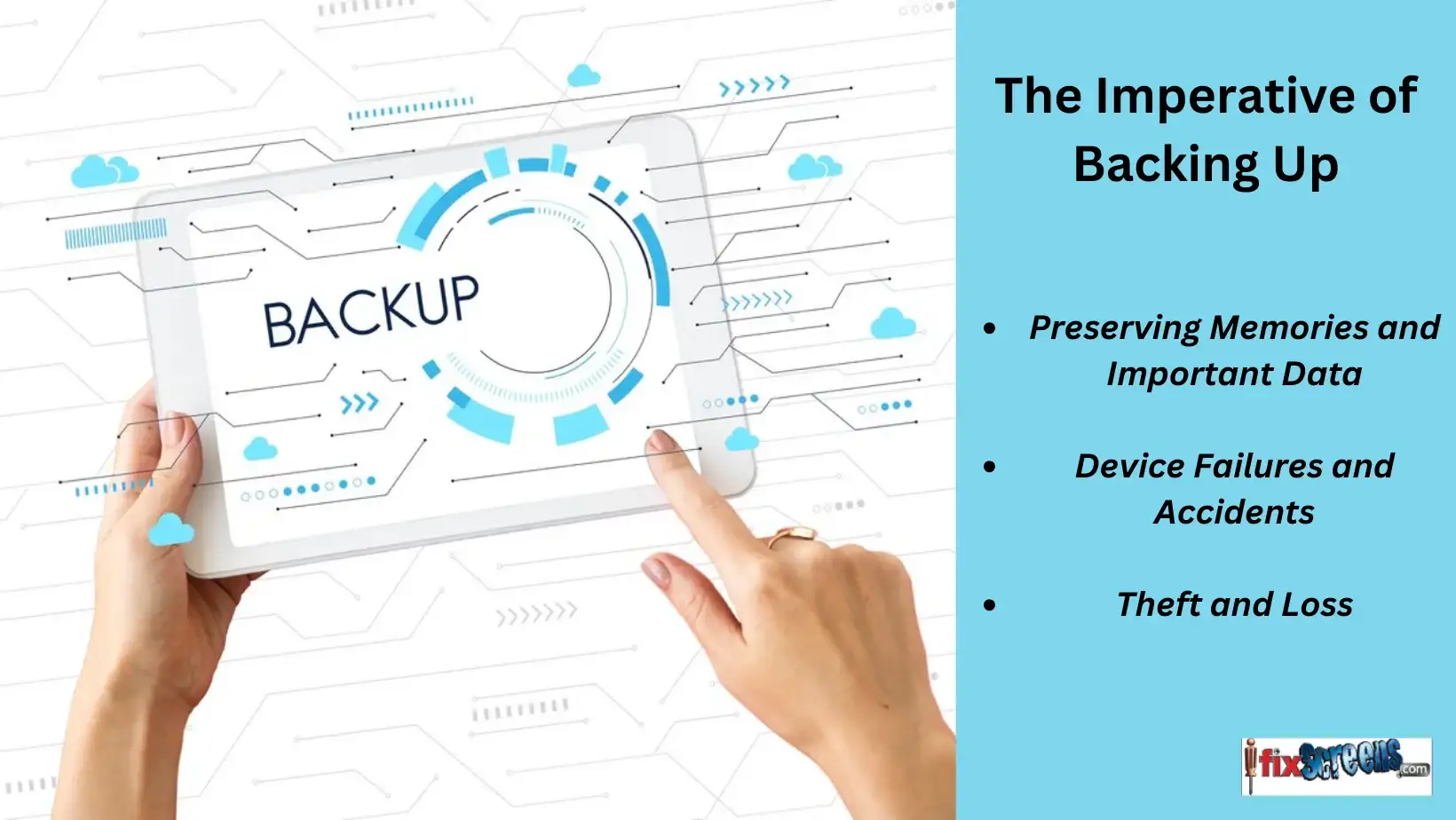
Things You Need to Back up
When it comes to backing up your digital devices and data, there are several essential items that you should consider preserving. These items may vary depending on the type of device you're using and your specific needs, but here is a general list of things you need to back up:
1. Personal Data:
- Photos and Videos: Your photos and videos are often irreplaceable. These might include family events, vacations, and memorable moments.
- Documents: Back up important files and documents, such as work files, legal documents, and other critical data.
- Contacts: Ensure your contact list is backed up so you can quickly retrieve your essential connections.
- Calendars: Back up your calendar events and appointments to avoid scheduling conflicts.
- Notes: If you use note-taking apps, ensure your notes are backed up. These can include to-do lists, ideas, and essential information.
2. Applications:
- App Data: Many apps store valuable data, including game progress, app settings, and more. Back up this data to avoid starting from scratch if you reinstall the app.
- App Installers: If specific apps are unavailable on app stores, keep the installer files handy.
3. Settings:
- Device Settings: Up your device settings, including Wi-Fi connections, display preferences, and other customizations.
- Email and Account Settings: Save email configurations and account settings for a hassle-free setup on a new device.
4. Messages and Communication:
- Text Messages (SMS): If your messages hold important information, consider backing them up.
- Emails: Ensure your email messages and folders are backed up, mainly if you use a desktop email client.
- Chat Apps: Backup chat histories from messaging apps like WhatsApp, Facebook Messenger, and Signal.
5. Web Bookmarks and Browsing History:
- If you have bookmarks in your web browser or need to preserve browsing history, consider backing these up.
6. Media and Entertainment:
- Music and Podcasts: If you've built an extensive music or podcast library, back it up to avoid losing your collections.
- Ebooks: Preserve your ebook library if you use your device for reading.
7. Passwords and Credentials:
- Safely store and back up your passwords and login credentials using a secure password manager.
8. Operating System and Software:
- In case of system failures, it's a good practice to have a system image or backup of your entire operating System and installed software.
9. External Storage and Accessories:
- If you use external storage devices (e.g., external hard drives, USB drives, or memory cards), ensure their contents are backed up regularly.
10. System and App Updates:
- It's a good idea to back up system and app updates, especially if you have limited data or slow internet connections.
11. Cloud Data:
- Ensure your cloud data, including files stored on services like Google Drive, OneDrive, or Dropbox, is adequately backed up.
12. Customizations:
- If you've customized your device extensively, such as by rooting or jailbreaking it, back up your customizations and any unique configurations.
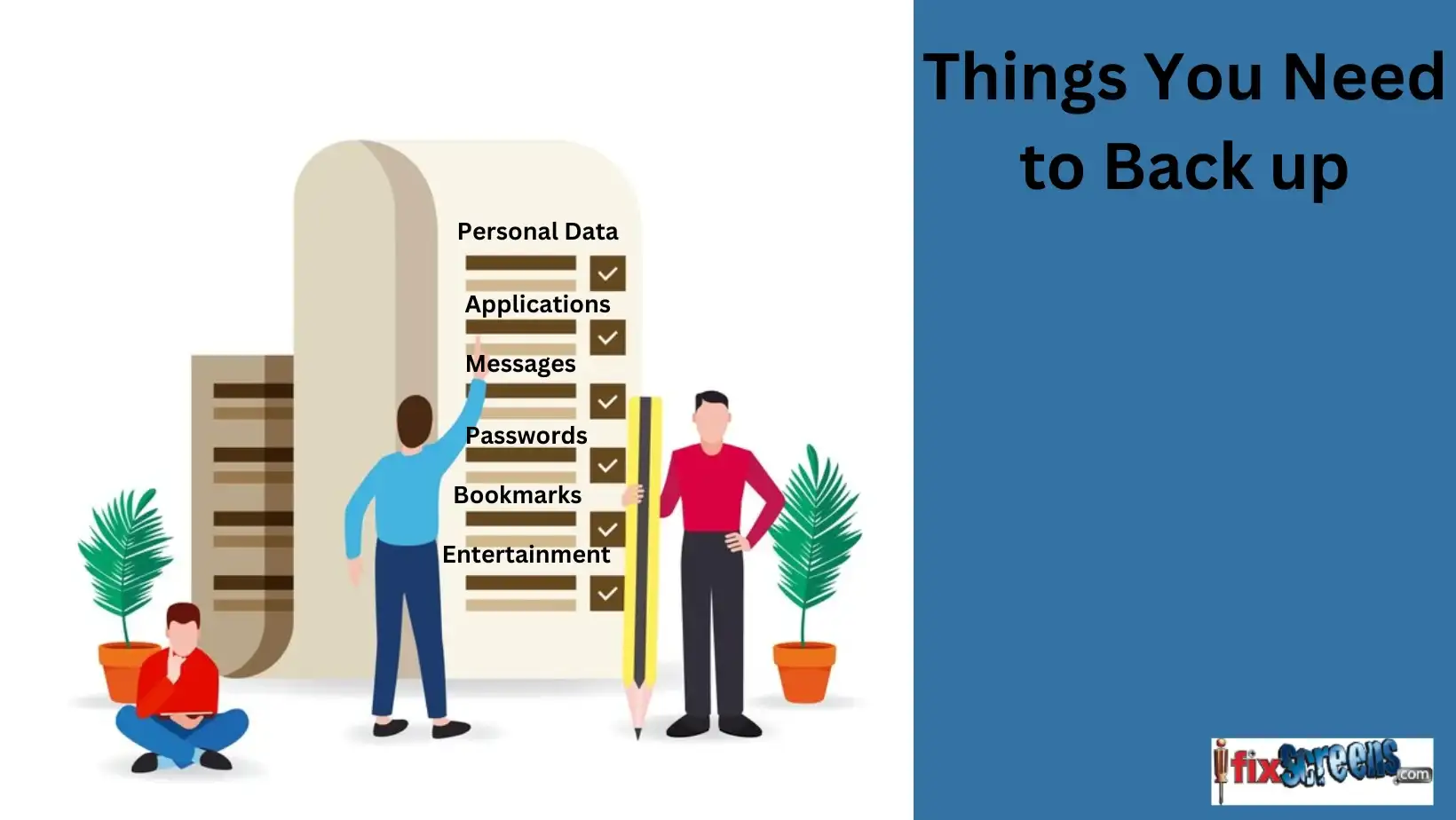
Different Ways to Back Up Your Android Tablet
Using Google Account: One of the most seamless and reliable methods is to utilize your Google account. Android devices are closely integrated with Google services, and you can schedule automatic backups that include app data, device settings, and even call history.
Manufacturer Solutions: Some tablet manufacturers offer backup solutions tailored to their devices. Samsung, for instance, provides a feature called "Samsung Cloud" for storing your tablet's data.
Third-Party Apps: There are various third-party backup apps available on the Google Play Store, such as "Super Backup" and "Helium." These apps offer more flexibility and control over your backups.
Cloud Storage Services: Services like Google Drive, OneDrive, and Dropbox allow you to upload your files and documents to the cloud for safekeeping.
Local Backup: You can manually copy your data to an external storage device, like an SD card, or to your computer's internal storage.
How to Back Up Your Android Tablet
1. Google Services:
- Go to your tablet's Settings.
- Scroll down and select System.
- Tap on Backup.
- Toggle on Back up to Google Drive.
2. Samsung Cloud (for Samsung devices):
- Open Settings.
- Scroll down and select Accounts and Backup.
- Choose Samsung Cloud.
- Tap on Back up my data.
3. Third-Party Apps:
- Download and install a reliable backup app from the Play Store.
- Follow the app's setup process to back up your data.
4. Cloud Storage Services:
- Install the respective app, like Google Drive or OneDrive, from the Play Store.
- Sign in to your account.
- Upload your essential data and enable automatic sync.
5. Local Backup:
- Connect your tablet to your computer using a USB cable.
- Manually copy the files you want to back up to your computer's storage.
Restoring Your Android Tablet
Restoring your tablet is as important as the backup itself. Here's how to retrieve your data:
1. Google Services:
- After resetting your tablet, sign in with your Google account during the initial setup.
- Your data will be restored automatically.
2. Samsung Cloud (for Samsung devices):
- During the setup, select Restore and choose the backup you want to restore from.
3. Third-Party Apps:
- Reinstall the backup app from the Play Store.
- Follow the app's instructions to restore your data.
4. Cloud Storage Services:
- Install the respective cloud storage app and sign in.
- Download your data from the cloud to your tablet.
5. Local Backup:
- Connect your tablet to your computer and copy the files to your tablet's internal storage.
Restoration and Backup Solutions: Final Thoughts
Protecting your Android tablet's data is essential, and knowing how to back up and restore it is the key to ensuring your valuable files, settings, and memories remain safe. Whether you choose Google services, manufacturer solutions, third-party apps, or cloud storage, a comprehensive backup strategy will give you peace of mind, knowing that your data is securely stored and easily recoverable. So, don't wait for a mishap to occur – invest time now in setting up a robust backup plan to preserve your digital life. Your tablet's data is too important to leave to chance.
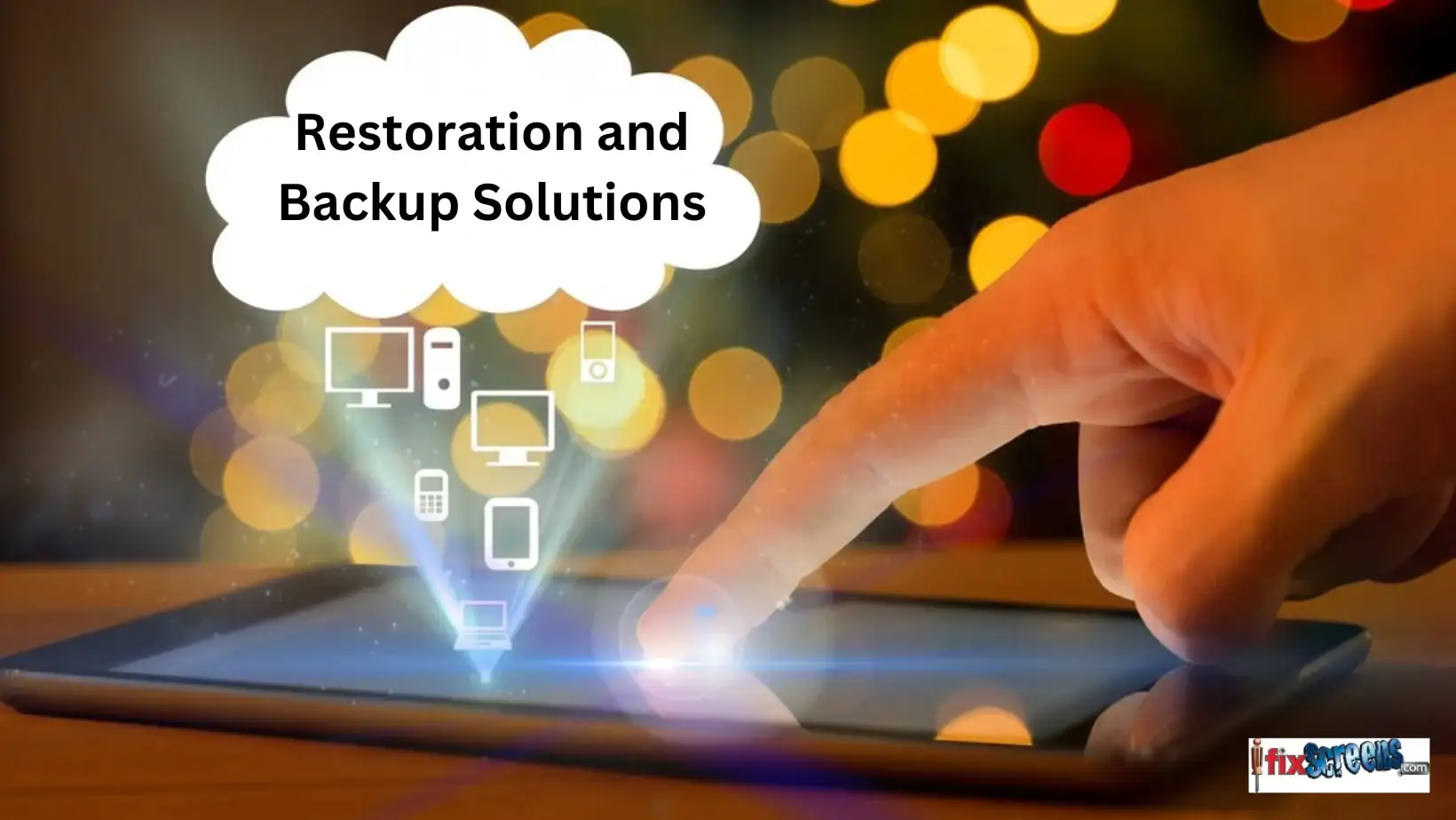
FAQ's
Q: How can I back up my Android tablet?
A: There are several ways to back up your Android tablet. One method is to use your Google account to back up your device. You can also use third-party apps or backup your data locally using a computer.
Q: Can I back up my Android tablet to Google Drive?
A: Yes, you can back up your Android tablet to Google Drive. Google Drive allows you to backup and store your files, photos, and videos in the cloud.
Q: How do I back up my Android tablet using a computer?
A: To backup your Android tablet using a computer, you can connect your tablet to the computer using a USB cable. Once connected, you can transfer files and folders from your tablet to your computer for backup.
Q: Can I back up my Android tablet to OneDrive?
A: Yes, you can back up your Android tablet to OneDrive. OneDrive is a cloud storage service that allows you to backup and sync your files across multiple devices.
Q: Is it better to back up my Android tablet using Google or a third-party app?
A: Whether it is better to backup your Android tablet using Google or a third-party app depends on your preference. Google's backup method is convenient as it is built into Android, while third-party apps may offer additional features and customization options.
Q: What should I do if I want to back up my Android tablet but I don't have enough storage?
A: If you want to back up your Android tablet but don't have enough storage, you can consider upgrading your storage plan with Google Drive or using a different cloud backup service that offers more storage options.
Q: Can I back up my SMS messages on my Android tablet?
A: Yes, you can back up your SMS messages on your Android tablet. You can use apps like SMS Backup & Restore to backup and restore your text messages.
Q: Can I back up my Android tablet's photos to Google Photos?
A: Yes, you can back up your Android tablet's photos to Google Photos. Google Photos offers unlimited photo and video storage for free, with the option to pay for more storage if needed.