Reviving Your Laptop: Steps to Fixing Water Damage
Introduction
There are days when we have too much work and too little time. Now, imagine this: it's the start of the day. You are working on your laptop and hurrying to get everything done. You spilled coffee on your computer in that sequence, a disaster, right? Panic sets in you as soon as you realize what has happened. If it looks like that, your laptop has been damaged beyond repair. But before you give up, please know there might still be hope. Laptops, if damaged by water, can be revived if you act quickly and follow the initial steps.
In this guide, let us discuss the essential steps to fix the water damage on your laptop and save it from dying on you before time.
Key Takeaways:
- An unexpected water mishap with your laptop.
- The importance of quick action and hope for revival.
- Immediate actions to prevent electrical short circuits.
- Safely allowing water to drain out.
- Proactive measures to avoid water damage.
- Tips for safeguarding your laptop.
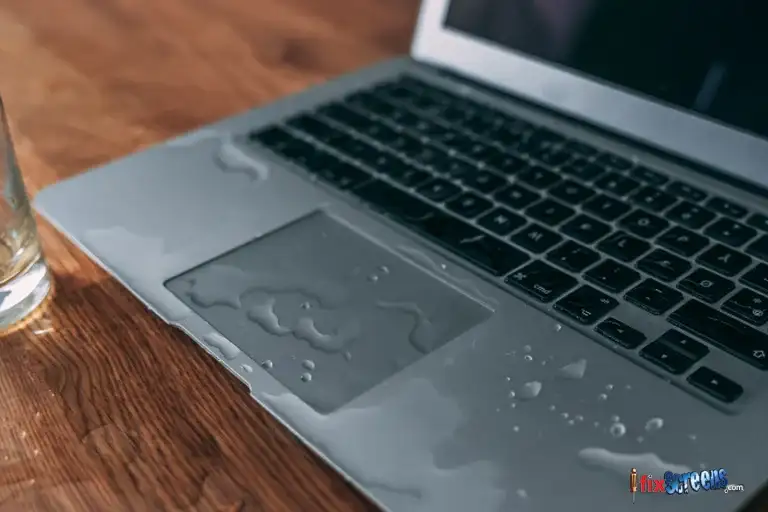
Step 1: Power Off and Unplug the Laptop from its Power Source
The first and most crucial step when dealing with a water-damaged laptop is to power it off immediately and unplug it from any power source. This is essential to prevent electrical short circuits that can cause further damage to the internal components. Do not attempt to turn it on to check if it's still working – this can exacerbate the problem.
Step 2: Remove External Devices.
Disconnect all external devices like USB drives, hard drives, and peripherals. Removing these accessories ensures they don't hinder drying and prevent potential damage.
Step 3: Drain and Invert.
Hold your laptop upside down to allow as much water as possible to drain out. Be gentle and avoid shaking or tapping the laptop, which can further spread the liquid and damage internal components. Pat the laptop's exterior with a dry cloth to remove any visible moisture.

Step 4: Remove the Battery.
If your laptop's battery is removable, take it out. This step is essential as it disconnects the power source entirely and prevents potential short circuits. If the battery is not removable, don't worry – you can proceed to the next step.
Step 5: Disassemble (If Comfortable)
If you are comfortable with laptop disassembly and have some technical knowledge, consider opening your laptop carefully. This can help in drying out the internal components more effectively. However, disassembling a laptop requires precision and may void your warranty. If you need more clarification, skip this step and proceed to the next one.
Step 6: Dry with Rice or Silica Gel
Place your laptop in a large bag or container filled with rice or packets of silica gels. Both rice and silica gel are excellent at absorbing moisture. Seal the bag or container and leave your laptop inside for at least 48 hours. Ensure the computer is completely submerged in the rice or silica gel for the best results.
Step 7: Avoid Heat Sources
While it might be tempting to speed up the drying process with heat sources like hair dryers or heaters, this is not recommended. Excessive heat can damage delicate internal components, so relying on the slow, natural drying method provided by rice or silica gel is best.
Step 8: Clean the Exterior
After drying, carefully remove your laptop from the rice or silica gel. Inspect the exterior for moisture and wipe it down with a dry cloth. Ensure no residue or water droplets are left on the laptop's surface.
Step 9: Reassemble and Test
If you disassemble your laptop, carefully reassemble it now. Reconnect the battery and plug it into a power source. Power it on and check if it's functioning correctly. Pay close attention to the screen, keyboard, touchpad, and all essential components. If your laptop powers on and works as expected, congratulations! You've successfully revived it.
Step 10: Seek Professional Help
If your laptop doesn't power on or exhibits unusual behavior after following these steps, it's time to seek professional help. A certified technician can assess the extent of the damage and perform more advanced repairs if needed. It's essential not to attempt further DIY repairs at this stage, as you may inadvertently cause more harm.

Preventing Future Incidents
Water damage is often an avoidable mishap. To prevent future incidents, consider these precautions:
Use spill-resistant accessories: Invest in keyboards or laptop covers to protect your device.
Keep liquids away: Be mindful of where you place your beverages while using your laptop, and avoid working near water sources.
Back up regularly: Regularly back up your important data to an external source or cloud storage so you don't lose valuable information in case of accidents.
Remember that quick action is critical when dealing with water-damaged laptops. The longer you wait, the higher the chances of irreversible damage. Following these steps and exercising caution can increase the likelihood of reviving your computer and returning to work without a hitch.
Final Thoughts:
Water damage to your laptop can be heart-stopping, but you can often rescue your device with the proper steps and timely action. However, it's crucial to understand your limits – if you're uncomfortable with disassembling your laptop or if the damage seems extensive, don't hesitate to seek professional assistance. Proper care and precautions allow you to keep your computer safe from water mishaps and enjoy uninterrupted productivity.
In conclusion, don't despair if you spill liquid on your laptop. Follow these steps diligently, stay patient during the drying process, and, in many cases, you can revive your water-damaged laptop and continue using it without a hitch.
FAQ's
Q: What should I do if I spill water on my laptop?
A: The first step is to act fast, immediately turn off your laptop and unplug it from any power source. Remove the battery, if possible, and disconnect any peripherals.
Q: How do I remove excess liquid from my laptop?
A: After removing the battery, turn your laptop upside down. This will to allow any excess water to drain out. Use a microfiber cloth to wipe away any remaining liquid gently.
Q: Can I use a hair dryer to dry my water-damaged laptop?
A: It is not recommended to use a hair dryer, as the excessive heat can cause further damage to your laptop's internal components. Letting your laptop air dry or using a fan to circulate air around it is best.
Q: Should I try to reassemble the laptop after it gets wet?
A: It is best to leave the reassembly process to professionals. Taking apart a laptop requires special tools and expertise. Taking your computer to a repair shop for proper reassembly and damage repair is recommended.
Q: How can I prevent further damage to my laptop?
A: The first step is to turn off your laptop and remove the battery. Do not attempt to turn on your computer to check if it still works, as this can cause permanent damage. Avoid using the power button or any other keys.
Q: Is it safe to clean my laptop with isopropyl alcohol?
A: Isopropyl alcohol can clean certain laptop parts, such as the keyboard. However, it should be used sparingly and applied with a microfiber cloth. Avoid getting any liquid inside the ports or other sensitive areas.
Q: Can a water-damaged laptop be saved?
A: In many cases, a water-damaged laptop can be saved if you take the proper steps and seek professional help. Acting quickly and getting it to a laptop repair service or a trusted technician can significantly increase the chances of successful repair.
Q: What are the risks of not addressing the water damage on my laptop?
A: If water damage is left unaddressed, it can lead to corrosion and permanent damage to your laptop's internal components. Delaying the repair process can result in more extensive and costly damage.
Q: Can I recover my data if my laptop suffers water damage?
A: Data recovery may be possible depending on the extent of the damage. Taking your laptop to a professional data recovery service or contacting your laptop manufacturer for assistance is recommended.
Q: What if I don't have a laptop repair service nearby?
A: If you need access to a repair service in your area, contact your laptop manufacturer for guidance. Some manufacturers offer remote repair services, or they may be able to recommend a trusted repair shop in your region.