How to Fix Your iPhone's Black Screen in Minutes: Simple DIY Steps
Have you ever experienced the frustration of your iPhone's screen suddenly going black? It's a common iPhone problem that various issues, such as a software glitch, a hardware malfunction, or a dead battery, can cause.
Regardless of the cause, a black screen can be incredibly inconvenient and stressful, especially if you rely on your iPhone for communication, work, or entertainment. The good news is that there are simple DIY steps to fix your iPhone's black screen in minutes without going to an expensive repair shop or buying a new device.
This article will guide you through the most effective solutions to this problem, so you can get your iPhone back to working condition and avoid further headaches. Let's get started!

Key Takeaways
- Discover effective solutions for the iPhone black screen problem on our blog.
- Learn about possible reasons behind the iPhone black screen issue and how to fix it.
- Get expert tips to troubleshoot and resolve the black screen problem on your iPhone.
- Explore step-by-step guides to help you restore your iPhone from a black screen state.
- Stay informed about common issues that lead to an iPhone black screen and their remedies.
- Find out how to avoid and prevent future occurrences of the iPhone black screen problem.
- Trust iFixScreens to provide reliable solutions for your iPhone's black screen issue.
Understanding the Black Screen Issue
When your iPhone's screen goes black, it can be a scary experience. You may wonder if your iPhone screen is broken or if you need to replace it. However, before you panic, it's important to understand what's causing the black screen.
The issue is usually related to either your iPhone's software or hardware.
Software issues can include problems with the operating system, updates, or apps. For example, if an app crashes while you're using it, it could cause your iPhone's screen to go black. Hardware issues can include problems with the display, the battery, or the power button.
If your iPhone has been dropped or exposed to water, it could cause hardware damage that leads to a black screen.
Regardless of the cause, it's essential to diagnose the issue so you can fix it. In the next section, we will explore some common causes of iPhone black screen and how to troubleshoot them.
Common Causes of iPhone Black Screen

There are several common causes of iPhone black screen, including:
1. Software crashes: If an app or the operating system crashes, it can cause your iPhone's screen to go black.
2. Hardware damage: If your iPhone has been dropped or exposed to water, it could cause hardware damage that leads to a black screen.
3. Dead battery: If your iPhone's battery is dead, it won't have enough power to turn on the screen.
4. Outdated software: If your iPhone's software is outdated, it could cause compatibility issues that lead to a black screen.
5. Corrupted software: If your iPhone's software is corrupted, it could cause various issues, including a black screen.
In the next section, we will explore some basic troubleshooting steps you can take to fix these issues.
Basic iPhone Black Screen Troubleshooting Steps
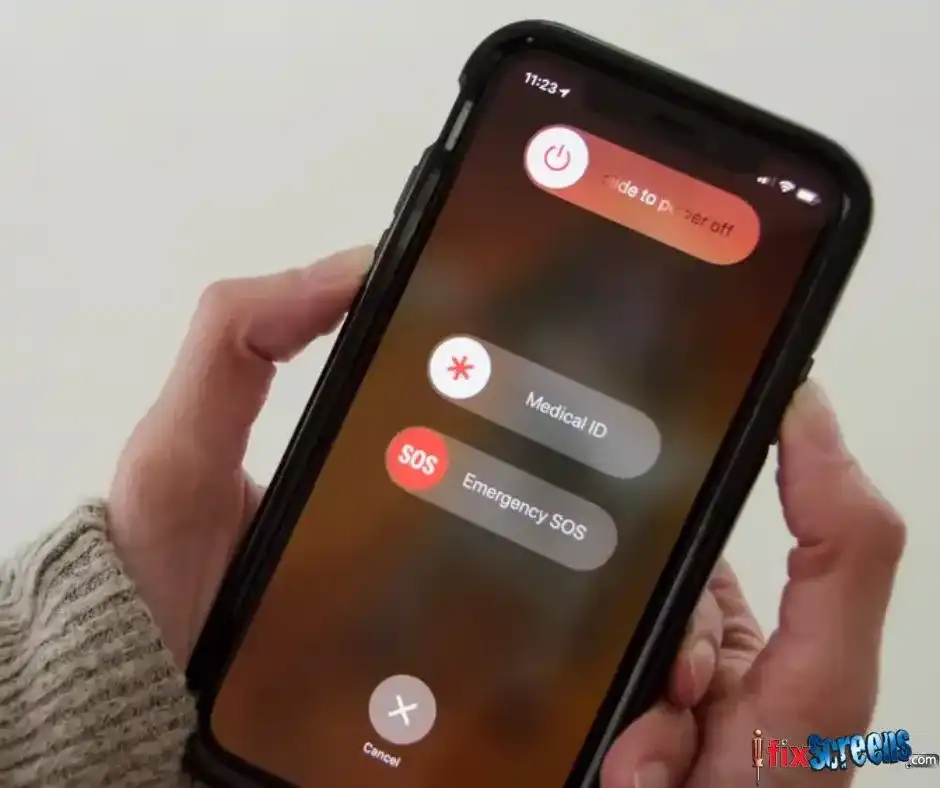
Before you try any advanced troubleshooting steps, it's important to try some basic fixes first. These steps may seem simple, but they can often solve the problem and save time and money.
1. Charge your iPhone: If your iPhone's battery is dead, it won't have enough power to turn on the screen. Plug your iPhone into a power source and charge it for at least 30 minutes.
2. Restart your iPhone: Sometimes, a simple restart can fix software issues causing your iPhone's screen to go black. Press and hold the power button until the "Slide to power off" option appears. Slide the button to turn off your iPhone, then press and hold the power button again to turn it back on.
3. Force restart your iPhone: If it is unresponsive, you may need to force restart it. Press and hold the power and home buttons (or the volume-down buttons on newer models) for at least 10 seconds until the Apple logo appears.
4. Update your software: If your iPhone's software is outdated, it could be causing compatibility issues that lead to a black screen. Go to "Settings" > "General" > "Software Update" to check for updates.
5. Restore your iPhone: If all else fails, you may need to restore it to its factory settings. Connect your iPhone to your computer, open iTunes, and click on your device. Click "Restore iPhone" and follow the on-screen instructions.
If these basic troubleshooting steps don't solve the problem, you may need to try some advanced troubleshooting steps. The next section will explore DIY solutions for fixing the iPhone's black screen.
Advanced iPhone Black Screen Troubleshooting Steps

If the basic troubleshooting steps don't work, you may need to try some advanced solutions to fix your iPhone's black screen. These steps require more technical knowledge and may take longer, but they can often solve the problem.
1. Check your iPhone's display: If your iPhone's display is damaged, it could be causing the black screen. Shine a flashlight on your iPhone's screen to see if you can still see the display. If you can see it, the backlight may be the issue. If you can't see it, the display may be damaged and need to be replaced.
2. Disconnect the battery: If your iPhone's battery is causing the problem, you may need to disconnect it. You can do this by opening your iPhone and disconnecting the battery connector. Wait a few minutes, reconnect it, and try turning on your iPhone.
3. Replace the display: If your iPhone's display is damaged, you may need to replace it. You can purchase a replacement display online and follow a tutorial to install it yourself.
4. Replace the battery: If your iPhone's battery is dead or damaged, you may need to replace it. You can purchase a replacement battery online and follow a tutorial to install it yourself.
These advanced solutions require more technical knowledge and may require more work. If you're not comfortable with taking apart your iPhone, consider getting professional iPhone repair help. The next section will explore options for getting professional help fixing your iPhone's black screen.
Getting Professional iPhone Black Screen Help

If you've tried all the DIY solutions and still can't fix your iPhone's black screen, you may need professional help. There are several options for getting your iPhone fixed, including:
1. Apple Store: If your iPhone is still under warranty, you can take it to an Apple Store for repair. They will diagnose and fix the issue for free if the warranty covers it.
2. Authorized service provider: If your iPhone is out of warranty, you can take it to an authorized service provider for repair. They will diagnose the issue and give you a quote for the repair.
3. Third-party repair shop: If you want to avoid going to an Apple Store or authorized service provider, you can take your iPhone to a third-party repair shop. They will diagnose the issue and give you a quote for the repair.
Choosing a reputable iPhone repair provider ensures your iPhone is fixed properly. Be wary of repair shops that offer extremely low prices, as they may use low-quality parts or not have the expertise to fix your iPhone.
Preventing iPhone Black Screen in the Future

To prevent your iPhone's screen from going black in the Future, there are several things you can do:
1. Keep your software up-to-date: Regularly check for software updates and install them as soon as they're available.
2. Use a protective case: A protective case can help prevent damage to your iPhone's display and other components.
3. Avoid exposing your iPhone to water: Water damage can cause serious issues with your iPhone, including a black screen.
4. Don't overload your iPhone with apps: Too many apps can cause your iPhone to slow down and crash, leading to a black screen.
By taking these preventative measures, you can reduce the risk of your iPhone's screen going black in the Future.
Frequently Asked Questions: How To Fix iPhone Black Screen Of Death
Q: How do I fix my iPhone when the screen goes black and won't turn on?
A: There are several easy ways to fix the iPhone black screen of death issue. You can start with the hard reset strategy. If your iPhone model is an iPhone 8 or later, press and release the volume up button, then the volume down button, and then press and hold the power button until you see the Apple logo. If your iPhone model is iPhone 7 or iPhone 7 Plus, press and hold the volume down and power buttons simultaneously until you see the Apple logo. With an iPhone 6s or earlier, press and hold the home and power buttons simultaneously until you see the Apple logo.
Q: How to fix my iPhone screen going black after dropping it?
A: After you drop your phone and the iPhone screen turns black, first ensure there is no physical damage. If it is a software issue, try resetting your iPhone hard or restoring it via iTunes. If you have an iPhone 7 plus, iPhone 8, or iPhone X and they have a black screen problem, a simple hard reset might fix the issue. However, if it does not work, a professional repair might be needed.
Q: What do I do when my black iPhone screen and iTunes do not work?
A: If your iPhone screen is black and iTunes is not recognizing the device, you might have to put your iPhone in recovery mode. This can be achieved by doing a sequence of button presses different for each iPhone model. Once done, you will see the recovery mode screen, and your iPhone can then be restored using iTunes.
Q: What causes my iPhone screen to go black after an iOS update?
A: An iOS update can sometimes cause your iPhone screen to go black. This might be due to an incomplete software installation which can be fixed by connecting your iPhone to iTunes and restoring the software. If the issue persists, you might need to enter recovery mode to fix the iPhone black screen issue.
Q: How to fix my iPhone's black screen of death if my phone is stuck in recovery mode?
A: If your iPhone is stuck in recovery mode with a black screen issue, you need to force restart your phone to exit recovery mode. If this doesn't help, try fixing your iPhone with the help of iTunes or third-party tools designed to deal with the black screen of death issue. If all else fails, reach out to Apple Support.
Q: Is the iPhone's black screen of death a hardware or software problem?
A: The iPhone's black screen of death can be both a hardware or a software problem. If the black screen of death issue started after a physical impact like dropping your phone, it might be a hardware problem. If it happened after an update or without any impact, it could be a software issue that can be fixed with a simple restart or software restore.
Q: How to fix iPhone 11 when the screen is black but the phone is still working?
A: If your iPhone 11 screen is black, but the phone is still working, forcing a restart could solve the problem. If not, try connecting your iPhone to iTunes and perform a restore. In a worst-case scenario, you may need professional help to fix the iPhone black screen problem.
Q: How to fix the iPhone 12 when the screen goes black?
A: The most direct method to fix an iPhone 12 when the black screen issue arises is to perform a hard reset. If that doesn't work, try restoring your iPhone using iTunes. You can also try putting your iPhone into recovery mode and then restore it with iTunes. If the problem persists, contact Apple Support.
Q: My iPhone screen went blank after getting wet; how can I fix it?
A: If your iPhone screen went black after getting wet, ensure the device is dried out completely. Once dry, try to restart the iPhone. If you see no change, connect to iTunes and restore. Unfortunately, if none of this works, you may have a hardware issue and need to take your iPhone for professional repair.
Q: Can I go to Apple to fix the black screen issue on my iPhone 7?
A: Yes, Apple is well-equipped to handle and fix any hardware or software problem, including the black screen of death. If you have tried all the usual steps and nothing has worked, or if you fear the issue may be due to physical damage, it is best to take your iPhone 7 to an Apple store for diagnosis and repair.
Final Thoughts: Confronting the Dreaded iPhone Black Screen
Encountering a black screen on your iPhone can be an alarming experience. It's a scenario where the vibrant display you rely on turns into an unresponsive void. This issue, often referred to as the "black screen of death," can stem from various factors, including water damage, software glitches, or even a severe drop. If your iPhone's screen has gone dark, don't despair. There are several troubleshooting steps you can take to revive your device.
First, assess the situation. If your iPhone screen is black but the phone still seems to be on, a hard reset might be the quickest fix. For iPhones with a physical home button, press and hold the Home button and the Sleep/Wake button simultaneously until the Apple logo appears. For newer models without a Home button, quickly press and release the Volume Up button, then the Volume Down button, and finally, press and hold the Side button until the logo is displayed.
If the issue persists, consider whether your iPhone has recently been exposed to water. If your screen went black after a liquid encounter, turn off your phone immediately and avoid charging it. Instead, place it in a dry, warm environment to evaporate any moisture. While rice is commonly recommended, it's not the most effective desiccant; silica gel or a professional drying kit are better options.
Should these steps fail to resolve the problem, or if your iPhone screen is dark after a drop, it could indicate hardware damage. In such cases, professional assistance may be necessary. This is where iFixScreens steps in as a reliable solution. With a team of expert technicians, iFixScreens offers comprehensive repair services that can address the root cause of your black screen woes. From replacing a faulty display to fixing a water-damaged device, they have the tools and expertise to get your iPhone back in working order.
Remember, while DIY methods can be helpful, they're not without risks. If you're uncomfortable performing any of these steps or if you've tried and the screen remains black, it's time to consult the professionals. Visit your local iFixScreens store or contact them for expert iPhone repair services. Don't let a black screen cut your connection to the world—help is just around the corner.
At iFixScreens, we understand the frustration of dealing with an iPhone black screen problem. Our blog offers comprehensive solutions and expert tips to help you quickly resolve this issue. Whether it's a software glitch or a hardware-related problem, our team of skilled technicians is ready to assist you. Trust iFixScreens for reliable and efficient solutions to get your iPhone back to its optimal state. Don't let a black screen interrupt your iPhone experience – visit our any local store or contact us for professional assistance today.