Troubleshooting Device Charging Challenges: Expert Tips and Advice
Charging your devices is an essential part of modern life. From smartphones like Samsung, iPhones, and iPod Touch to Android phones, ensuring your device charges properly is crucial. However, it's common to encounter issues where your device is not charging as expected. This comprehensive guide will provide expert tips on troubleshooting common demanding challenges and optimizing your device's battery life.
Key Takeaways:
- Diagnose problems like slow charging, no charging, or intermittent charging on your device.
- Ensure the power outlet, USB port, or charging cable isn't the cause of the charging problem.
- Examine the charging cable for damage, fraying, or loose connections that may hinder proper charging.
- Boot your device in safe mode to check if third-party apps are causing charging problems.
- seek professional assistance to diagnose and address more complex charging challenges.
Why is My Phone Not Charging?
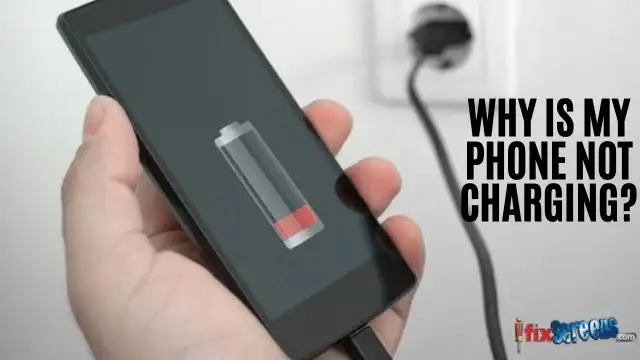
You rely on your smartphone for numerous tasks, but what do you do when it refuses to charge? A phone that's not charging can be a significant inconvenience, and understanding the reasons behind this issue is crucial. In this guide, we'll delve into the common causes of charging problems and provide solutions to help you get your device up and running again.
Troubleshooting a Faulty Charging Cable
Problem: Your phone isn't charging, but check your charging cable before you panic.
Solution:
Inspect the cable for visible signs of damage, such as frayed wires or bent connectors.
If you notice any damage, change the cable to a new one.
Use an official charging cable with your device for optimal compatibility.
Checking the Charging Port for Debris
Problem: Even with a suitable cable, your phone must charge correctly.
Solution:
Examine your device's charging port for any debris, dirt, or lint that might obstruct the connection.
Gently clean the port with a toothpick or compressed air, ensuring it does not damage it further.
Optimized Battery Charging for iPhone 15 Models
Problem: iPhone 15 models are not charging as expected.
Solution:
Apple has introduced Optimized Battery Charging to extend your iPhone's battery lifespan.
This feature is available in the iOS 13 and later settings. Please enable it to ensure your battery is charged past 80% only when necessary.
Using a Wireless Charger for Android Phone
Problem: You need charging speed concerns with your new Android phone.
Solution:
Some Android devices support wireless charging. Your device should be compatible with wireless charging and use a wireless charger.
Place your phone correctly on the wireless charger to establish firm connections between the charging coils.
Charging Speed Concerns with New Phones
Problem: Your new phone takes longer to charge than expected.
Solution:
First, ensure you're using the charger and cable that came with your new phone for optimal charging speed.
Remember that charging speed can be affected by various factors, including the battery's state, the phone's usage, and the charging source.
How to Troubleshoot Charging Issues?

Charging problems can be frustrating, especially when your device's battery is running low. If your phone is not charging or you're experiencing slow charging, it's essential to troubleshoot the issue. This guide will take you through the steps to effectively identify and resolve common charging problems.
Checking the Charging Port and Charger Compatibility
Problem: Your phone is not charging when connected to the charger.
Solution:
Inspect your device's charging port for any visible debris, dirt, or lint that might obstruct the connection.
Ensure that you're using a charger and cable compatible with your device. Substandard or incompatible chargers can lead to charging issues.
Tips for Maintaining Battery Life
Problem: Your device's battery life is decreasing faster than usual.
Solution:
To maintain battery life, consider enabling features like "Optimized Battery Charging" on iPhones, which limits charging above 80% to extend battery lifespan.
Keep your device cool while setting, as high temperatures affect the battery's performance.
Steps to Identify the Root Cause of Charging Problems
Problem: Your phone is not charging as expected, and you're still determining why.
Solution:
Examine your device's charging cable, charger, and charging port for any visible signs of damage.
Make sure to use an official charger and cable that comes with your device for optimal performance.
Troubleshooting the Samsung Members App for Charging Assistance
Problem: You're using a Samsung device and need assistance with charging issues.
Solution:
If you own a Samsung device, you can use the Samsung Members app to troubleshoot and get assistance with charging problems.
The app provides valuable information and tips specific to Samsung devices.
Using Wired Charging with iPhone 8 or Later Models
Problem: Your iPhone 8 or later model is not charging correctly.
Solution:
Ensure you're using the charger and cable that came with your iPhone for the best results.
If your device is unresponsive, try hold the power and volume buttons until the Apple logo appears. This can sometimes resolve issues.
Troubleshooting charging issues requires a bit of patience and attention to detail. Following these steps can identify and resolve the problem quickly.
How to Ensure Effective Charging?
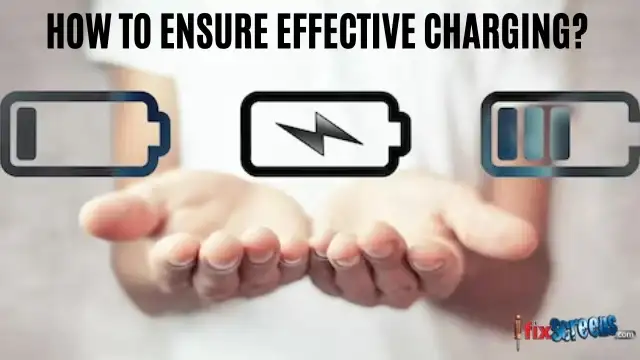
Efficient and effective charging is essential to keep your device running smoothly. In this guide, we'll explore various strategies to ensure your device charges optimally, whether you have an iPhone, iPod Touch, or any other smartphone. From wireless charging compatibility to making the most of iOS 13 features, we've got you covered.
Ensuring Wireless Charging Compatibility for iPhone or iPod Touch
Tip 1: Check Device Compatibility
Before diving into wireless charging, ensuring your iPhone or iPod Touch is compatible with this feature is crucial. Newer models support wireless charging, so if you have an older device, you may need to stick with traditional charging methods.
Optimizing Charging with iOS 13 Features
Tip 2: Leverage iOS 13's Optimized Battery Charging
If you own an iPhone, you're in luck. iOS 13 introduces an "Optimized Battery Charging" feature that can help prolong your battery's lifespan. To enable it:
- Go to "Settings" on your device.
- Scroll down and tap "Battery."
- Select "Battery Health."
- Enable "Optimized Battery Charging."
This feature learns your daily charging routine and adjusts when to finish charging past 80%, which is believed to help extend battery life.
Steps to Charge Wirelessly with iPhone Devices
Tip 3: Wireless Charging Basics
Wireless charging for iPhone devices is convenient, but there are some basics you should know:
- Use a Compatible Wireless Charger: Ensure your wireless charger is compatible with your iPhone. Qi wireless chargers are commonly used for iPhones.
- Align Properly: Position your iPhone on the charger to align with the charging coil. You may need to adjust it to establish a solid connection.
- Consider Case Compatibility: If you use a phone case, ensure it's wireless charging-compatible. Thick or metallic cases can interfere with charging.
Maximizing Device Charging During Usage
Tip 4: Charge Strategically While Using Your Device
It's possible to charge your device while using it effectively. Here's how:
- Use a High-Quality Charger: Ensure you're using a charger that can supply enough power to charge your device even while it's in use.
- Close Unnecessary Apps: Closing unnecessary apps and reducing screen brightness can help your device set faster during use.
- Consider Power Banks: Power banks or portable chargers can provide extra juice on the go, allowing you to continue using your device without interruptions.
Troubleshooting Issues with New Phone Charging
Tip 5: Addressing New Phone Charging Problems
If you've encountered issues with your new phone's charging, consider these steps:
- Inspect the Charger: Ensure the charger and cable are in good condition. Bent connectors or frayed cables can lead to problems.
- Clean the Charging Port: Remove any debris or dirt from the charging port, as obstructions can affect the connection.
- Consult Manufacturer Support: If you've tried all the troubleshooting steps and the problem persists, don't hesitate to contact your device's manufacturer for assistance.
Expert Advice for Troubleshooting Device Charging
Charging issues can be a common source of frustration, but with expert advice, you can effectively troubleshoot and resolve them. Here are some tips for troubleshooting device charging problems:
Check Your Charging Cable and Adapter:
Begin by inspecting your charging cable and adapter for any visible signs of damage. Look for frayed wires, bent connectors, or loose parts.
Ensure that you are using a charger and cable compatible with your device. Using non-certified or incompatible accessories can lead to charging problems.
2. Clean the Charging Port:
Dust, debris, and lint can accumulate in your device's charging port over time, hindering the connection. Gently clean the port using a toothpick or compressed air to remove obstructions.
3. Verify Outlet and Power Source:
Sometimes, the issue may be with something other than your device but with the power source. Test different outlets and chargers to rule out any problems with the power source.
4. Restart Your Device:
Rebooting your device can sometimes resolve charging issues. Try a hard reset for iPhones by holding down the power and home buttons (or volume-down buttons on newer models) until you see the Apple logo.
5. Check for Software Updates:
Outdated software can lead to charging problems. Ensure your device's operating system is current by checking for software updates in settings.
6. Monitor Charging Speed:
Please pay attention to the time it takes for your device to charge. Consider trying a different charging cable and adapter if it is significantly slower than usual.
7. Enable Battery Health Features:
Some devices, like iPhones, have battery health features that can help prolong the battery's lifespan. Enable "Optimized Battery Charging" to limit charging above 80% when unnecessary.
8. Consider Wireless Charging:
If your device supports wireless charging, use a compatible wireless charger. Ensure your device is aligned on the charger to establish a solid connection.
9. Maintain Good Charging Habits:
Avoid extreme temperatures while charging, as high heat can damage your device's battery. It's also a good practice to unplug your device once fully charged to prevent overcharging.
10. Consult Manufacturer Support:
If all else fails and you've tried various troubleshooting steps, you should contact your device's manufacturer or seek professional assistance.
Final Thoughts
Troubleshooting device charging challenges can be frustrating, but with the right tips and advice, it doesn't have to be a significant headache. Always start with the basics, such as checking the power source and cables, then examine the device's settings and software. If the problem persists, seeking expert help or contacting the device manufacturer for support is an excellent next step. By following these tips, you can ensure a smoother charging experience for your devices.
FAQs
Q: My device stopped charging at 80%. What should I do?
A: If your device stops charging at 80%, it could be due to a battery optimization feature. Smartphones often stop charging at total capacity to ensure the battery's longevity. However, if you suspect an issue, try using a different charging cable or power adapter to rule out equipment problems.
Q: How can I troubleshoot a device that has stopped charging altogether?
A: If your device has wholly stopped charging, try the following troubleshooting steps: 1) Check your charging cable and power adapter for any signs of damage. 2) Clean your device's charging port using a small brush or compressed air. 3) Restart your device and try a different power outlet. If none of these steps work, consider seeking professional assistance.
Q: My device is running hot while charging. What should I do to protect it?
A: When a device gets excessively hot while charging, it's crucial to take action to protect it. First, ensure that the environment is relaxed and well-ventilated. Please avoid using the device or running heavy apps while it's charging. If the problem persists, consider using a different charging cable and adapter, as faulty equipment can sometimes cause overheating.
Q: What does it mean if my device gives an alert saying that my accessory may not be supported or certified?
A: If you receive an alert stating that your accessory may not be supported or certified, it is likely that your device does not recognize the charging cable or adapter. In such cases, it's advisable to use original or certified accessories from the device manufacturer to ensure compatibility and safety.
Q: How can I check if my charging cable and port work properly?
A: To check the status of your charging cable and port, try using the cable with a different device or switch to a new cable you know works. If the alternative cable doesn't charge your device, the issue may lie with the charging port. In such cases, seek help from a professional to inspect and repair the port.
Q: I've noticed that my device's battery needs to be charged more slowly. What could be the cause?
A: If your device's battery is charging slower than usual, it may be due to a few factors. Check for firm connections between your charging cable and adapter, and ensure the power source functions correctly. If you're using a wireless charger, ensure it's positioned perfectly and that your device is compatible with wireless charging.
Q: How can I ensure my iPhone spends the least time fully charged to protect the battery?
A: To optimize your iPhone's battery life, consider using the optimized battery charging feature available on iOS 13 and later. This feature uses on-device machine learning to learn your daily charging habits and helps reduce the time your iPhone spends fully charged, prolonging the battery's lifespan.
Q: My iPod Touch won't charge. What steps should I take to troubleshoot this issue?
A: If your iPod Touch doesn't charge, check the charging cable and port for any damage or debris. Try using a different charging cable and adapter, and if the issue persists, consider resetting the device by pressing and holding the Sleep/Wake button and the Home button simultaneously until the Apple logo appears.