Gaming Experience: Optimize and Boost Gaming Performance
Welcome to the world of the best games, where performance is everything, and no detail is overlooked. Reaching the most capacity of your system is essential for an enjoyable PC gaming experience in the dynamic world of games. This comprehensive guide explores the nuances of maximizing and augmenting gaming efficiency, guaranteeing that your gaming apparatus functions optimally. We review various advice, from hardware issues to software adjustments. This tutorial reveals the techniques to improve your gaming adventures, whether upgrading your peripherals, optimizing your GPU, or refreshing your monitor rate. As we reveal the secrets to an unmatched gaming experience, get ready to uncover a new level of gaming brilliance.
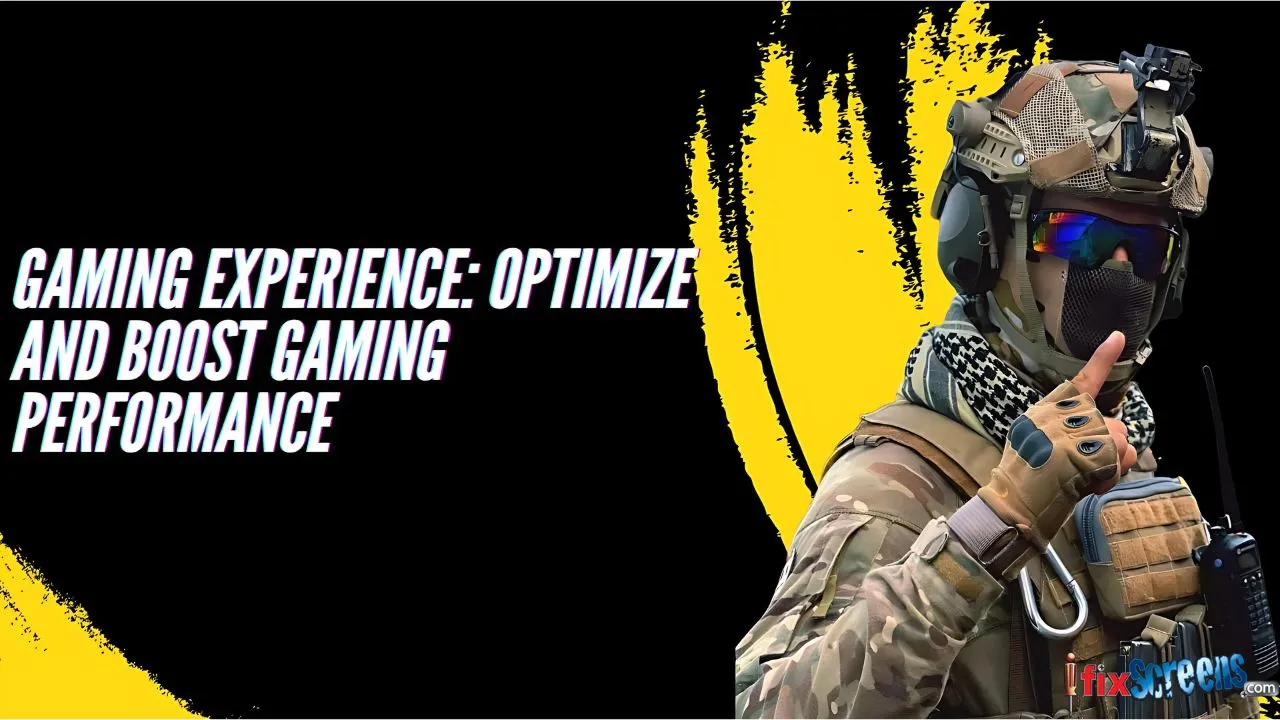
Key Takeaways
- Achieve peak gaming performance by addressing both hardware and software aspects of your gaming system.
- Fine-tune graphics settings to strike the right balance between visual quality and performance, ensuring an optimal gaming experience.
- Keep graphics and hardware drivers up-to-date for seamless gameplay with the latest optimizations and enhancements.
- Utilize Windows Game Mode to efficiently allocate system resources, prioritizing gaming performance and minimizing background processes.
- Ensure a smooth synergy between your CPU and GPU by balancing in-game settings and system preferences to avoid bottlenecks.
Optimize Your Gaming Experience
From enhancing graphics settings to ensuring a smooth CPU-GPU synergy, we've got you covered. Let's delve into the details and elevate your gaming performance.
Gaming Performance Optimization Techniques
To unlock the full power potential of your gaming rig with optimization techniques that make every frame count.
- Adjust Graphics Settings: Enhance your FPS by tweaking graphics settings. Strike or achieve the perfect balance between visual appeal and performance by adjusting resolution, textures, and effects.
- Update Drivers: Keep your system in shape by regularly updating graphics and hardware drivers. Stay updated on the cutting edge with the latest optimizations for seamless gameplay.
- Utilize Game Mode: Activate the Game Mode feature in Windows to allocate system resources efficiently. This built-in tool ensures your PC prioritizes gaming performance, providing a lag-free experience.
Optimizing CPU and GPU for Smooth Gameplay
Please ensure your CPU and GPU work harmoniously to deliver a gaming experience without lags and stutters.
- Hardware Acceleration: Enable Hardware-Accelerated GPU Scheduling to reduce latency and optimize overall system performance. This feature streamlines communication between your GPU and other hardware components.
- Balanced CPU-GPU Load: Fine-tune in-game settings and system preferences to balance your CPU and GPU load. Avoid bottlenecks for smoother, more responsive gameplay.
- Monitor Refresh Rate: Maximize your gaming monitor's refresh rate to match your GPU's output. Eliminate screen tearing and enjoy a fluid gaming experience with optimal refresh rates.
Improving Internet Connection for Lag-free Gaming
Say goodbye to lag with these tips for optimizing your internet connection.
- Ethernet Connection: Switch to a stable Ethernet connection for reduced latency. A wired connection ensures a consistent and reliable gaming experience, which is especially crucial for competitive gaming.
- Quality of Service (QoS) Settings: Prioritize gaming traffic on your router by configuring Quality of Service settings. Minimize the impact of other devices on your network for smoother online gameplay.
Enhancing Battery Life for Mobile Gaming
Optimize your mobile gaming experience by extending battery life.
- Power Saving Mode: Activate power-saving features on your mobile device to optimize battery consumption during gaming sessions. Extend your playtime without compromising on performance.
- Screen Brightness and Timeout: Adjust brightness and timeout settings to balance visibility and battery conservation. Find the sweet spot for an immersive yet efficient mobile gaming experience.
Optimizing Your PC for Gaming: Gamers Booster Guide
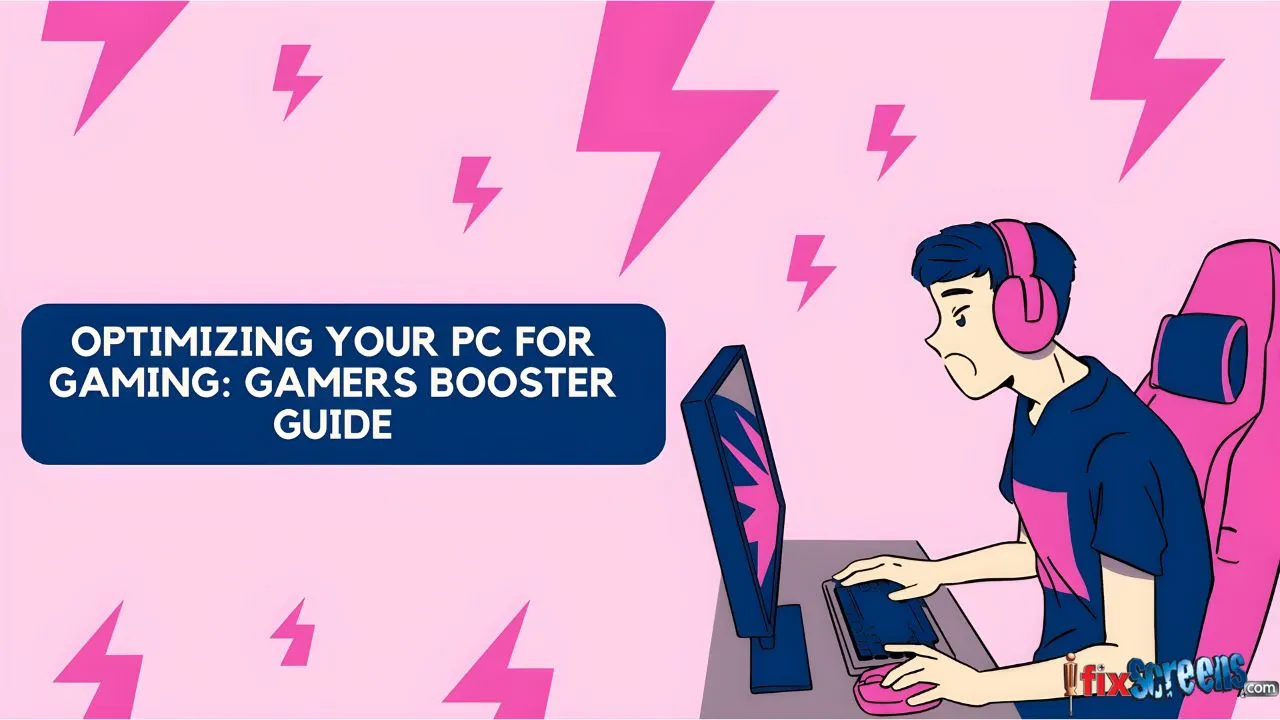
Utilizing Game Mode for Best Gaming Performance
Unlock the hidden potential of your Windows 11 system with the Game Mode feature. Designed to enhance gaming performance, Game Mode optimizes system resources, providing a smoother and more responsive gaming experience. To activate Game Mode, follow these simple steps:
1. Navigate to Game Mode Settings:
- Press the Start button on your keyboard.
- Type "Game" and click on Game Mode Settings when it appears.
2. Enable Game Mode:
- Within Game Mode Settings, toggle the switch to turn on Game Mode.
With Game Mode activated, your system prioritizes resources for gaming, minimizing background processes and maximizing performance.
Turning off/ Disable Unnecessary Notifications for Distraction-free Gaming
Silence Distracting notifications. Windows 11's Focus Assist feature lets you achieve uninterrupted gaming sessions. Here's how to turn off notifications during gameplay:
1. Access Focus Assist Settings:
- Press the Windows Start button on your PC or keyboard.
- Type "Focus Assist" and click on Notifications - "Alerts from apps and system, do not disturb."
2. Enable Do Not Disturb Automatically:
- Tick the option "When playing a game" to automatically silence notifications during gaming sessions.
This simple tweak ensures an undisturbed gaming experience, allowing you to stay focused and engaged in your favorite games.
Using Ethernet Cable for Stable Internet Connection
While Wi-Fi has merits, a direct connection via an Ethernet cable minimizes latency and ensures a consistently stable Internet connection. Follow these steps to set up an Ethernet connection:
1. Connect Ethernet Cable:
- Plug one end of the Ethernet cable into your PC's Ethernet port.
- Connect the other end to your router or modem.
2. Configure Network Settings:
- In Windows, go to Network Settings and choose Ethernet.
- Ensure your connection is set to "Metered" for better control over data usage.
You'll experience reduced latency and a more reliable online gaming environment by opting for an Ethernet connection.
Overclocking GPU and CPU for Improved Gaming Performance
A technique that enhances gaming performance by pushing hardware beyond default settings. However, overclocking requires careful consideration and monitoring. Here's a step-by-step guide:
1. Use Reliable Overclocking Software:
- Choose reputable software like MSI Afterburner for GPU overclocking and BIOS settings for CPU overclocking.
2. Gradual Increment of Clock Speed:
- Increase clock speeds gradually, monitoring stability and temperature after each adjustment.
3. Monitor System Stability:
- Keep an eye on temperature levels and system stability to avoid overheating or crashes.
Overclocking can significantly boost frame rates, but it's crucial to approach it cautiously to prevent potential hardware issues.
Enhancing Wi-Fi Connection for Wireless PC Gaming
Achieve a more stable and faster wireless connection with these steps:
1. Update Wi-Fi Drivers:
- Ensure your Wi-Fi drivers are up-to-date for optimal performance.
2. Optimal Router Placement:
- Place your router centrally, minimizing interference and maximizing signal strength.
3. Use 5GHz Band:
- Switch to the 5GHz band for less interference and higher data transfer rates.
You'll enjoy a smoother and more responsive wireless gaming experience by implementing these Wi-Fi enhancements.
Boosting Gaming Performance on Mobile Devices: Mobile Gaming
Optimizing your gaming device on Android or iOS ensures smoother gameplay and enhanced enjoyment. Let's jump in and understand the steps to maximize battery life, fine-tune graphics, and create a seamless online gaming experience on your mobile device.

Maximizing Battery Life and Performance on Android Devices
Ensure prolonged gaming sessions on your Android device by balancing performance and battery life. Follow these steps to achieve an optimal setup to play games:
1. Adjust Power Settings:
- Access Settings > Battery and tweak power settings to balance performance and battery conservation.
2. Monitor Background Apps:
- Close unnecessary background apps to free up resources and improve gaming performance.
3. Enable Game Mode (if available):
- Some Android devices offer a Game Mode that optimizes system resources during gameplay. Please enable it for enhanced performance.
You'll enjoy extended gaming sessions without compromising performance by implementing these adjustments.
Optimizing Graphics and Controls for Enhanced Smartphone Gameplay
Ensure prolonged gaming sessions on your Android device by balancing performance and battery life. Follow these steps to achieve an optimal setup:
1. Adjust Power Settings:
- Access Settings > Battery and tweak power settings to balance performance and battery conservation.
2. Monitor Background Apps:
- Close unnecessary background apps to free up resources and improve gaming performance.
3. Enable Game Mode (if available):
- Some Android devices offer a Game Mode that optimizes system resources during gameplay. Please enable it for enhanced performance.
You'll enjoy extended gaming sessions without compromising performance by implementing these adjustments.
Tweaking Settings for Smooth Gaming Experience on iOS Devices
Fine-tune your iOS device for a smooth gaming experience. Explore these settings to optimize performance:
1. Enable Low Power Mode (when needed):
- Activate Low Power Mode to extend battery life during longer gaming sessions.
2. Adjust Motion and Graphics Settings:
- Navigate to Settings > Accessibility > Motion, reducing motion effects for smoother gameplay.
3. Update iOS and Game Apps:
- Keep your device and game apps updated to ensure compatibility and optimal performance.
By implementing these tweaks, you'll create an environment conducive to a seamless gaming experience on your iOS device.
Utilizing Gaming Accessories for Better Mobile Gaming Performance
Elevate your mobile gaming with the right accessories. Consider the following to enhance your gaming performance:
1. Bluetooth Controllers:
- Invest in Bluetooth controllers for precise and comfortable control over your games.
2. Gaming Earphones:
- Enjoy immersive audio with gaming earphones, enhancing your overall gaming experience.
3. Phone Cooling Accessories:
- Use cooling accessories to prevent overheating during prolonged gaming sessions.
These accessories improve performance and create a more enjoyable and immersive mobile gaming experience.
Improving Internet Connectivity for Seamless Online Mobile Gaming
For lag-free online mobile gaming, optimize your internet connectivity with these steps:
1. Connect to Stable Wi-Fi:
- Prioritize stable Wi-Fi connections to minimize latency during online gaming.
2. Use a Virtual Private Network (VPN):
- Consider using a VPN to enhance security and reduce lag during online gameplay.
3. Close Background Apps:
- Ensure that unnecessary apps are closed to allocate more bandwidth to your gaming session.
These connectivity enhancements will result in a seamless and uninterrupted online gaming experience on your mobile device.
Enhancing Gaming Experience on Consoles
Discover tips to enhance graphics, improve internet connections, and make the most of gaming features for an immersive experience.

Optimizing Graphics and Performance Settings on Gaming Consoles
Maximize your console's capabilities by optimizing graphics and performance settings:
1. Resolution and Frame Rate:
- Adjust resolution settings based on your TV's capabilities and prioritize a higher frame rate for smoother gameplay.
2. HDR Calibration:
- Calibrate High Dynamic Range (HDR) settings for vibrant colors and improved visual quality.
3. Game Mode on TV:
- Enable Game Mode on your TV to reduce input lag and enhance responsiveness.
Improving Wireless and Wired Internet Connection for Console Gaming
Ensure a lag-free gaming experience on your console by optimizing internet connections:
1. Wired Connection:
- Use an Ethernet cable for a stable and reliable internet connection, minimizing latency during online gameplay.
2. Wi-Fi Optimization:
- Place your console closer to the Wi-Fi router and minimize interference for a more robust wireless connection.
3. Network Quality:
- Prioritize online gaming by limiting bandwidth usage on other devices connected to the same network.
Utilizing Gaming Mode Features for Immersive Console Gaming Experience
Enhance your console gaming immersion by leveraging gaming mode features:
1. HDR and Ray Tracing:
- Explore games that support High Dynamic Range (HDR) and Ray Tracing for heightened realism.
2. Immersive Sound:
- Invest in a quality gaming headset for immersive audio, enhancing overall gaming experiences.
3. Customizable Lighting:
- Some consoles offer customizable lighting features; experiment with these for added visual appeal.
Enhancing Controller Responsiveness for Better Console Gaming Experience
Achieve precise control and responsiveness on your console with these controller enhancements:
1. Controller Sensitivity Settings:
- Adjust sensitivity settings to match your preferences for a more responsive gaming experience.
2. Regular Maintenance:
- Keep controllers clean and regularly maintain smooth button presses and joystick movements.
3. Consider Upgrades:
- Explore advanced controller options with additional features for a customized gaming experience..
Setting Up Ethernet Connection for Stable Online Console Gaming
Ensure stability during online gameplay by setting up an Ethernet connection on your console:
1. Connectivity Check:
- Ensure your console's Ethernet port is functional and connect it to a high-quality Ethernet cable.
2. Router Configuration:
- Access your router settings to prioritize your console's connection and minimize potential interference.
3. Network Testing:
- Run periodic network tests to identify and address online gaming performance issues.
FAQs on Revolutionize PC Gaming Experience: Optimize FPS, Refresh Rate, GPU, and Boost Performance with Game Mode.
Q: How can I optimize my gaming PC for the best performance?
A: To optimize your gaming PC, enable Windows Game Mode, update graphics drivers, adjust graphics settings for performance, and utilize high-performance peripherals.
Q: What steps can I take to boost gaming performance on my mobile device?
A: Boost mobile gaming by optimizing graphics and controls, using gaming accessories, ensuring a stable Wi-Fi network, and maximizing battery life.
Q: Are there specific tips to optimize gaming on Android devices?
A: Yes, enhance Android gaming by updating graphics settings, managing background apps, and investing in accessories for a smoother gaming experience.
Q: How can I extend my gaming sessions without compromising performance on a gaming rig?
A: Ensure high performance on a gaming rig by optimizing graphics settings, using effective cooling solutions, and maintaining CPU and GPU performance.
Q: What are the key considerations to optimize Windows 10 or 11 for gaming?
A: Optimize Windows for gaming by activating Game Mode, turning off unnecessary notifications, and adjusting appearance settings for improved performance.
Q: How does the NVIDIA Control Panel impact gaming performance on a PC?
A: The NVIDIA Control Panel allows users to fine-tune graphics settings, maximizing the potential of their graphics card for the best gaming experience.
Q: Can Ethernet cables significantly improve online gaming performance?
A: Absolutely; using an Ethernet cable ensures a stable connection, reducing lag and providing a seamless online gaming experience compared to Wi-Fi.
Q: What role do graphics cards play in achieving the best gaming experience?
A: Graphics cards are pivotal; investing in a high-quality GPU enhances visual quality, FPS, and overall gaming performance for demanding games.
Q: How can gaming mode features impact the immersive gaming experience on consoles?
A: Gaming mode features on consoles, like HDR and customizable lighting, significantly enhance the visual and auditory aspects, creating a more immersive environment.
Q: Is cloud gaming a viable option to improve the gaming experience without high-end hardware?
A: Cloud gaming services like GeForce Now and Xbox Cloud allow users to enjoy demanding games without a high-end gaming machine, leveraging remote servers for optimal performance.