Troubleshooting Guide: Camera Black Screen Issue After iOS 16 Update
Welcome to our in-depth guide on resolving a perplexing problem many iPhone users have encountered after updating to iOS 16 - the mysterious black screen in the camera app. This issue, often manifesting as a frustratingly unresponsive camera screen, has become a common grievance among those who eagerly update their iOS devices only to find their camera's functionality compromised.
This anomaly in the iPhone's camera operation is more than a mere inconvenience; it's a significant hurdle for users who rely heavily on their device's photographic capabilities to capture life's moments, engage in social media activities, or even for professional photography endeavors. The issue spans various models, affecting both the front and rear cameras, and often leaves users bewildered about whether the problem lies with the hardware or the newly installed iOS system.
In this guide, we delve into the heart of this issue, exploring the intricate interplay between the iOS firmware, the camera app's interface, and the iPhone's overall system settings. We aim to demystify the reasons behind the camera showing a black screen post-update and provide clear, step-by-step solutions to get your camera working again. Whether it's a simple app reboot, a settings reset, or a more complex fix, our guide is designed to navigate you through the troubleshooting process easily.
So, if your iPhone's camera screen black has turned into an unyielding black void after the latest iOS update, fear not. You're about to discover a range of solutions that will not only resolve the current issue but also enhance your understanding of how iOS updates impact your device's functionality. Let's embark on this journey to understand how to fix your iPhone camera's black screen.
Key Takeaways
- Users encounter a persistent black screen, frozen functionality, or intermittent black screen when trying to use the camera.
- Clash between the camera app's firmware and the updated iOS version.
- Avoid forceful handling of the device, especially if basic troubleshooting doesn't work.
- Contact Apple Support or professional tech support for further assistance if needed.
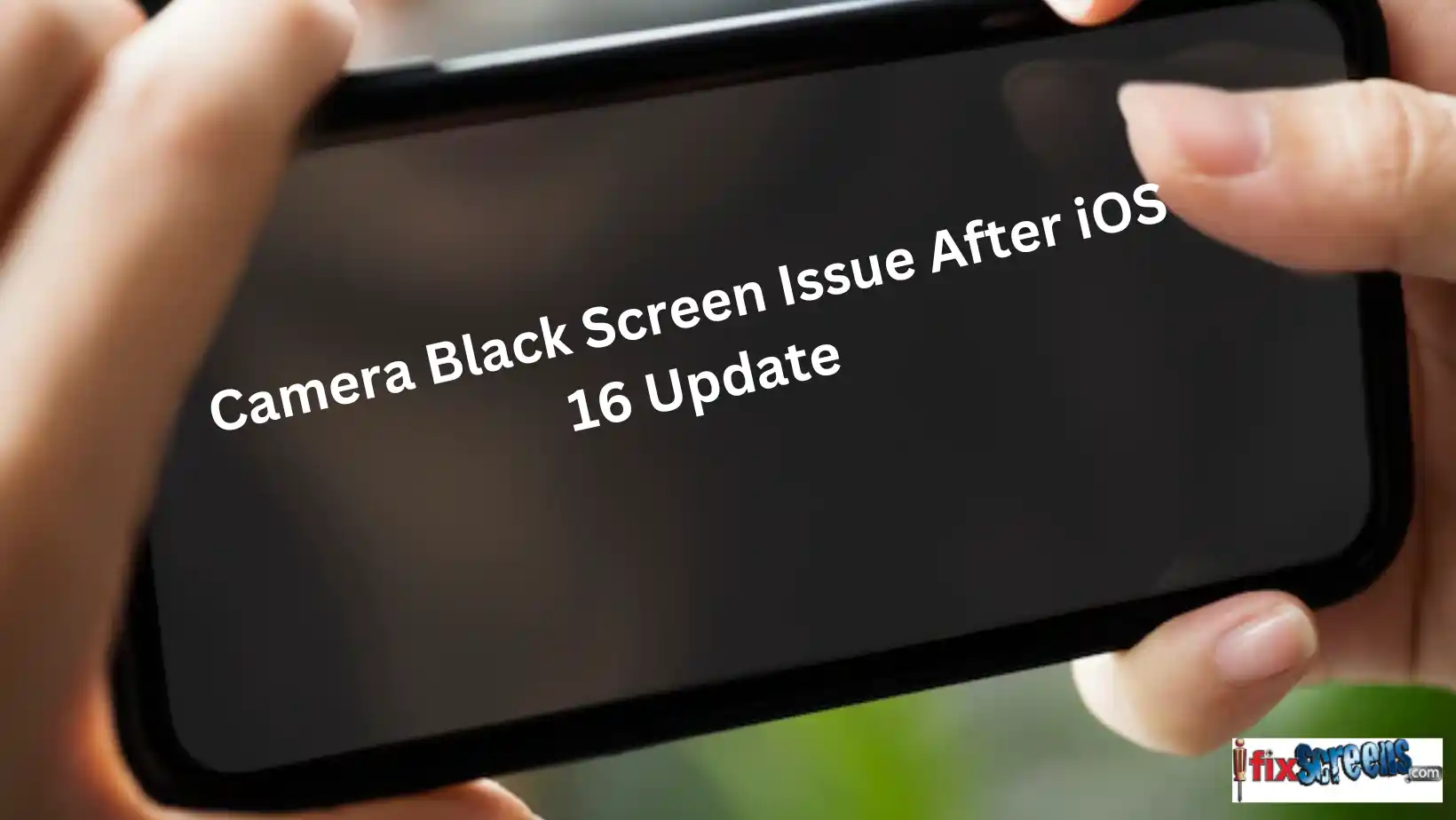
Understanding the Black Screen Issue in Camera App
Experiencing a black screen in your iPhone's camera app can be perplexing and frustrating, especially when you're ready to capture a fleeting moment. This section is dedicated to unraveling the mystery behind this issue, which has become a notable concern for iOS users after the iOS 16 update.
Symptoms of the Camera Not Working Black Screen
When you launch the camera app on your iPhone, expecting the familiar, ready-to-shoot interface, you're instead greeted by a persistent black screen. This issue can manifest in various forms:
Complete Blackout: The screen remains black, regardless of switching between the front and rear cameras.
Functionality Freeze: The app opens, but the camera interface fails to load correctly, freezing or showing a static black screen.
Intermittent Black Screen: Occasionally, the camera might work but frequently reverts to a black screen, indicating an inconsistent issue.
Common Causes Behind iPhone Camera Black Screen Issue
Understanding the root causes of this problem is critical to help resolve the problem. Here are some potential culprits:
Software Glitches: The most common cause is a glitch within the iOS system, especially after a recent update like iOS 16. These can cause conflicts between the camera app and the system, leading to the black screen.
Firmware Conflicts: Sometimes, the issue might stem from a clash between the camera app's firmware and the newly updated iOS version. This can disrupt the standard functionality of the camera.
Hardware Malfunctions: While less common, hardware issues cannot be ruled out. If the camera sensor or related components are damaged, it could lead to a non-functional camera app.

Basic Troubleshooting Steps
Before delving into more advanced solutions, starting with fundamental troubleshooting methods is prudent. These initial steps are often surprisingly practical in resolving the black screen issue in the camera app of your iPhone after the iOS 16 update. Let's walk through these essential yet crucial procedures.
Restart the Camera App
Sometimes, the simplest solution is the most effective. Restarting the camera app can often dispel temporary glitches affecting its performance.
Close the Camera App:
Swipe up from the bottom of the screen (or double-tap the home button for older models) to access the app switcher. Find the camera app and swipe it off the screen to close it.
Reopen the App:
Wait a few seconds, then relaunch the camera. Check if the black screen persists.
This method is beneficial when the camera app hasn't loaded correctly, possibly due to a minor software hiccup.
Reset All Settings
If a simple restart doesn't do the trick, the next step is resetting all iPhone settings. This process won't erase your data, but it will reset system settings like Wi-Fi passwords, privacy settings, and camera permissions, which could be causing the issue.
Navigate to Settings: Open the app and go to 'General'.
Reset All Settings: Scroll down to 'Reset' and select 'Reset All Settings'. Enter your passcode when prompted.
This step is akin to giving your iPhone a fresh start and clearing any settings that may interfere with the camera app's regular operation.
Update to the Latest iOS Version
An outdated iOS version can sometimes lead to compatibility issues with the camera app. Ensuring your iPhone is updated to the latest iOS version can resolve these conflicts.
Check for Updates: Go to Settings, select 'General,' then 'Software Update.'
Download and Install: If an update is available, download and install it. This could include crucial fixes that resolve the black screen issue.
By keeping your iOS device updated, you not only fix current problems but also safeguard your device against future issues.

Advanced Solutions to Fix iPhone Camera Black Screen
When basic troubleshooting fails to resolve the black screen issue in your iPhone's camera app, it's time to explore more advanced solutions. These steps are designed to address deeper system conflicts and malfunctions that could be causing the camera to malfunction after the iOS 16 update.
Turn Off the VoiceOver Feature
The VoiceOver feature, while essential for accessibility, can sometimes interfere with normal camera operations. Disabling it might resolve the black screen issue.
Access Accessibility Settings: Go to Settings, then tap on 'Accessibility'.
Disable VoiceOver: Find the VoiceOver feature and toggle it off.
Restart the Camera App: After turning off VoiceOver, restart the app to see if the issue is resolved.
This step is beneficial if you've inadvertently enabled VoiceOver or an iOS update has altered its settings.
Factory Reset Your iPhone
As a last resort, consider a factory reset. This will erase all data and settings on your iPhone, so it's crucial to back up your data beforehand.
Backup Your Data: Use iCloud or iTunes to back up your important data.
Factory Reset: Go to Settings, then 'General,' scroll to 'Reset,' and choose 'Erase All Content and Settings.'
Restore From Backup: After the reset, set up your iPhone as a new device or restore it from a backup.
This step is recommended only if all other solutions fail, as it completely wipes your device, potentially removing any deep-seated software issues causing the camera to black screen.
Professional iOS Repair Tools
If you're uncomfortable performing a factory reset or the problem persists, consider using professional iOS repair tools. These tools are designed to fix various system issues without risking data loss.
Select a Reputable iOS Repair Tool: Choose a tool with good reviews and a high success rate.
Follow the Tool's Instructions: Connect your iPhone to your computer and let the tool diagnose and fix the issue.
Check Your Camera: Test your app for functionality after the repair process.
Professional tools can offer a more nuanced approach to system repair, targeting specific iOS issues without needing a full reset.
Contact Apple Customer Care
If nothing works, the last resort will be to contact Apple customer care. They will take care of the rest.

Final Thoughts
Confronting a black screen in your iPhone's camera app can be a disheartening experience. It impedes your ability to capture important moments. However, with the comprehensive troubleshooting guide provided, from basic restarts and resets to more advanced solutions like factory resets and professional tools, you're well-equipped to tackle this issue head-on.
Remember, keeping your iOS device up-to-date is crucial not just for the camera's functionality but for the overall health of your iPhone. Regular updates ensure you're protected against software glitches and compatibility issues. And if you ever find yourself facing this black screen issue again, revisit this guide for a refresher on the practical solutions at your disposal.
In conclusion, while the black screen in the camera app posts an iOS update can be a frustrating hurdle, it can often be overcome with the right approach and patience. If you need further assistance, please reach out to Apple Support or seek guidance from professional iPhone repair shop.
FAQ's
Q: How do I fix the issue of the iPhone camera showing a black screen after the iOS 16 update?
A: To fix the issue of the iPhone camera showing a black screen after the iOS 16 update, you can try resetting the iPhone or updating the software to the latest version.
Q: Can updating iOS cause my iPhone camera to show a black screen?
A: Yes, updating to a new iOS version, like iOS 16, can sometimes lead to compatibility issues with the camera app, resulting in a black screen. It's usually due to software glitches that can be resolved through troubleshooting steps.
Q: How can I troubleshoot the black screen issue without causing any damage to my iPhone?
A: To troubleshoot the black screen issue without causing any damage to your iPhone, try resetting the iPhone or updating the software to the latest version. Avoid forceful manipulation of the device that could result in further problems.
Q: Will resetting all settings on my iPhone delete my photos or contacts?
A: No, resetting all settings on your iPhone will not delete personal data like photos or contacts. It only resets system settings like network, privacy, and camera permissions, which can help resolve the black screen issue.
Q: What should I do if none of the solutions fix my camera's black screen issue?
A: It may be a hardware issue if none of the solutions work. In this case, it's best to contact Apple Support or visit an authorized Apple service provider for a professional diagnosis and repair.