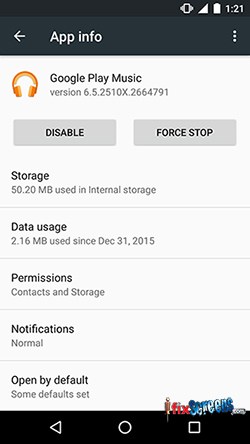How To Remove The Annoying Pre-installed Apps On Your New Phone?
When you buy a new phone or tablet, you will likely find some pre-installed apps. You'll find some among those apps which are manufacturer-specific and you wouldn't probably need to use them at all. However, they may be running all time in the background consuming your battery or degrading your system performance. In this article we talk about those apps and how you can disable or uninstall them.
Bloatware is a term describing apps which come pre-loaded with a new device. Although they are not dangerous in most cases, they are almost useless. You'll likely never need to use them. However, they are hard to remove. They run in the background and drain your device resources. This may result in slowing down your device and/or consuming unnecessary battery. Most users find bloatware a very frustrating thing.
To get rid of bloatware you have two main options: either to disable them or to uninstall them. Uninstalling means removing the app completely from your device. Uninstalling bloatware maybe a hard process. It may need using some advanced tools using your computer which is connected to the mobile device. Sometimes it may also lead to the system misbehaving. That would introduce some sort of instability.
The other option is to disable those apps. Disabling them mean that they still exist on the device, but they can't run till you enable them again. That means they would never start automatically in the background and hence system performance and battery lifetime would improve than before. Using this option will get rid of all the side effects of these bloatware maintaining system stability. This option is easier to achieve and is mainly the recommended option.
To disable a bloatware, you should first identify the app you want to disable. You must know the name of the app. In most cases, the name would include the manufacturer's name. After you have identified the app go to Settings. From there select Apps. A new activity containing all installed apps would appear. You should then find the app you're seeking. Tap the name of the app. Another activity shows up. From this activity choose Disable. A message confirming that you want to disable this app will show up. If you're sure, tap Disable App.
Congratulations! Now you have disabled the app you've chosen. Note that you can apply those steps on almost all recent Android devices. If your device is old, you may need to root it and use some third-party to disable built-in apps. Also you can learn about "How To Speed Up Your Android Phone", which will give you tips to make your smartphone perform faster.