5 Common iPhone Problems & Their Solutions In 2024
Undoubtedly, Apple has made some significant changes in the past with its current flagship phones, like the iPhone 10 and 11 Series, in terms of quality and performance. iPhone Issues today, like faster battery drain, connectivity, etc., that once were overlooked have been taken into consideration and improved.
Regardless, there are times when we often find ourselves struggling with one or the other issues with our iPhone.
Worry not! Here's a list of five common Apple iPhone problems & solutions for 2024.
Key Takeaways:
- If your iPhone battery is draining quickly, check for background apps, update software, and optimize settings.
- Speed up your iPhone by clearing storage, disabling animations, and updating apps.
- Prevent overheating by keeping your iPhone out of direct sunlight, removing cases, and closing unused apps.
- Resolve Wi-Fi problems by restarting your router, forgetting and reconnecting to networks, and updating iOS.
- Fix screen glitches with hard resets, software updates, or professional repair if needed.
Black screen / Frozen screen
Nothing annoys you less when your iPhone screen goes black than when your iPhone is switched on & you can't do anything about it. You hear the phone ring when someone is calling, but the iPhone screen is black & you can't answer the phone; your phone got stuck on a black screen after a firmware update, or even while updating the iOS are some of the problems faced by the users.
This iPhone issue could be caused by hardware or software; however, it usually occurs after a software crash. Please follow the below steps to fix the iPhone black screen issue.
Force restarts your device. It won't erase the content on your device.
Follow the instructions below:
- Press & quickly release the volume up button.
- Press & promptly release the volume down button.
- Press & hold the side button till the Apple logo appears.

If your iPhone still doesn't turn on or start, plug it in and let it charge for an hour. You will see a charging screen within a few minutes. This should fix your iPhone.
Quick battery drain
iPhone's faster battery usage is one of the problems that users face. Please follow the below steps to fix your iPhone battery issue. Before considering an iPhone battery replacement, try the steps below to see if they improve your battery problem.

1. Turn off push mail
Follow the below instructions to turn off your push mail.
- Settings > Accounts & Passwords > Fetch New Data > Turn off Push at top > Scroll down > Set fetch to 15 mins > Change each email account to fetch. Perform a battery check.
- Go to Settings > Battery > Scroll down to locate two numbers: one is for users, and the other is for Standby.
- Check both the numbers and ensure that the usage number is relatively low compared to the standby number. Note down the numbers and lock your phone. Open it again after 5 minutes and check the numbers. Your phone is fine if the standby time is 5 minutes longer.
- However, something must be fixed if your usage has increased over a minute. Go to Settings > Battery and check the list of apps and their impact on the battery.
- Uninstall the app that is drawing excessive battery and use an alternative app. Some apps may eat into your battery, but you can only survive with them. There are alternatives to this. Go to General > Background App Refresh. This will stop them from using the battery when they are not in use.
2. If you are still looking for your apps to behave abnormally, check the App Store. One of your apps may have a pending update. Perform the update and then check your phone for battery drain.
3. Sometimes, location services also drain your iPhone's battery. Go to Settings > Privacy > Location Services and turn it off. Use it only when you need it.
4. A weak service area will drain your battery because your iPhone struggles to get a signal. Go to your control center and switch to Airplane Mode until you move out of such an area.
5. You may adore the True Tone display, but it drains battery life. Auto-brightness is the best way to deal with this problem. However, there are times when the sensors don't work correctly; in such cases, you can adjust the brightness manually. Swipe your screen upwards from the bottom to pull up the control center and adjust the brightness.
6. The iPhone has a feature called "Raise to Wake," which wakes up whenever you pick up the phone. You can turn this feature off by going to Settings > Display & Brightness >Raise to Wake and toggle it off. Use this feature to avoid problems with iPhones and save battery life.
7. There is a low-power mode, which is quite helpful. This feature minimizes all the animations and enhances your iPhone's performance. iCloud Sync services are disabled when this mode is on, but you will receive texts and calls. So, if you are low on battery and still need to keep it alive for some time, use this feature to save your battery.
8. New updates are essential. Check for one in Settings > General > If there is one, you will see a software update. Tap on it and click on Download & Install. Wait for the process to complete. Software updates – whether small or big, come with different fixes and make a massive difference in the smartphone's performance.
We are speaking about one of the iPhone problems faced by some users, where the battery was swelling up. There is no fix; you need to connect with an iPhone repair store near you to get a battery replacement.
Poor or no Wi-Fi connectivity
Wi-Fi connectivity issues are standard on all phones, and dealing with it is tricky as the problem could be different for everyone. Based on the types of issues that users have reported, here are some solutions:

- Restarting your smartphone extricates iPhone Wi-Fi problems most of the time.
- Sometimes, your internet connection may be slower than on regular days, and your uploads or downloads may take ages. Resetting the network settings may help. Before you begin the process, remember your Wi-Fi password, as your device will forget it if the settings are reset. So, go to Settings > General > Reset > Reset Network Settings.
- You can also go to Settings > Wi-Fi > Tap "i" and select your connection > Forget this Network. This site requires you to remember your Wi-Fi network on your iPhone. It would help if you had your Wi-Fi password because this step forgets the Wi-Fi password.
- There may be a problem with the Internet Service Provider or router. You can restart the router by unplugging it and then plugging it back in after 30 seconds. Check the router's firmware and make sure that the software is updated.
iPhone overheating
iPhone tends to get heated up with extreme multitasking & heavy usage. Long-term overheating may cause potential damage to your phone. This is one of the issues many people today face with the iPhone. The below tips will save your phone from overheating & keep it cool.

- Stop using phones while charging - Let's be honest; we all have a common habit of using phones when they're on charge, and it's a universal truth that every phone battery, regardless of its brand, gets heated. Any further phone usage during charging will only worsen the heating! So, please stop playing games or chit-chatting on your phone right away.
- Disable unwanted applications running in the background—Check your battery usage and find which unnecessary apps are eating up your battery while running in the background, rendering the overheating problem. Disable them now. Consider turning off your Bluetooth and Airdrop while not in use.
- Use low-power mode—While you can turn off apps in the background, you may also use low-power mode on your phone, which automatically reduces background usage and saves your battery! So, it's a win-win for you.
- Avoid heated environments - Do not use your phone more in humid environments or put it inside your car's dashboard.
- Seek iPhone expert's help—If you're still facing the same issue after following the above precautions, you should get your phone checked by an Expert.
iPhone water damage
The newer iPhone models, starting with the iPhone 7, are promoted as water-resistant phones by Apple and are less susceptible to water damage; however, water-resistant telephones should not be confused with waterproof ones.
Further, the water-resistant seals on the iPhone are designed to resist water but not other liquids, lotions, and gels that we use daily.
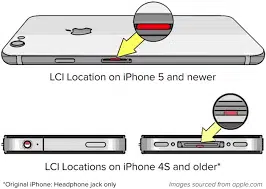
- Now, the first thing to solve this iPhone problem is to know how to tell if your phone is water damaged.
- Look for its LCI. LCI stands for Liquid Contact Indicator. It is located inside the SIM slot in the newer iPhone models (iPhone 5 and later) and in the headphone jack, charging port, or both in the older iPhones (iPhone 4s or earlier).
If your LCI is red, your iPhone is too damaged & won't be covered under a free repair warranty.
- So, what should you do if you accidentally drop your iPhone in the water? Below, I've listed the steps you should follow to reduce the further impact of water on your phone functionality, and you can fix it by yourself.
- Pull out your iPhone from the water immediately.
- Power down the phone.
- Remove the case & accessories.
- Remove your SIM & tray.
- Wipe the phone using a dry absorbent cloth.
- Use a swab & dry cloth to clean the ports.
- Please keep it in a warm, dry place and let it dry for at least 48 hours. Turn it On & check if it's working.
Navigating Common iPhone Challenges: Practical Solutions for Everyday Users
In the ever-evolving world of technology, iPhone users occasionally encounter hurdles that can disrupt their daily routine. From unexpected battery drain to connectivity woes, these challenges can be as varied as the users themselves. However, the solutions are often within reach, requiring only a bit of knowledge and proactive steps.
Today's prevalent iPhone problem is the mysterious quick battery drain, which can disconnect users at crucial moments. To combat this, consider managing your background app refresh settings and watching apps that consume excessive power. Regular software updates can also bring improvements that enhance battery life.
Connectivity is another cornerstone of the iPhone experience, and Wi-Fi issues can hinder the seamless operation we've come to expect. Simple steps like resetting network settings or restarting your router can restore your connection to its full strength.
For those facing the dreaded black screen, a force restart can revive your device without erasing your data. This method is a first-aid solution that addresses many software-related screen issues.
While iPhones are designed for durability, overheating can still occur, especially during intensive tasks or in hot environments. Keeping your device out of direct sunlight and avoiding use while charging can help maintain optimal operating temperatures.
Lastly, water damage remains a concern despite the water-resistant nature of newer models. Swift action, such as turning off the device and removing the SIM card, followed by a drying period, can mitigate the damage.
By understanding these common Apple iPhone problems and solutions, iPhone users can ensure their devices continue to serve them and keep them connected and productive.
Remember, if you're facing any of these issues with iPhones, your local iFixScreens experts are always ready to lend a helping hand with professional advice and repair services.
Final Thoughts
In conclusion, addressing the major iPhone issues discussed above can significantly enhance your device's performance and user experience. By implementing the suggested solutions, users can overcome common challenges such as battery drain, software glitches, connectivity issues, etc. Stay informed, take proactive measures, and enjoy a smoother, more reliable iPhone experience.
FAQ's
Q: How can I fix a black screen on my iPhone?
A: To fix this iPhone problem, perform a force restart by pressing and holding the side button until the Apple logo appears.
Q: What should I do if my iPhone battery drains quickly?
A: Adjust settings like background app refresh, update apps, and consider using low power mode to optimize battery life.
Q: How do I address poor Wi-Fi connectivity on my iPhone?
A: To troubleshoot connectivity issues, restart your smartphone, reset network settings, or forget and reconnect to your Wi-Fi.
Q: What precautions can I take to prevent iPhone overheating?
A: Avoid using the phone while charging, turn off unnecessary background apps, and use low-power mode when needed.
Q: What steps should I follow if my iPhone encounters water damage?
A: Immediately remove the phone from the water, power it down, wipe it dry, clean the ports, and let it dry in a warm place for at least 48 hours before turning it on.